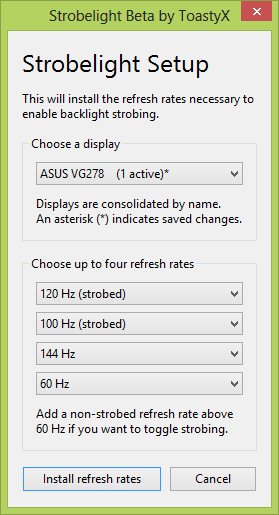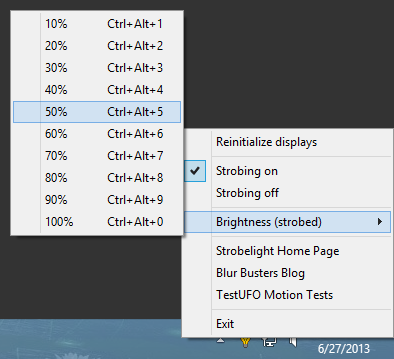Easy LightBoost: Completely Eliminate Motion Blur on 120Hz Monitors
Supported Monitors: ASUS: VG248QE, ASUS VG278H, ASUS VG278HE,
BENQ XL2411T, BENQ XL2420T, BENQ XL2420TX, BENQ XL2420TE, BENQ XL2720T,
Acer HN274HBbmiiid.
-- Easy LightBoost via ToastyX Strobelight App
-- This is the world's easiest way to use LightBoost to eliminate motion blur.
--
Easily turn ON/OFF LightBoost via a keypress!*No hacks. No registry tweaks.
-- Also works on 3-monitor surround setups. Does not require 3D Vision drivers.
- First, Download ToastyX Strobelight.
IMPORTANT: You must have a supported 120Hz ASUS or 120Hz BENQ monitor!
.
- Next, run strobelight-setup to install strobed video modes. Then reboot.
...
IMPORTANT: To easily turn ON/OFF LightBoost, you must install at least one strobed refresh rate AND at*least one*non-strobed refresh rate.
.
- Finally, after reboot, run strobelight to initialize LightBoost for the first time.
NOTE: You can add strobelight.exe to the Startup Folder, so it starts up everytime you starts Windows.*
.
- Test LightBoost using a motion test. View Moving Photo Test at TestUFO.com.
Turn ON/OFF LightBoost while viewing this motion test to see the big difference.
Test in Opera 15+, FireFox 24+, Chrome or other 120Hz-friendly web browser.
Useful LightBoost Tips
- Turning ON/OFF LightBoost via hotkeys
Control+Alt+Plus -- turns ON LightBoost
Control+Alt+Minus -- turns OFF LightBoost
.
- Other Ways to Verify that LightBoost is enabled:
(a) Check monitor OSD menus. The "LightBoost" adjustment should be unlocked.
(b) Wave a finger in front of a white screen. You should see a stroboscopic effect.
(c) Use a motion test such as www.testufo.com.
Turn ON/OFF LightBoost while repeating test, to see the big difference.
.
- For better LightBoost colors, adjust your nVidia Control Panel:
nVidia Control Panel Desktop Brightness = 52%
nVidia Control Panel Desktop Contrast = 45%
nVidia Control Panel Desktop Gamma = 0.70
This compensates for the LightBoost gamma bump (washed out colors).
NOTE: If you get a purple tint, lower the Contrast setting via monitor's menu until tint disappears. You can also adjust while viewing the Lagom Contrast Test Pattern.
.
- For optimal benefit, run your games at triple-digit frame rates.
Microstutters become easier to detect if they're no longer masked by motion blur. To eliminate stutters, run LightBoost at frame rates matching the refresh rate.
(a) Run at 100fps @ 100Hz, or run at 120fps @ 120Hz.
...Adjust game details or upgrade your GPU. Also try FXAA instead of FSAA.
(b) Experiment with VSYNC ON (may lag) or use "Adaptive VSYNC" (less input lag)
...These settings makes LightBoost framerate=Hz motion look much smoother, to allow game turning/strafing panning motion as smooth as TestUFO or PixPerAn.
(c) Use a good 1000Hz gaming mouse.
...Mouse microstutters can hurt motion clarity. LightBoost benefits from a mouse*that can turn left/right as smoothly as keyboard strafing left/right.
.
- For other information, see the LightBoost FAQ.
If you are unable to turn off LightBoost, simply re-run strobelight-setup.exe and install non-strobed refresh rates. Alternatively, simply unplug your monitor's power cable for a few seconds to deactivate LightBoost.