Associate
I gave my PC a nice clean this morning, removing all dust etc.
when I went to turn it on again I could not get any picture even for the BIOS screen etc, this resulted in me having to force the computer to shut down via the power button several times. I then realised the issue was that I had not connected two of the GPU power cables tightly enough.
After attaching them again and booting the computer up I now had an image on my monitor, the BIOS screen would flash up and then the classic windows 10 loading screen with the spinning circle appeared…. However rather than booting into windows it instead just went to a black screen where only my mouse cursor was visible (I can move it about, it’s not frozen). It now stays on this screen for about 5 minutes before automatically loading into WinRE

I think me forcing the computer to shutdown multiple times (before I realised the Gpu cables were loose) has somehow corrupted or broken the windows install.
In an attempt to fix it I have done the following
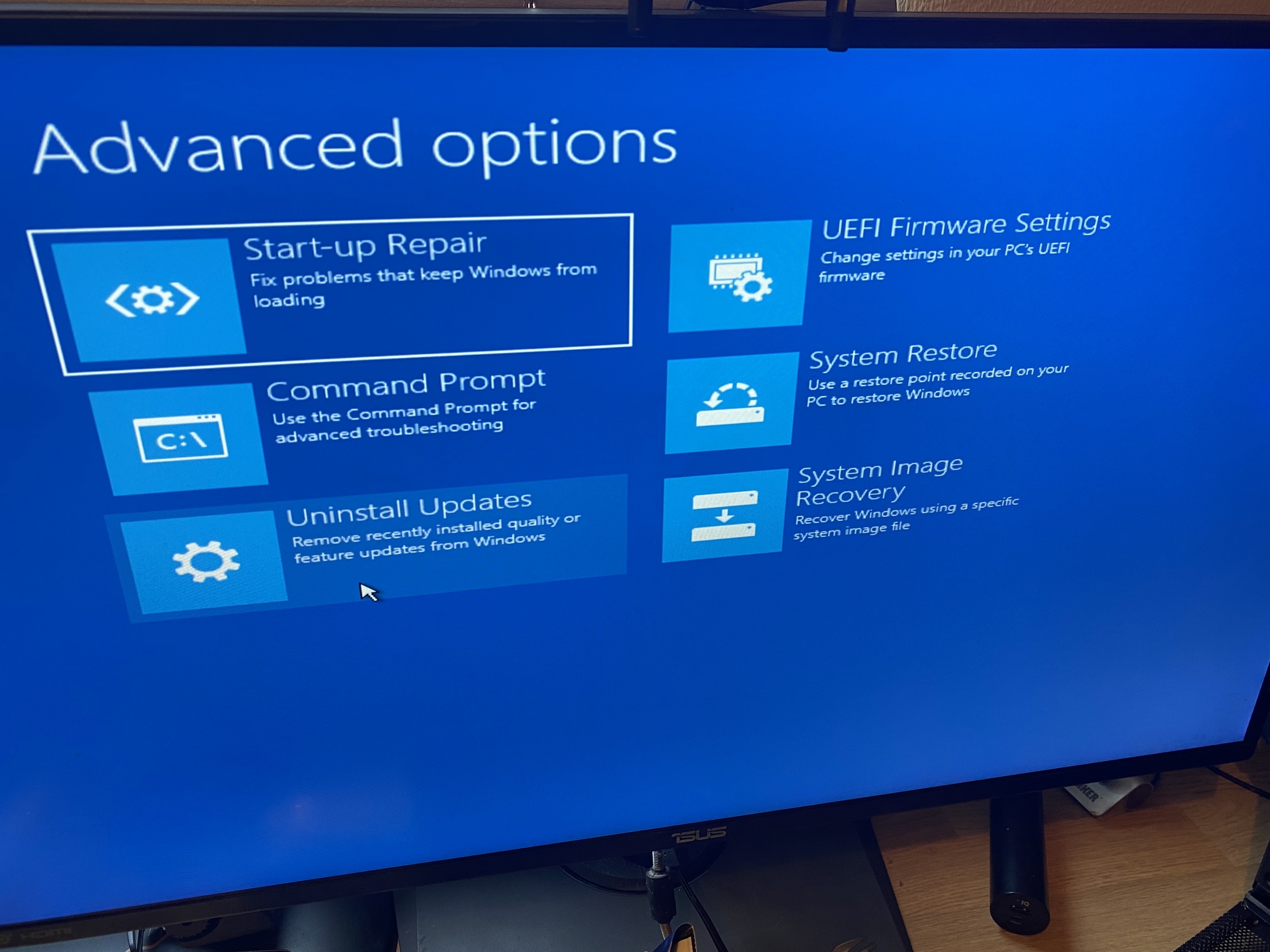
Any help or suggestions would be greatly appreciated !
when I went to turn it on again I could not get any picture even for the BIOS screen etc, this resulted in me having to force the computer to shut down via the power button several times. I then realised the issue was that I had not connected two of the GPU power cables tightly enough.
After attaching them again and booting the computer up I now had an image on my monitor, the BIOS screen would flash up and then the classic windows 10 loading screen with the spinning circle appeared…. However rather than booting into windows it instead just went to a black screen where only my mouse cursor was visible (I can move it about, it’s not frozen). It now stays on this screen for about 5 minutes before automatically loading into WinRE

I think me forcing the computer to shutdown multiple times (before I realised the Gpu cables were loose) has somehow corrupted or broken the windows install.
In an attempt to fix it I have done the following
- Booted into Windows recovery to try and restart the computer in safe mode only to find out that my WinRE seemingly has no option to do so unlike the various tutorials on the net which say you can boot to safe mode from here. Below are the options I have
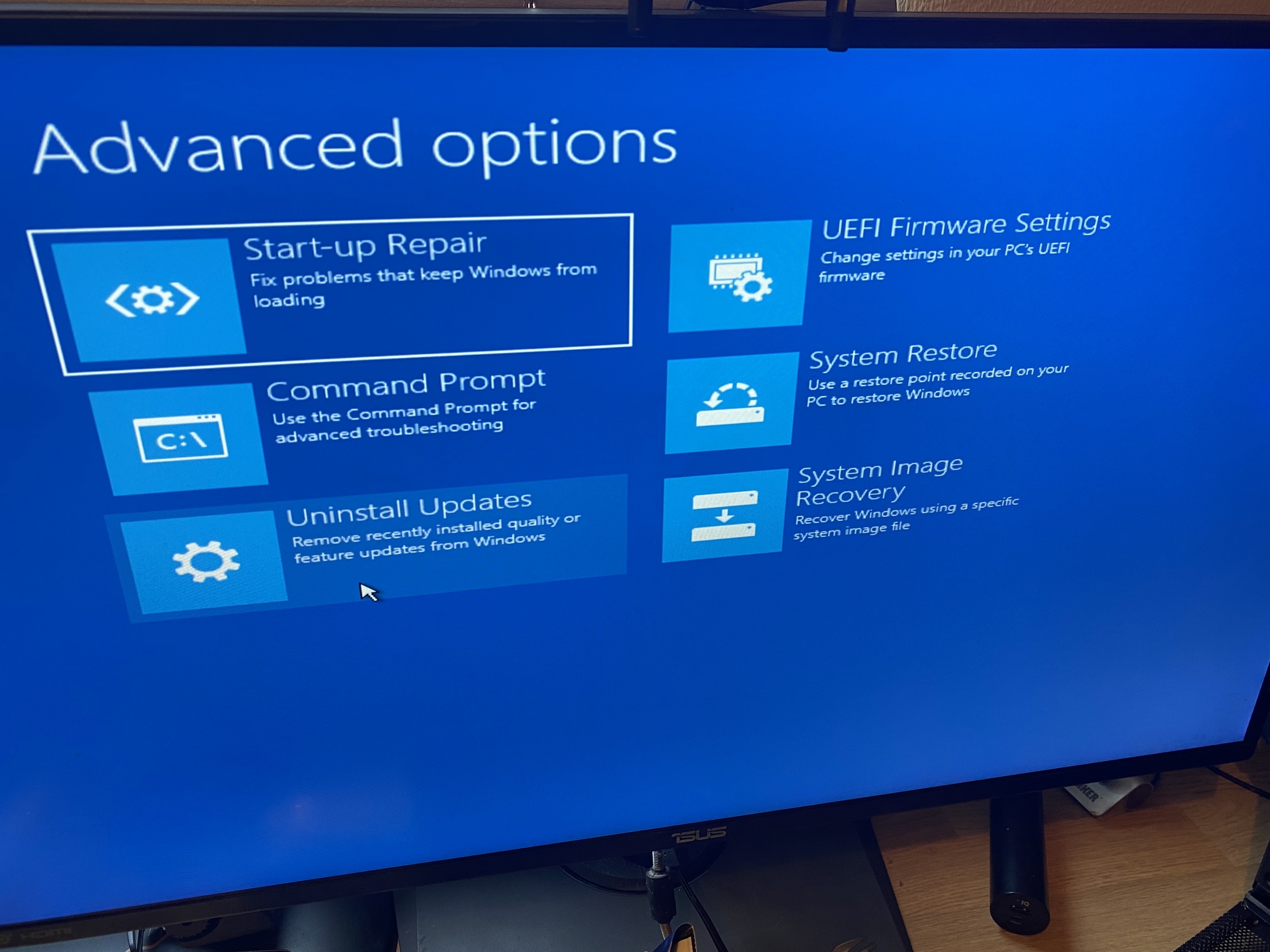
- I tried startup repair but it said it couldn’t repair the disk
- I tried running CHKDSK via the command prompt option but it found no problems or bad sectors etc
- I have no backups or restore points as I only use this pc for gaming,
- I can access the BIOS screen for my MSI z-690 but I don’t really know if I can do anything to fix the issue from here
Any help or suggestions would be greatly appreciated !
Last edited:

