.\iperf3 -h
Usage: iperf3 [-s|-c host] [options]
iperf3 [-h|--help] [-v|--version]
Server or Client:
-p, --port # server port to listen on/connect to
-f, --format [kmgtKMGT] format to report: Kbits, Mbits, Gbits, Tbits
-i, --interval # seconds between periodic throughput reports
-I, --pidfile file write PID file
-F, --file name xmit/recv the specified file
-A, --affinity n/n,m set CPU affinity
-B, --bind <host> bind to the interface associated with the address <host>
-V, --verbose more detailed output
-J, --json output in JSON format
--logfile f send output to a log file
--forceflush force flushing output at every interval
--timestamps<=format> emit a timestamp at the start of each output line
(optional "=" and format string as per strftime(3))
--rcv-timeout # idle timeout for receiving data
(default 120000 ms)
-d, --debug emit debugging output
-v, --version show version information and quit
-h, --help show this message and quit
Server specific:
-s, --server run in server mode
-D, --daemon run the server as a daemon
-1, --one-off handle one client connection then exit
--server-bitrate-limit #[KMG][/#] server's total bit rate limit (default 0 = no limit)
(optional slash and number of secs interval for averaging
total data rate. Default is 5 seconds)
--idle-timeout # restart idle server after # seconds in case it
got stuck (default - no timeout)
Client specific:
-c, --client <host> run in client mode, connecting to <host>
-u, --udp use UDP rather than TCP
--connect-timeout # timeout for control connection setup (ms)
-b, --bitrate #[KMG][/#] target bitrate in bits/sec (0 for unlimited)
(default 1 Mbit/sec for UDP, unlimited for TCP)
(optional slash and packet count for burst mode)
--pacing-timer #[KMG] set the timing for pacing, in microseconds (default 1000)
-t, --time # time in seconds to transmit for (default 10 secs)
-n, --bytes #[KMG] number of bytes to transmit (instead of -t)
-k, --blockcount #[KMG] number of blocks (packets) to transmit (instead of -t or -n)
-l, --length #[KMG] length of buffer to read or write
(default 128 KB for TCP, dynamic or 1460 for UDP)
--cport <port> bind to a specific client port (TCP and UDP, default: ephemeral port)
-P, --parallel # number of parallel client streams to run
-R, --reverse run in reverse mode (server sends, client receives)
--bidir run in bidirectional mode.
Client and server send and receive data.
-w, --window #[KMG] set window size / socket buffer size
-M, --set-mss # set TCP/SCTP maximum segment size (MTU - 40 bytes)
-N, --no-delay set TCP/SCTP no delay, disabling Nagle's Algorithm
-4, --version4 only use IPv4
-6, --version6 only use IPv6
-S, --tos N set the IP type of service, 0-255.
The usual prefixes for octal and hex can be used,
i.e. 52, 064 and 0x34 all specify the same value.
--dscp N or --dscp val set the IP dscp value, either 0-63 or symbolic.
Numeric values can be specified in decimal,
octal and hex (see --tos above).
-Z, --zerocopy use a 'zero copy' method of sending data
-O, --omit N omit the first n seconds
-T, --title str prefix every output line with this string
--extra-data str data string to include in client and server JSON
--get-server-output get results from server
--udp-counters-64bit use 64-bit counters in UDP test packets
--repeating-payload use repeating pattern in payload, instead of
randomized payload (like in iperf2)
--dont-fragment set IPv4 Don't Fragment flag
[KMG] indicates options that support a K/M/G suffix for kilo-, mega-, or giga-
iperf3 homepage at:
https://software.es.net/iperf/
Report bugs to:
https://github.com/esnet/iperf

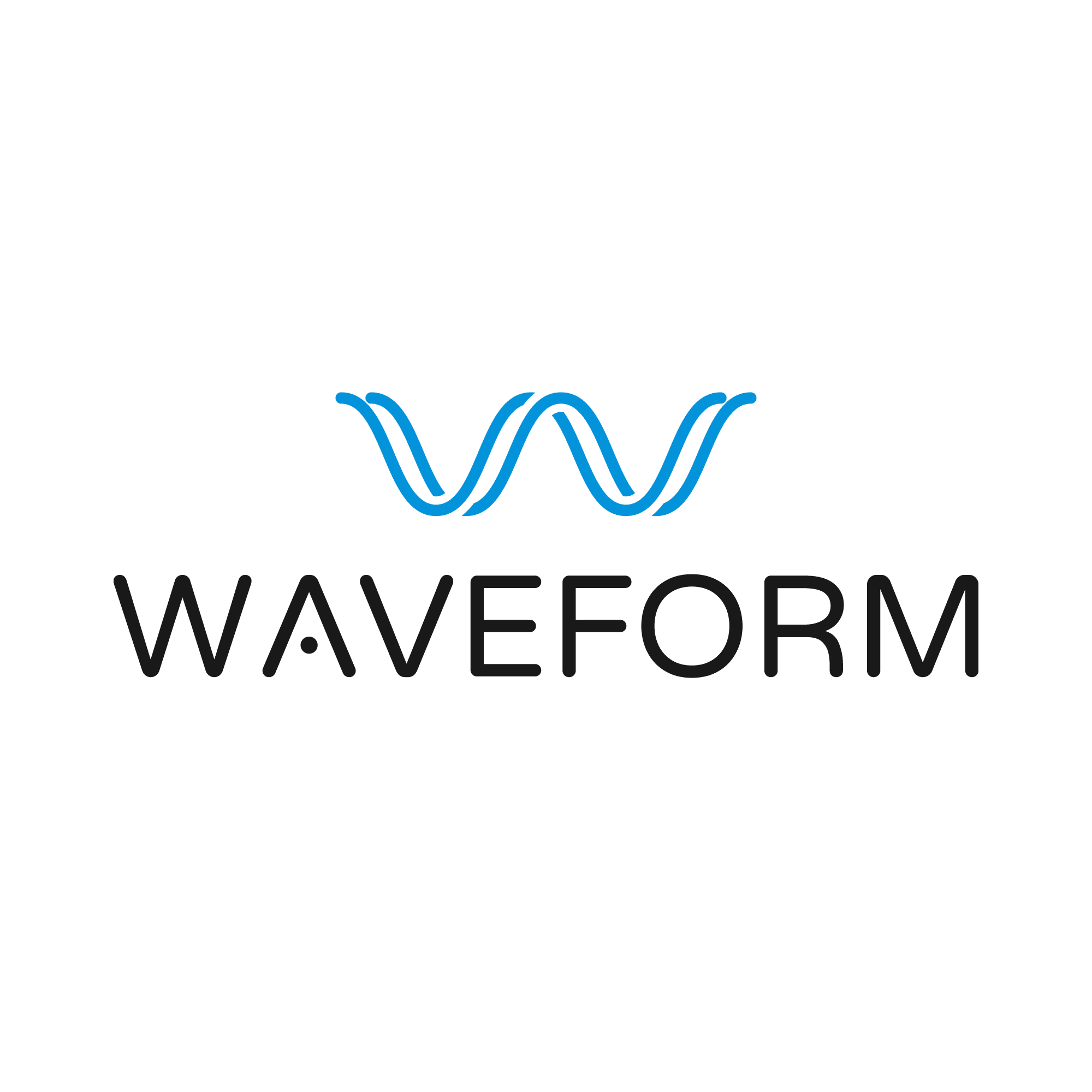
 (Same machine, different browser, cat6 gigabit network throughout)
(Same machine, different browser, cat6 gigabit network throughout)
