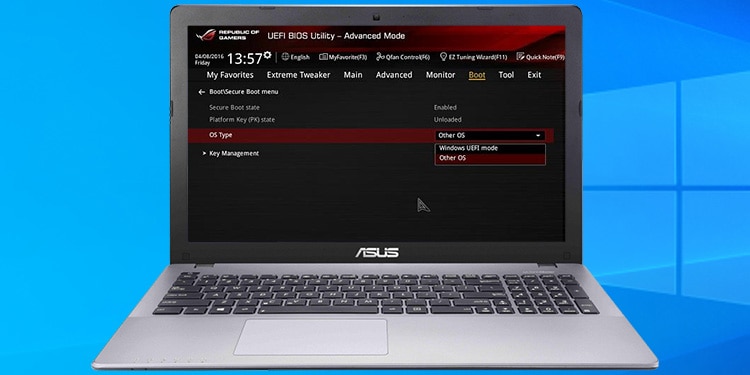Associate
- Joined
- 17 Apr 2006
- Posts
- 2,240
- Location
- Hampshire
Hi team!
I have been struggling with a challenge getting Windows to install - and at 2am last night my wife was less than impressed with me battling away on this, so I've come to ask (plead) for help.
The symptom is that I boot windows install from a USB in EUFI mode and I get a blank, blue screen. The PC then restarts after 30 seconds or so.
I have tried:
- different USB slots (USB 2, USB 3)
- resetting the BIOS
- turning off CSM
- setting secure boot to 'other OS'
- removing secure boot keys
- unplugging as many peripherals as possible
- unplugging all SATA drives
- unplugging all but one M.2 drive
- unplugging all drives
- creating the install media using Windows Media Creation Tool
- creating the install media using RUFUS
- scanning the USB for bad sectors
- trying a second USB stick (on this step now)
- buying a third USB stuck (in the post to come today)
- googling the problem
- searching the forum
Throughout all of this if I enable CSM and boot to the usb it works fine. I just cannot get it to boot into Windows Install in EUFI mode.
Any thoughts on how I can get this install to start please?
Cheers,
Chris
I have been struggling with a challenge getting Windows to install - and at 2am last night my wife was less than impressed with me battling away on this, so I've come to ask (plead) for help.
The symptom is that I boot windows install from a USB in EUFI mode and I get a blank, blue screen. The PC then restarts after 30 seconds or so.
I have tried:
- different USB slots (USB 2, USB 3)
- resetting the BIOS
- turning off CSM
- setting secure boot to 'other OS'
- removing secure boot keys
- unplugging as many peripherals as possible
- unplugging all SATA drives
- unplugging all but one M.2 drive
- unplugging all drives
- creating the install media using Windows Media Creation Tool
- creating the install media using RUFUS
- scanning the USB for bad sectors
- trying a second USB stick (on this step now)
- buying a third USB stuck (in the post to come today)
- googling the problem
- searching the forum
Throughout all of this if I enable CSM and boot to the usb it works fine. I just cannot get it to boot into Windows Install in EUFI mode.
Any thoughts on how I can get this install to start please?
Cheers,
Chris