All credit goes to the original author.
Mr. Lolman
http://www.forum-3dcenter.org/vbulletin/showpost.php?p=9282115&postcount=5099
A regularly updated list of maximum resolutions possible according to display model.
http://www.forum-3dcenter.org/vbulletin/showthread.php?t=457358
http://www.forum-3dcenter.org/vbulletin/showthread.php?t=529285
English language sources and originators of some material used in this guide.
http://www.neogaf.com/forum/showthread.php?t=472941
http://www.overclock.net/t/1261203/amd-downsampling-guide
A similar guide for Nvidia users.
http://forums.guru3d.com/showthread.php?t=346325
Downsampling with AMD: Guide and Demonstration
This guide will demonstrate how to use downsampling with AMD graphics cards to attain a higher quality image in games and other applications without the need for high levels of antialiasing. This will be accomplished by using a java based utility called AMDDownsamplingGui.
Links to current version:
DownSamplingGui_0.6
Rapidshare:
https://rapidshare.com/files/2911242606/DownSamplingGui0.6.zip
Netload:
http://netload.in/dateiQJPAL10qEI.htm
MediaFire:
http://www.mediafire.com/?exmsqbt2sji5abj
Usage of this utility is at your own risk.
1.
Download the AMDDownsamplingGui utility from any of the links above. Create a system restore point.
2.
Extract the downloaded archive to any location and find the contained file called Downsample.exe, run this file and click 'Erstellen' from the bottom right to bring up the following:

Use the drop-down tab at the top to bring up a list of resolutions based on your display's aspect ratio. Click 'OK' to install the chosen resolution. Alternatively, click 'Benutzerdefiniert' to enter a custom resolution.

Open display properties from Catalyst Control Centre or screen resolution settings for your operating system to confirm the new display resolutions are now available.
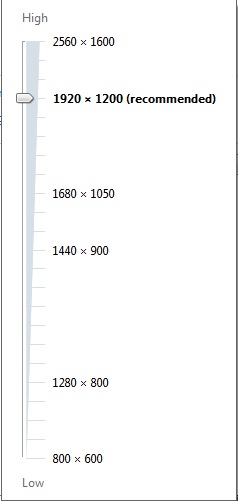
3.
Ensure GPU Scaling is not enabled.

You may also need to ensure 'hide modes that this monitor can not display' is unticked from your monitor's advanced settings.
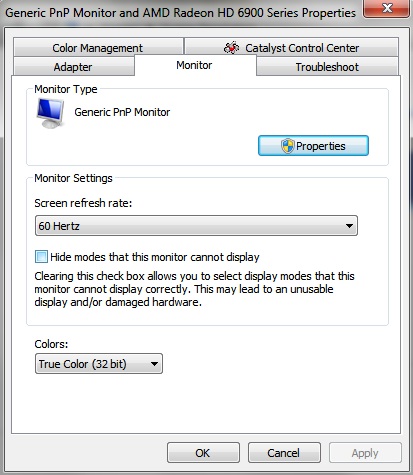
Otherwise you may get the following error message.
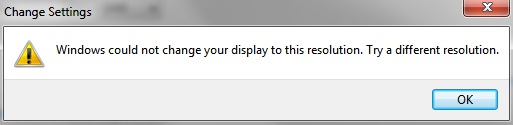
If the tick box 'Hide modes that this monitor can not display' is greyed out you could try creating your own custom monitor driver by clicking 'INF erstellen' from the 'Extras' tab at the very top of the GUI.

A selection of new maximum resolutions is already included and is based on display aspect ratio. Custom maximum resolutions can also be used by clicking 'Benutzerdefiniert', these should ideally also be based on your display's aspect ratio. The new custom INF file can be saved to a location of choice by clicking 'Speichern'. Instructions on how to install the custom monitor driver can be found by clicking 'Anleitung'. However, the instructions are in German.
Monitor driver installation instructions in English.
http://support.acer.com/acerpanam/monitor/0000/Acer/AC501/AC501faq10.shtml
Alternatively, you could try one of the custom monitor drivers posted at the original thread.
http://www.forum-3dcenter.org/vbulletin/attachment.php?attachmentid=42708&d=1336212261
http://www.forum-3dcenter.org/vbulletin/attachment.php?attachmentid=42742&d=1336501568
http://www.forum-3dcenter.org/vbulletin/attachment.php?attachmentid=42700&d=1336078034
All custom monitor drivers from above packed as a single download.
https://rapidshare.com/files/4278425148/Custom Monitor Drivers.zip
http://www.mediafire.com/?bgemty565l1bv6a
4.
To remove a custom resolution, choose the resolution from the drop-down list and click 'Löschen'.
http://s5.postimage.org/q43jm4l1z/image.jpg[/img
[B]5.[/B]
Watch the following video demonstration that includes in-game footage of Battlefield 3 with downsampling enabled.
[B]Click on video to view (External Site)[/B]
[URL=http://www.youtube.com/watch?v=m52Z053qdpU][IMG]http://u.cubeupload.com/blackzero1891/7.jpg[/URL]
Click on the following thumbnails for a side-by-side comparison. To view at original resolution, right click and save to your desktop.
1920x1200



2560x1600



6.
Enjoy better quality gaming
FAQ
I can't get the AMDDownsamplingGui utility to run.
You need 'Java'. Download it from here: http://java.com/en/
I can't get my display to work with anything higher than 2560x1440 or 2560x1600.
For most display devices this may not be possible. A list containing display devices that can go higher with confirmed maximum resolutions can be found at the top of this page. (Thanks to WhiteLighting [Guru3D] for spotting these.)
I can not change the tick box 'hide modes that this monitor can not display' as it is greyed out in advanced display properties.
You can try one of the custom monitor inf files posted in the guide. This has worked for most. (Thanks to teleguy [Guru3D] for spotting these.)
After changing the display resolution for my HDMI display most colours are darker or otherwise not correct.
The display may have switched to RGB limited when using a custom resolution. Changing to 'non standard' in the HDMI options should make the display run at full RGB. (Thanks to Derko1 [Guru3D] for pointing this out.)
For some reason this is only allowing me to add the new resolution to the right monitor, not my middle (primary) one. Any ideas?
Apply it for each monitor by making the one you are using the primary and disabling the second; then apply the new settings from the single enabled display. This is what I had to do to get it to wok for my HDTV while my LCD was connected. There might be another way to do this by altering the display Index number at the top of the utility, I did not however try this.
Does the downsampling still work if I choose the custom resolution in windows and in-game?
It should work fine whether you use the custom resolution from windows and games or only in games. I would recommend just using it in games as the much higher resolution will probably make it difficult to navigate the desktop.
Will using this utility result in increased cpu usage for heavily cpu bound games like Skyrim?
Actually, running at a higher 'display' resolution should have very little effect on cpu usage or, more likely, reduce it slightly. Display resolution is not directly linked to CPU usage. Instead, a higher or lower display resolution increases or reduces GPU usage, respectively. All other things being equal, a higher GPU load means less data required from the CPU and therefore lower CPU usage.
In the specific case of Skyrim, the shadows, A.I, water and other physics are CPU based so the CPU is indeed quite important, however running the game at a higher resolution will not change the number of calculations for any of these as the CPU based (internal) shadow resolution does not change, neither will the water/physics calculations increase with resolution. What will change is that the GPU will be busier rendering everything at a higher resolution and therefore will refer to the CPU for data less often. This can be observed in the following screenshots displaying comparative CPU usage.
1920x1200

2560x1600

How much performance will I lose when using downsampling?
This will depend entirely on the game in question. In most cases the performance impact will be proportional to the increase in resolution or total number of pixels, however, graphics card memory may also need to be considered. Overall, this method should provide image quality comparable to full screen antialiasing but with far less compatibility issues and in many cases higher performance. The downside is that in some cases game menus may become harder to read. Fortunately, many games (for e.g. Arma 2) allow you to increase the size of the UI and in some it auto-adjusts (for e.g. Need for Speed: The Run).
Here's a performance comparison for 'Dirt 2' posted by Derko1 [Guru3D].
I can't use the utility in windows 8 due to a missing digital signature error.
A possible workaround was posted by nitroin [Guru3D].
Mr. Lolman
http://www.forum-3dcenter.org/vbulletin/showpost.php?p=9282115&postcount=5099
A regularly updated list of maximum resolutions possible according to display model.
http://www.forum-3dcenter.org/vbulletin/showthread.php?t=457358
http://www.forum-3dcenter.org/vbulletin/showthread.php?t=529285
English language sources and originators of some material used in this guide.
http://www.neogaf.com/forum/showthread.php?t=472941
http://www.overclock.net/t/1261203/amd-downsampling-guide
A similar guide for Nvidia users.
http://forums.guru3d.com/showthread.php?t=346325
Downsampling with AMD: Guide and Demonstration
This guide will demonstrate how to use downsampling with AMD graphics cards to attain a higher quality image in games and other applications without the need for high levels of antialiasing. This will be accomplished by using a java based utility called AMDDownsamplingGui.
Links to current version:
DownSamplingGui_0.6
Rapidshare:
https://rapidshare.com/files/2911242606/DownSamplingGui0.6.zip
Netload:
http://netload.in/dateiQJPAL10qEI.htm
MediaFire:
http://www.mediafire.com/?exmsqbt2sji5abj
Usage of this utility is at your own risk.
1.
Download the AMDDownsamplingGui utility from any of the links above. Create a system restore point.
2.
Extract the downloaded archive to any location and find the contained file called Downsample.exe, run this file and click 'Erstellen' from the bottom right to bring up the following:

Use the drop-down tab at the top to bring up a list of resolutions based on your display's aspect ratio. Click 'OK' to install the chosen resolution. Alternatively, click 'Benutzerdefiniert' to enter a custom resolution.

Open display properties from Catalyst Control Centre or screen resolution settings for your operating system to confirm the new display resolutions are now available.
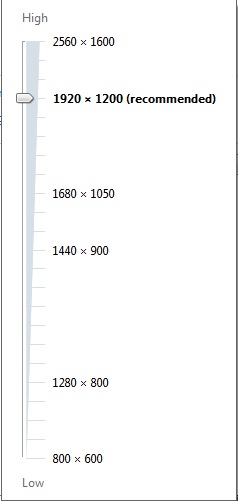
3.
Ensure GPU Scaling is not enabled.

You may also need to ensure 'hide modes that this monitor can not display' is unticked from your monitor's advanced settings.
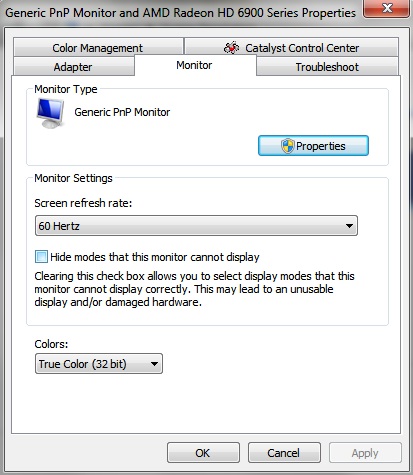
Otherwise you may get the following error message.
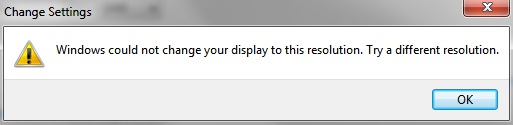
If the tick box 'Hide modes that this monitor can not display' is greyed out you could try creating your own custom monitor driver by clicking 'INF erstellen' from the 'Extras' tab at the very top of the GUI.

A selection of new maximum resolutions is already included and is based on display aspect ratio. Custom maximum resolutions can also be used by clicking 'Benutzerdefiniert', these should ideally also be based on your display's aspect ratio. The new custom INF file can be saved to a location of choice by clicking 'Speichern'. Instructions on how to install the custom monitor driver can be found by clicking 'Anleitung'. However, the instructions are in German.
Monitor driver installation instructions in English.
http://support.acer.com/acerpanam/monitor/0000/Acer/AC501/AC501faq10.shtml
Alternatively, you could try one of the custom monitor drivers posted at the original thread.
http://www.forum-3dcenter.org/vbulletin/attachment.php?attachmentid=42708&d=1336212261
http://www.forum-3dcenter.org/vbulletin/attachment.php?attachmentid=42742&d=1336501568
http://www.forum-3dcenter.org/vbulletin/attachment.php?attachmentid=42700&d=1336078034
All custom monitor drivers from above packed as a single download.
https://rapidshare.com/files/4278425148/Custom Monitor Drivers.zip
http://www.mediafire.com/?bgemty565l1bv6a
4.
To remove a custom resolution, choose the resolution from the drop-down list and click 'Löschen'.
http://s5.postimage.org/q43jm4l1z/image.jpg[/img
[B]5.[/B]
Watch the following video demonstration that includes in-game footage of Battlefield 3 with downsampling enabled.
[B]Click on video to view (External Site)[/B]
[URL=http://www.youtube.com/watch?v=m52Z053qdpU][IMG]http://u.cubeupload.com/blackzero1891/7.jpg[/URL]
Click on the following thumbnails for a side-by-side comparison. To view at original resolution, right click and save to your desktop.
1920x1200



2560x1600



6.
Enjoy better quality gaming

FAQ
I can't get the AMDDownsamplingGui utility to run.
You need 'Java'. Download it from here: http://java.com/en/
I can't get my display to work with anything higher than 2560x1440 or 2560x1600.
For most display devices this may not be possible. A list containing display devices that can go higher with confirmed maximum resolutions can be found at the top of this page. (Thanks to WhiteLighting [Guru3D] for spotting these.)
I can not change the tick box 'hide modes that this monitor can not display' as it is greyed out in advanced display properties.
You can try one of the custom monitor inf files posted in the guide. This has worked for most. (Thanks to teleguy [Guru3D] for spotting these.)
After changing the display resolution for my HDMI display most colours are darker or otherwise not correct.
The display may have switched to RGB limited when using a custom resolution. Changing to 'non standard' in the HDMI options should make the display run at full RGB. (Thanks to Derko1 [Guru3D] for pointing this out.)
For some reason this is only allowing me to add the new resolution to the right monitor, not my middle (primary) one. Any ideas?
Apply it for each monitor by making the one you are using the primary and disabling the second; then apply the new settings from the single enabled display. This is what I had to do to get it to wok for my HDTV while my LCD was connected. There might be another way to do this by altering the display Index number at the top of the utility, I did not however try this.
Does the downsampling still work if I choose the custom resolution in windows and in-game?
It should work fine whether you use the custom resolution from windows and games or only in games. I would recommend just using it in games as the much higher resolution will probably make it difficult to navigate the desktop.
Will using this utility result in increased cpu usage for heavily cpu bound games like Skyrim?
Actually, running at a higher 'display' resolution should have very little effect on cpu usage or, more likely, reduce it slightly. Display resolution is not directly linked to CPU usage. Instead, a higher or lower display resolution increases or reduces GPU usage, respectively. All other things being equal, a higher GPU load means less data required from the CPU and therefore lower CPU usage.
In the specific case of Skyrim, the shadows, A.I, water and other physics are CPU based so the CPU is indeed quite important, however running the game at a higher resolution will not change the number of calculations for any of these as the CPU based (internal) shadow resolution does not change, neither will the water/physics calculations increase with resolution. What will change is that the GPU will be busier rendering everything at a higher resolution and therefore will refer to the CPU for data less often. This can be observed in the following screenshots displaying comparative CPU usage.
1920x1200

2560x1600

How much performance will I lose when using downsampling?
This will depend entirely on the game in question. In most cases the performance impact will be proportional to the increase in resolution or total number of pixels, however, graphics card memory may also need to be considered. Overall, this method should provide image quality comparable to full screen antialiasing but with far less compatibility issues and in many cases higher performance. The downside is that in some cases game menus may become harder to read. Fortunately, many games (for e.g. Arma 2) allow you to increase the size of the UI and in some it auto-adjusts (for e.g. Need for Speed: The Run).
Here's a performance comparison for 'Dirt 2' posted by Derko1 [Guru3D].
I am using UltraVeryHigh settings for shadows, water, and reflections... maybe something else, don't remember this second. Basically they are extended beyond ultra settings that came with the game. Everything else is Ultra... with 4xSSAA.
Code:Without downsampling [1920x1080]: av_fps="140.337753 min_fps="118.141998 samples="12187As you can see. I lost 23fps from average... which when comparing to how well it runs as it is, is minimal.Code:With downsampling [2560x1440]: av_fps="117.256813" min_fps="95.632637" samples="10141
I can't use the utility in windows 8 due to a missing digital signature error.
A possible workaround was posted by nitroin [Guru3D].
There is a way to have this tool working on Windows 8?
I'm getting INF digital signature (I think WHQL) error.
EDIT: to install a driver without a digital signature do the following:
- press WIN + I;
- go in Change PC settings;
- General -> Advanced Reboot -> Reboot;
- Restore -> Advanced Options -> Reboot.
The names can be a little different, I've done a literal translation from Italian.
Last edited:




