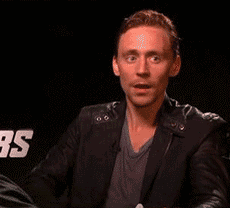Last night a friend and I were chatting in the pub and one topic that came up was why some people seem to fear Metro and use things like Start8, the conversation quickly moved to the things people used the Start menu for and why they are actually easier or just as easy with Metro. Needless to say a list was then made (on a beer-mat, no joke) so to help anybody finding Metro daunting I have replicated it here, hope its of use to anybody 
--------------------------------------
What do you want to do today?
I want to run a program I have pinned to start:
Have it pinned to the taskbar instead, that way you don't even need to open Start/Metro (if you have nothing pinned to the taskbar or worse you shrank the taskbar and brought back the words to make it look like XP/Vista then you were not using 7 properly and one of the reasons 8 seems scary and new is that you never moved on from Vista).
I want to access my documents/pictures/downloads/music:
Middle click the libraries icon on the taskbar, then click the one you want
I want to access My Computer or Control Panel or Devices and Printers or the Run command:
Right click instead of left click in the bottom left (Windows key+X)
I want to run a program that isn't pinned to start:
Assuming the wasn't enough space to pin it to the taskbar, just open Metro (left click bottom left or Windows key) and select the Program. If you can fill the taskbar AND the metro screen with programs to the point you then have to scroll Metro to find the one you want you were proberbly one of the people whos Start>All Programs menu either filled the screen or used scroll bars. If so your best off using the search box to find your program if you know its name just like you were in 7.
I want to lock/log off/sleep/shutdown my computer:
Lock: Just hold the Windows key and press L (its easier than moving the mouse just like it was in 7).
Log Off: Press Ctrl+Alt+Del and select sign out.
Sleep: Move the mouse to the bottom right to make the charm bar appear, then click settings (Or press Windows key + I to open the settings charm) then click Power then Sleep, this is the same amount of clicks as needed in 7 (Start, Arrow, sleep) or less if you use the keyboard shortcut.
Shut Down: Simply stop using the computer as you would normally but press the power button as you move away from the workstation, the computer will then shut itself down as if you had used a command in Windows to do so, this is a cool feature of the ATX design Intel introduced in 1995.

--------------------------------------
What do you want to do today?
I want to run a program I have pinned to start:
Have it pinned to the taskbar instead, that way you don't even need to open Start/Metro (if you have nothing pinned to the taskbar or worse you shrank the taskbar and brought back the words to make it look like XP/Vista then you were not using 7 properly and one of the reasons 8 seems scary and new is that you never moved on from Vista).
I want to access my documents/pictures/downloads/music:
Middle click the libraries icon on the taskbar, then click the one you want
I want to access My Computer or Control Panel or Devices and Printers or the Run command:
Right click instead of left click in the bottom left (Windows key+X)
I want to run a program that isn't pinned to start:
Assuming the wasn't enough space to pin it to the taskbar, just open Metro (left click bottom left or Windows key) and select the Program. If you can fill the taskbar AND the metro screen with programs to the point you then have to scroll Metro to find the one you want you were proberbly one of the people whos Start>All Programs menu either filled the screen or used scroll bars. If so your best off using the search box to find your program if you know its name just like you were in 7.
I want to lock/log off/sleep/shutdown my computer:
Lock: Just hold the Windows key and press L (its easier than moving the mouse just like it was in 7).
Log Off: Press Ctrl+Alt+Del and select sign out.
Sleep: Move the mouse to the bottom right to make the charm bar appear, then click settings (Or press Windows key + I to open the settings charm) then click Power then Sleep, this is the same amount of clicks as needed in 7 (Start, Arrow, sleep) or less if you use the keyboard shortcut.
Shut Down: Simply stop using the computer as you would normally but press the power button as you move away from the workstation, the computer will then shut itself down as if you had used a command in Windows to do so, this is a cool feature of the ATX design Intel introduced in 1995.
Last edited: