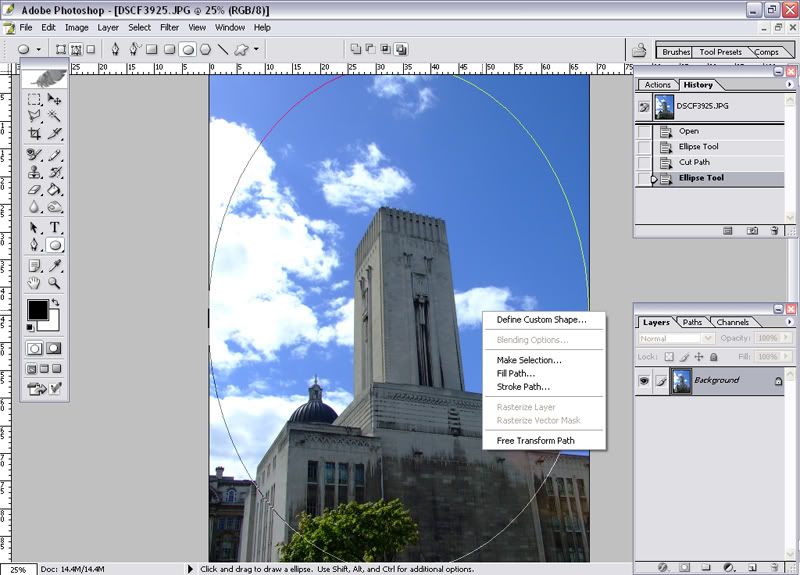Associate
- Joined
- 3 Apr 2007
- Posts
- 855
Hi all,
I've been trying to find out how to get a good looking vignette in Photoshop. Can anyone tell me a good method or give me a good action to use?
Cheers,
gamer
I've been trying to find out how to get a good looking vignette in Photoshop. Can anyone tell me a good method or give me a good action to use?
Cheers,
gamer