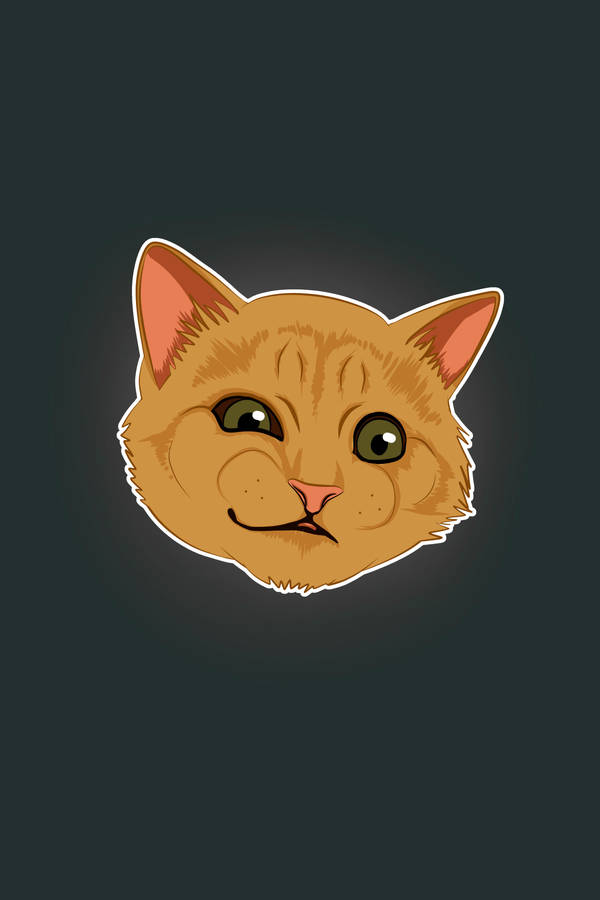Fantastic!!
Don't suppose you have the time to do a right up of how thats all set up for us Noobs.
I have a spare server(Cheap PC bough from OC that I used to use as a server) that I no longer use. And some spare drives that I could Raid for more storage or buy a couple more to use.
I'm away with work at the moment so can't double-check any of this, but at a high-level it goes something like this:
1) Set up your 'server' and connect it to your network, but don't set up any windows shares (so the server can't be infected across the network if another PC is compromised)
2) Download and install Crashplan on the PC(s) you want to backup, and also the server. Use the same Crashplan account for both.
3) Go into Crashplan on the Server and set up the 'Inbound Backup Settings' (under Settings>General>Inbound Backups from other Computers). Make sure the 'accept inbound backups' is checked, and set the default archive location directory (where the backups will be stored).
4) Go into Crashplan on the PC you want to backup. Select the drives/directories/files you want to backup under 'Files'. The Server should show up as a backup destination. Click on 'Start Backup'.
That's it!
There are other backup settings you can tweak under Settings>Backup (e.g. frequency/versions/time restrictions) and Settings>Network (e.g. restrict network bandwidth utilisation).
Hope this helps/works. Post back if you have any difficulties.