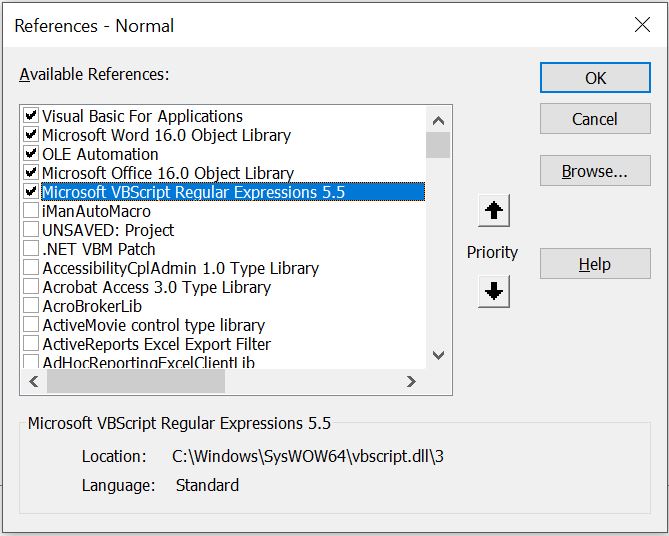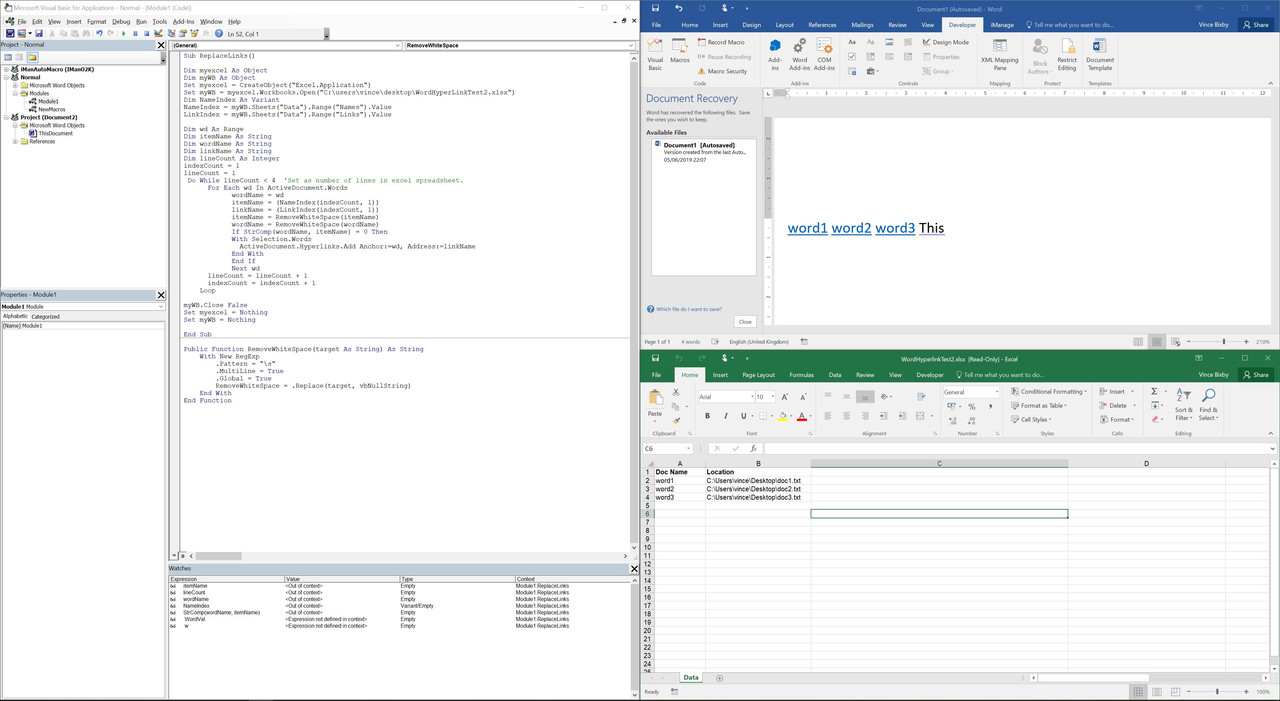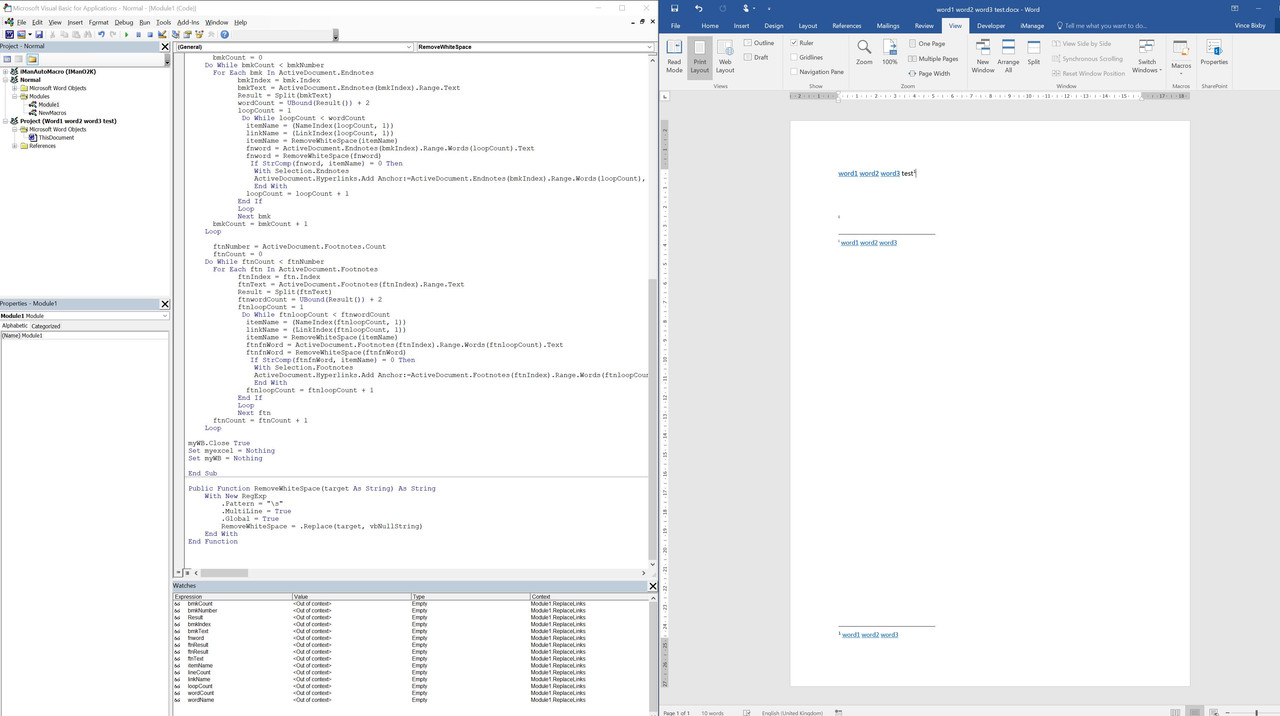Hi all,
I quite often need to have words in a document replaced with hyperlinks, which currently means manually going through to where they are, and adding a hyperlink by copying the URL from a reference table. This is fine if there's ~5 links to do, but some times there can be 50-100+ of these. Ideally, I need to be able to search an entire document, and wherever a word that is in my reference table exists, add the hyperlink from the hyperlink field
ie ref table would be two columns:
WORD | HYPERLINK
wordA | "Z:\folder\folder\wordA.docx"
wordB | "Z:\folder\folder\wordB_rev2.xlsx"
and I'd want "WordA" in the doc to have a hyperlink added to "Z:\folder\folder\wordA.docx", but still retain other formatting and still just say "WordA"
Is there any software that can achieve this, or someone that understands macros a lot better than I able ot point me in the right direction?
Thanks!
I quite often need to have words in a document replaced with hyperlinks, which currently means manually going through to where they are, and adding a hyperlink by copying the URL from a reference table. This is fine if there's ~5 links to do, but some times there can be 50-100+ of these. Ideally, I need to be able to search an entire document, and wherever a word that is in my reference table exists, add the hyperlink from the hyperlink field
ie ref table would be two columns:
WORD | HYPERLINK
wordA | "Z:\folder\folder\wordA.docx"
wordB | "Z:\folder\folder\wordB_rev2.xlsx"
and I'd want "WordA" in the doc to have a hyperlink added to "Z:\folder\folder\wordA.docx", but still retain other formatting and still just say "WordA"
Is there any software that can achieve this, or someone that understands macros a lot better than I able ot point me in the right direction?
Thanks!