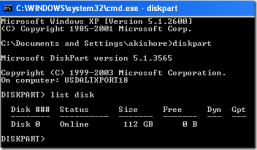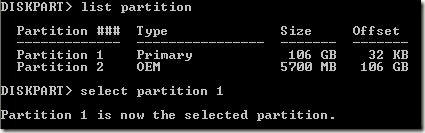So after working pretty much flawlessly since building it over a year and a half ago my rig did a very funny thing today.
Turned it on, loading screen with Gigabyte logo comes up as normal, then just goes to a black screen with a flashing cursor thing (like a single flashing underline thing like it is about to show command lines etc), then after a few second of that...nothing, just a black screen forever, however long you waited. No beeps, no error messages, just stuck. Fans all on, lights all on , everything seems normal except I just get a nothing and it won't boot into anything.
So I restarted it, and then realised I could not get into the bios (!?). However after a few other restarts trying various different things I realised if I pressed F12 to bring up the boot list, that worked, which looked promising as from there you can go to "enter setup" to get in to the bios. I did that (pressed enter setup), but then nothing again...
So I did the usual, unplugged all usb peripherals, tried with one ram stick, still nothing. Just had done the same thing repeatedly about 15-20 times.
Then I unplugged all disks/drives and it finally prompted me that booting had failed and asked if I wanted to load optimized defaults/go into bios. So I went into the bios, did not change a thing (did not load optimised defaults and kept all my original settings), saved and exited, turned off, plugged everything back in, turned on and it booted into windows and now it is working fine again like nothing ever happened. I have turned it off and on again a few times and it seems fine with booting normally again.
WTF?
Can anyone explain what might have happened? It is like the boot process/manager just got stuck and the only thing that unstuck it was disconnecting all the sata drives and plugging them back in again but I can't think of how that is possible.
Turned it on, loading screen with Gigabyte logo comes up as normal, then just goes to a black screen with a flashing cursor thing (like a single flashing underline thing like it is about to show command lines etc), then after a few second of that...nothing, just a black screen forever, however long you waited. No beeps, no error messages, just stuck. Fans all on, lights all on , everything seems normal except I just get a nothing and it won't boot into anything.
So I restarted it, and then realised I could not get into the bios (!?). However after a few other restarts trying various different things I realised if I pressed F12 to bring up the boot list, that worked, which looked promising as from there you can go to "enter setup" to get in to the bios. I did that (pressed enter setup), but then nothing again...
So I did the usual, unplugged all usb peripherals, tried with one ram stick, still nothing. Just had done the same thing repeatedly about 15-20 times.
Then I unplugged all disks/drives and it finally prompted me that booting had failed and asked if I wanted to load optimized defaults/go into bios. So I went into the bios, did not change a thing (did not load optimised defaults and kept all my original settings), saved and exited, turned off, plugged everything back in, turned on and it booted into windows and now it is working fine again like nothing ever happened. I have turned it off and on again a few times and it seems fine with booting normally again.
WTF?
Can anyone explain what might have happened? It is like the boot process/manager just got stuck and the only thing that unstuck it was disconnecting all the sata drives and plugging them back in again but I can't think of how that is possible.
Last edited:



 ?
?