Not tried myself but expected this to happen, imagine it won't be long till Nvidia officially support it themselves. They're killing it with their rtx feature set now!
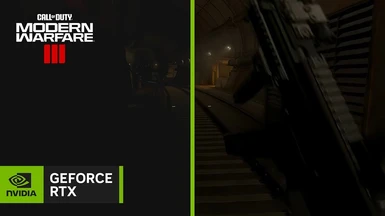
 www.nexusmods.com
www.nexusmods.com
Ps. By the same guy who created dlss tweaks.
EDIT:
Now in the beta nvidia driver app:
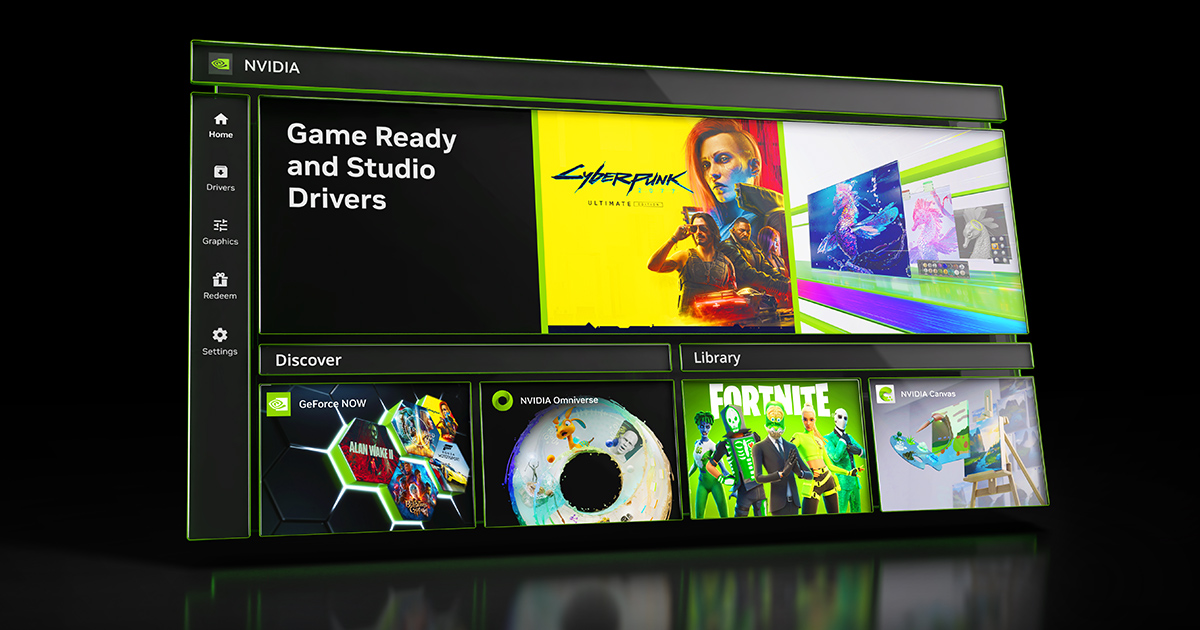
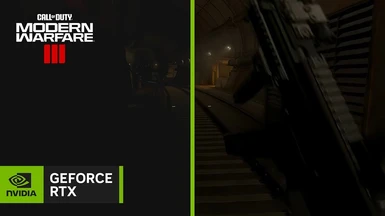
NvTrueHDR - RTX HDR for games
Nvidia's AI-powered HDR converter, now for games too. (alternative for Windows AutoHDR)
Ps. By the same guy who created dlss tweaks.
EDIT:
Now in the beta nvidia driver app:
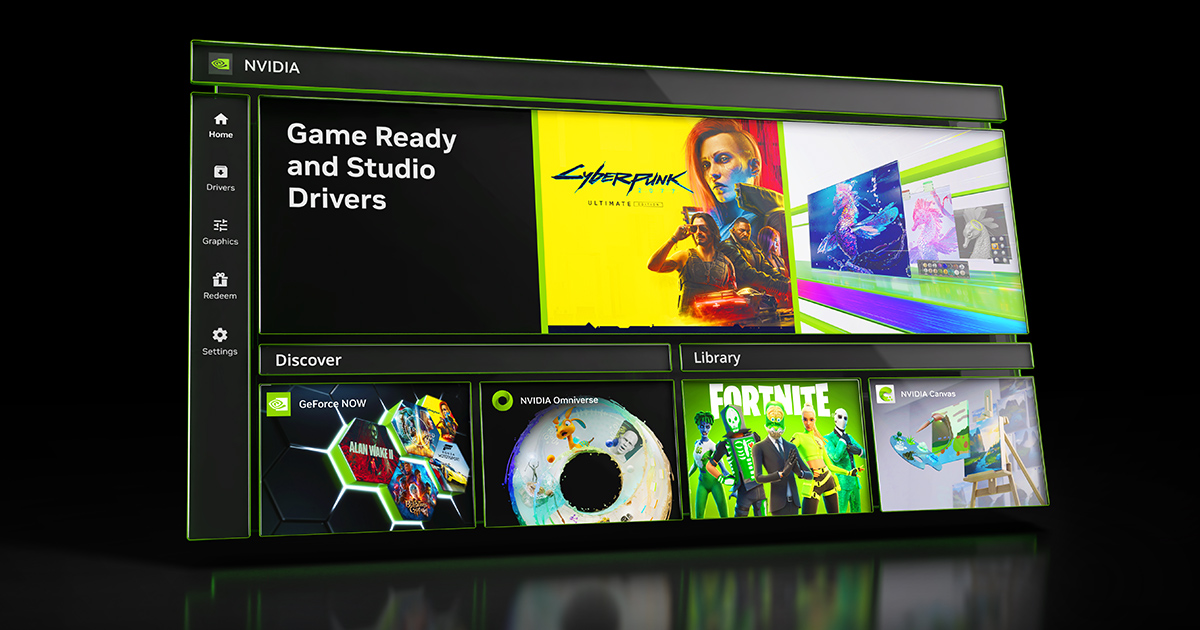
Test Drive The New NVIDIA App Beta: The Essential Companion For PC Gamers & Creators
The NVIDIA app is the easiest way to keep your drivers up to date, discover NVIDIA applications, capture your greatest moments, and configure GPU settings.
www.nvidia.com
Last edited:


 , and it's on the right path to beating MS AutoHDR.
, and it's on the right path to beating MS AutoHDR.

 So it's great to have this as an option now for those games. Windows auto hdr was ok, only game I ever used it for was starfield though (but that got somewhat fixed/improved)
So it's great to have this as an option now for those games. Windows auto hdr was ok, only game I ever used it for was starfield though (but that got somewhat fixed/improved)