Associate
- Joined
- 5 Jun 2013
- Posts
- 412
The sfc /scannow command (System File Checker) scans the integrity of all protected Windows 7 system files and replaces incorrect corrupted, changed/modified, or damaged versions with the correct versions if possible.
Before we start:
Be aware that if you have modified your system files as in theming explorer/system files, running sfc /scannow will revert the system files such as explorer.exe back to it's default state. Make the appropriate backups of your system files that you have modified for theming if you wish to save them before running sfc /scannow.
Tips:
If you get the Windows Resource Protection Could Not Start the Repair Service error when trying to run SFC, then make sure that the Windows Modules Installer service is enabled and set to Manual.
Procedure:
To Scan and Repair System Files
1. Open an "elevated command prompt" (right click -> Run as administrator)
To Scan and Repair System Files
NOTE:
Scans the integrity of all protected system files and repairs the system files if needed. Please see red WARNING box at the top of this tutorial.
A) In the elevated command prompt, type sfc /scannow and press Enter. (see screenshot below)
This may take a little bit to finish.
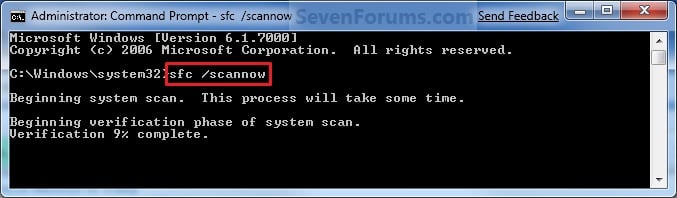
To Only Verify if the System Files are Corrupted
1. Open an "elevated command prompt" (right click -> Run as administrator)
To Scan and Repair System Files
2. To Only Verify if the System Files are Corrupted
NOTE: Scans and only verifies the integrity of all proteced system files only. This command will not change your system files as in the red WARNING box at the top of this tutorial.
A) In the elevated command prompt, type sfc /verifyonly and press Enter.
3. When the scan is complete, hopefully you will see all is ok like the screenshot below.
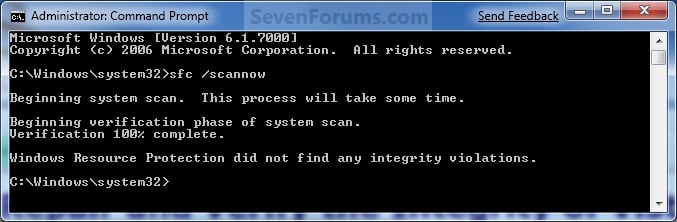
Note:
If SFC could not fix something, then run the command again to see if it may be able to the next time. Sometimes it may take running the sfc /scannow command 3 or more times to completely fix everything that it's able to.
If not, then you can attempt to run a System Restore using a restore point dated before the bad file occured to fix it. You may need to repeat doing a System Restore until you find a older restore point that may work.
i hope that i help
megahackerd
(informations taking out form other forum )
)
Before we start:
Be aware that if you have modified your system files as in theming explorer/system files, running sfc /scannow will revert the system files such as explorer.exe back to it's default state. Make the appropriate backups of your system files that you have modified for theming if you wish to save them before running sfc /scannow.
Tips:
If you get the Windows Resource Protection Could Not Start the Repair Service error when trying to run SFC, then make sure that the Windows Modules Installer service is enabled and set to Manual.
Procedure:
To Scan and Repair System Files
1. Open an "elevated command prompt" (right click -> Run as administrator)
To Scan and Repair System Files
NOTE:
Scans the integrity of all protected system files and repairs the system files if needed. Please see red WARNING box at the top of this tutorial.
A) In the elevated command prompt, type sfc /scannow and press Enter. (see screenshot below)
This may take a little bit to finish.
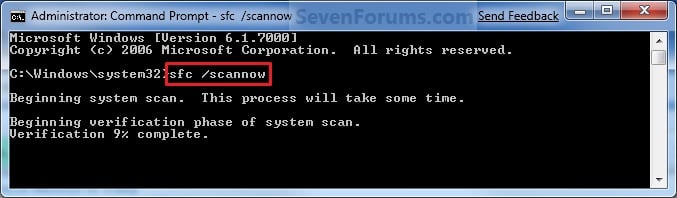
To Only Verify if the System Files are Corrupted
1. Open an "elevated command prompt" (right click -> Run as administrator)
To Scan and Repair System Files
2. To Only Verify if the System Files are Corrupted
NOTE: Scans and only verifies the integrity of all proteced system files only. This command will not change your system files as in the red WARNING box at the top of this tutorial.
A) In the elevated command prompt, type sfc /verifyonly and press Enter.
3. When the scan is complete, hopefully you will see all is ok like the screenshot below.
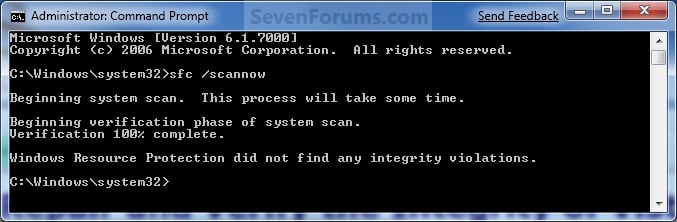
Note:
If SFC could not fix something, then run the command again to see if it may be able to the next time. Sometimes it may take running the sfc /scannow command 3 or more times to completely fix everything that it's able to.
If not, then you can attempt to run a System Restore using a restore point dated before the bad file occured to fix it. You may need to repeat doing a System Restore until you find a older restore point that may work.
i hope that i help
megahackerd
(informations taking out form other forum
 )
)

