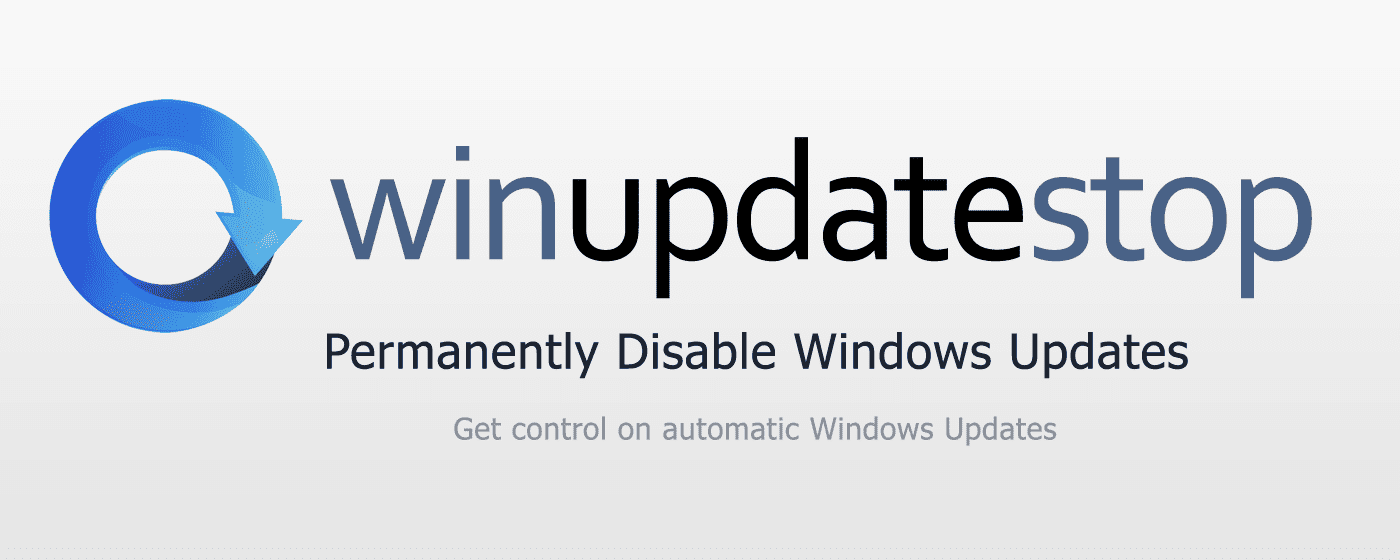Associate
- Joined
- 6 Apr 2010
- Posts
- 56
I have 128GB of ram and it slowly creeps up until it's full and nothing is running, I look at task manager and according to that I'm using barely anything. I've tried reinstalling a fresh install, but Windows 11 always does this and the problem is it slows the whole thing down over time. I'm someone that likes keeping their PC on 24/7, so right now it's been on three months, but that is no excuse to be using all my 128GB of ram. My Macbook hasn't been off since I bought it in 2020, yet that is still fine, it is barely using anything still.
What is Windows doing? Cause Resource Manager and Task Manager do not show what is really going on.
What is Windows doing? Cause Resource Manager and Task Manager do not show what is really going on.