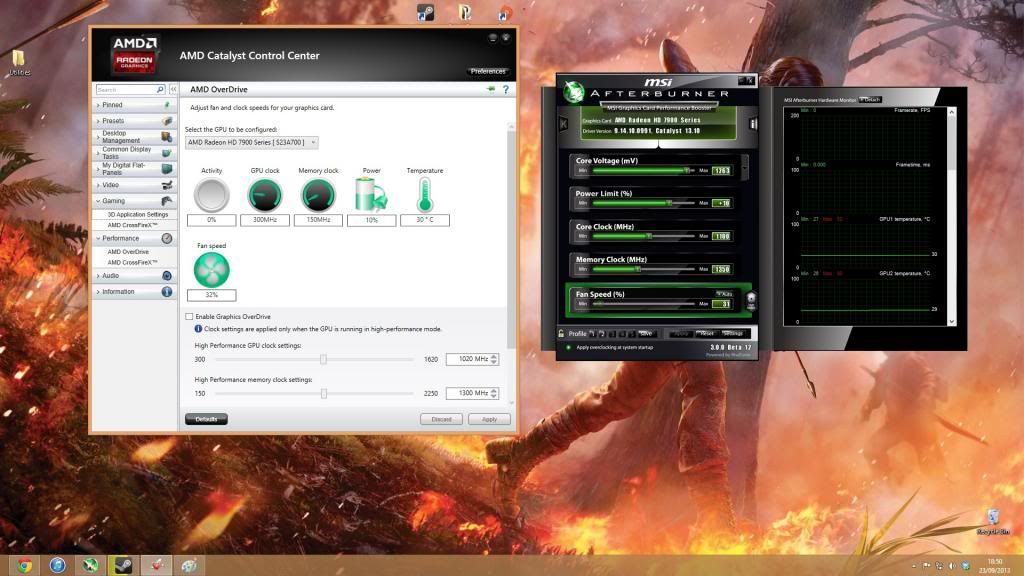Is My CrossFire Setup Working Correctly? [Basic/Advanced Guide]
A question i often see asked is, "How do i know if CrossfireX is working properly?" Well i have written a basic and advanced guide that will show you two different ways to check that your CrossFireX setup is working correctly.
The first (simple) method will allow you to get a visual notification in the form of an AMD CrossFireX logo every time a game starts and a CrossFireX profile is loaded. A quick and easy way to make sure that CrossFireX is working when you load a game.
The second (advanced) method requires you to install a third party application called MSI Afterburner. This will allow to to monitor how your gpu's are performing down to the finest detail. Great for the enthusiast or someone that likes to keep a pulse on what his Radeon cards are doing at all times.
I recommend using the latest WHQL driver from the AMD website. CrossFireX users should always use the most recent drivers to keep their CrossFireX profiles up to date.
Basic Method - Quick Way To Check If CrossFireX Is Working
Open Catalyst Control Center. Click preferences in the top right hand corner and make sure Advanced view is selected.

Crossfire should be enabled by default after installing the driver, assuming you've installed the cards correctly and secured the relevant power connections. But lets just double check to make sure that's the case.
Open the performance tab on the left. Click AMD CrossFireX. Ensure that Enable CrossfireX is selected.
Note only Windows 8/8.1 users will see the option below that.
The option to enable/disable crossfire is not present for 7990/295x2 users. Should these users wish to disable CrossFireX for a specific game you need to create a profile within 3d applications, select the game exe, add it, then disable CrossFireX and click apply.

Next we need to make sure frame pacing is enabled. Again this should be on by default, but just double check. Go to the gaming, then 3d applications on the left. Click X in the top right hand corner to close CCC to the taskbar.

Right Click the CCC icon (
 ) in your taskbar. Go to 1.AMD Radeon >> Show CrossFireX Logo. Tick that like in the picture below.
) in your taskbar. Go to 1.AMD Radeon >> Show CrossFireX Logo. Tick that like in the picture below.

Now whenever a 3D Application loads, if CrossFireX is working and has applied a CrossFireX profile then you will see a small CrossFireX logo in the top right hand corner whenever a game or 3D application loads that has a CrossFireX profile.

Advanced Method - Will Allow You To Better Monitor GPU Performance
The advanced method to monitoring CrossFireX usage and general gpu performance allows you to access more precise information about how CrossFireX is performing. That is done using MSI Afterburners On Screen Display software called RivaTuner. This will enable you to monitor via a graph on the screen how each gpu is performing while you game. You can monitor its temperature, how much gpu usage it's receiving, (in other words - how hard it's working) as well as things like core clock speed and video memor usage. It's very handy and i recommend it to all 'advanced' CrossFireX users who wish to get every last drop of performance from their setup.
First of all you will need to download the latest version of MSI Afterburner from Guru3D, which at the time of writing is 4.0.0.
Download Link
http://www.guru3d.com/files-get/msi-afterburner-beta-download,26.html
Once you've downloaded it and installed afterburner and rivatuner, run it and follow the prompt to restart your pc.
When you're back in Windows open up afterburner and go to settings. I highly recommend you copy the settings i use below, click ok then restart your pc again.

Key Settings Explained
Disable ULPS is a handy power saving tool that shuts off your second gpu completely when the pc is idle or not under heavy load. It's not absolutely essential to disable this, but it can improve performance a little bit to disable it so typically i recommend disabling it.
Enable unified gpu usage monitoring should be ticked to provide more accurate gpu usage readings. As we want to monitor gpu usage to see how CrossFireX is working, this is essential.
Setting Up RivaTuner
Go to the monitoring tab. Change hardware polling period to 2000. That means the overlay will update once every two seconds. Settings this refresh too low can degrade performance on lower end systems so use with caution. I'd recommend no lower than a setting of 1000.

Now we need to set up the on screen display itself to show the desired information while we game.
Tick and activate each of the hardware monitoring graphs under this section. Put a tick in GPU 1 Temp, then go down to show in on screen display and put a tick there. Then go to override group name and put a tick in there. Name it GPU1. Now do the same for GPU 2 Temp and name is GPU 2. When you get down to override group name make sure you put in GPU2 and not GPU1. You want them on separate lines on the overlay to keep things clear.
GPU1

GPU2

I recommend you set up the following for all gpus. Make sure you tick override group name and keep naming the relevant part GPU1 and GPU2 etc. You want all GPU1 info on one line and GPU2 info on the next line below it.
GPU1 TEMP
GPU2 TEMP
GPU1 USAGE
GPU2 USAGE
GPU1 CORE CLOCK
GPU2 CORE CLOCK
GPU1 MEMORY CLOCK
GPU2 MEMORY CLOCK
You can also monitor other things like fps, video ram usage, cpu temperature and usage etc. These can be handy to monitor as well, so if that interests you then setup overlays for those as well. Just remember to put them on a different line to keep things organized and tidy.
Note under Framerate and Frametime you're not able to select override group name. So all you do is tick show in on screen display, like so.

If you do decide to monitor video memory, system memory and pagefile usage then i suggest you use override group name on all of them, and have the name as MEMORY or MEM in capitals. If you use the same override group name on all of them it will position them on the same line on screen.

As above, you can add cpu temperature and cpu usage (per core/thread - similar to gpu usage) to the on screen display as well if you want. Just follow the same instructions as above to add those.
Now we need to tweak the overlay so we can see it easily while running 3D applications. It needs to stand out so we can easily read it while fragging. For this we need to open RivaTuner
 which will be in your taskbar somewhere near the MSI afterburner icon.
which will be in your taskbar somewhere near the MSI afterburner icon.
With RivaTuner open, go to 'on screen display shadow' and change it to on.

Next we need to change the colour of the text so it stands out well against backgrounds. To do that click the purple on screen display palette. Select white as the primary colour and black as the secondary colour. You can select whichever colour you choose, but i think white and black stands out best on any colour background in my opinion.

Once all that is done and you're happy it's time to play some games and check out that overlay. Pay special attention to the 'GPU Usage', look out for the percentage sign that is displayed. This will tell how much each of your gpu's is being used. Ideally you will want to see this on or around 99% on both gpu's. This will mean each gpu is working to 99% of it's maximum capability.
Here is what the overlay should look like in game.

Here's what you should be looking out for in games. Both gpu's showing at 90-99% gpu usage with crossfire running. The GPU usage is on the top line, after the gpu temperature. Below that i have cpu temperature and cpu usage.


Frequently Asked Questions
You can set up a toggle key to enable and disable the on screen display overlay at the press of a keystroke, should you find it irritating while gaming. To set this up do the following. Choose a toggle key from the monitoring tab in settings to turn the on screen display overlay on or off. I use F8. Press that while gaming and the overlay will vanish. Press it again to bring it back. Very handy if you plan to take screenshots while gaming.

Gpu usage can and will fluctuate depending on many things, so don't worry. As long as performance is good and fps are high, i wouldn't worry about it. However low gpu usage coupled with poor performance can sometimes indicate one of the following.
1. You're using vsync or an fps limit. This is stopping the gpu from working to its full capacity as it can provide the number of frames required without working at maximum (99%) capacity. As long as performance is good and smooth, don't worry about low gpu usage here.
2. There could be a cpu bottleneck in place. This occurs when your cpu is unable to provide enough grunt (fps) for the gpu's to work at their maximum capacity, 99%. The only way to fix this is to overclock the cpu or upgrade the cpu. Faster system memory can also help, but less so than the cpu.
3. The bottleneck could be a limitation of the game engine or the API (DirectX) itself. Overclocking the cpu can sometimes help with this and can sometimes improve fps and get cpu/gpu usage up a bit further. Otherwise the only option may be to lower details a bit and see if you can improve performance at lower settings.
Currently under DirectX/OpenGL CrossfireX will only work if the 3D application or game is running in Full Screen Mode. Please check the video options and ensure that you're running in Full Screen Mode and not Borderless Mode or Windowed Mode.
If you're using the Mantle API then CrossfireX will work in Borderless Mode or Windowed Mode. It should be noted that although Crossfire will work under Mantle in Borderless or Windowed Mode, to get the best possible performance i recommend running in Full Screen Mode.
PLEASE NOTE THAT THE AMD PRODUCT WARRANTY DOES NOT COVER DAMAGES CAUSED BY RUNNING COMPONENTS OUTSIDE OF SPECIFICATION INCLUDING DAMAGES CAUSED BY OVERCLOCKING. (EVEN WHEN OVERCLOCKING IS ENABLED WITH THE AMD OVERDRIVE UTILITY)
ALL ADVICE PROVIDED HERE IS FOLLOWED AT YOUR OWN RISK, AMD CANNOT BE HELD LIABLE FOR ANY DAMAGE CAUSED BY FOLLOWING THESE GUIDELINES.
A question i often see asked is, "How do i know if CrossfireX is working properly?" Well i have written a basic and advanced guide that will show you two different ways to check that your CrossFireX setup is working correctly.
The first (simple) method will allow you to get a visual notification in the form of an AMD CrossFireX logo every time a game starts and a CrossFireX profile is loaded. A quick and easy way to make sure that CrossFireX is working when you load a game.
The second (advanced) method requires you to install a third party application called MSI Afterburner. This will allow to to monitor how your gpu's are performing down to the finest detail. Great for the enthusiast or someone that likes to keep a pulse on what his Radeon cards are doing at all times.
I recommend using the latest WHQL driver from the AMD website. CrossFireX users should always use the most recent drivers to keep their CrossFireX profiles up to date.
Basic Method - Quick Way To Check If CrossFireX Is Working
Open Catalyst Control Center. Click preferences in the top right hand corner and make sure Advanced view is selected.
Crossfire should be enabled by default after installing the driver, assuming you've installed the cards correctly and secured the relevant power connections. But lets just double check to make sure that's the case.
Open the performance tab on the left. Click AMD CrossFireX. Ensure that Enable CrossfireX is selected.
Note only Windows 8/8.1 users will see the option below that.
The option to enable/disable crossfire is not present for 7990/295x2 users. Should these users wish to disable CrossFireX for a specific game you need to create a profile within 3d applications, select the game exe, add it, then disable CrossFireX and click apply.
Next we need to make sure frame pacing is enabled. Again this should be on by default, but just double check. Go to the gaming, then 3d applications on the left. Click X in the top right hand corner to close CCC to the taskbar.
Right Click the CCC icon (
Now whenever a 3D Application loads, if CrossFireX is working and has applied a CrossFireX profile then you will see a small CrossFireX logo in the top right hand corner whenever a game or 3D application loads that has a CrossFireX profile.
Advanced Method - Will Allow You To Better Monitor GPU Performance
The advanced method to monitoring CrossFireX usage and general gpu performance allows you to access more precise information about how CrossFireX is performing. That is done using MSI Afterburners On Screen Display software called RivaTuner. This will enable you to monitor via a graph on the screen how each gpu is performing while you game. You can monitor its temperature, how much gpu usage it's receiving, (in other words - how hard it's working) as well as things like core clock speed and video memor usage. It's very handy and i recommend it to all 'advanced' CrossFireX users who wish to get every last drop of performance from their setup.
First of all you will need to download the latest version of MSI Afterburner from Guru3D, which at the time of writing is 4.0.0.
Download Link
http://www.guru3d.com/files-get/msi-afterburner-beta-download,26.html
Once you've downloaded it and installed afterburner and rivatuner, run it and follow the prompt to restart your pc.
When you're back in Windows open up afterburner and go to settings. I highly recommend you copy the settings i use below, click ok then restart your pc again.
Key Settings Explained
Disable ULPS is a handy power saving tool that shuts off your second gpu completely when the pc is idle or not under heavy load. It's not absolutely essential to disable this, but it can improve performance a little bit to disable it so typically i recommend disabling it.
Enable unified gpu usage monitoring should be ticked to provide more accurate gpu usage readings. As we want to monitor gpu usage to see how CrossFireX is working, this is essential.
Setting Up RivaTuner
Go to the monitoring tab. Change hardware polling period to 2000. That means the overlay will update once every two seconds. Settings this refresh too low can degrade performance on lower end systems so use with caution. I'd recommend no lower than a setting of 1000.
Now we need to set up the on screen display itself to show the desired information while we game.
Tick and activate each of the hardware monitoring graphs under this section. Put a tick in GPU 1 Temp, then go down to show in on screen display and put a tick there. Then go to override group name and put a tick in there. Name it GPU1. Now do the same for GPU 2 Temp and name is GPU 2. When you get down to override group name make sure you put in GPU2 and not GPU1. You want them on separate lines on the overlay to keep things clear.
GPU1
GPU2
I recommend you set up the following for all gpus. Make sure you tick override group name and keep naming the relevant part GPU1 and GPU2 etc. You want all GPU1 info on one line and GPU2 info on the next line below it.
GPU1 TEMP
GPU2 TEMP
GPU1 USAGE
GPU2 USAGE
GPU1 CORE CLOCK
GPU2 CORE CLOCK
GPU1 MEMORY CLOCK
GPU2 MEMORY CLOCK
You can also monitor other things like fps, video ram usage, cpu temperature and usage etc. These can be handy to monitor as well, so if that interests you then setup overlays for those as well. Just remember to put them on a different line to keep things organized and tidy.
Note under Framerate and Frametime you're not able to select override group name. So all you do is tick show in on screen display, like so.
If you do decide to monitor video memory, system memory and pagefile usage then i suggest you use override group name on all of them, and have the name as MEMORY or MEM in capitals. If you use the same override group name on all of them it will position them on the same line on screen.
As above, you can add cpu temperature and cpu usage (per core/thread - similar to gpu usage) to the on screen display as well if you want. Just follow the same instructions as above to add those.
Now we need to tweak the overlay so we can see it easily while running 3D applications. It needs to stand out so we can easily read it while fragging. For this we need to open RivaTuner
With RivaTuner open, go to 'on screen display shadow' and change it to on.
Next we need to change the colour of the text so it stands out well against backgrounds. To do that click the purple on screen display palette. Select white as the primary colour and black as the secondary colour. You can select whichever colour you choose, but i think white and black stands out best on any colour background in my opinion.
Once all that is done and you're happy it's time to play some games and check out that overlay. Pay special attention to the 'GPU Usage', look out for the percentage sign that is displayed. This will tell how much each of your gpu's is being used. Ideally you will want to see this on or around 99% on both gpu's. This will mean each gpu is working to 99% of it's maximum capability.
Here is what the overlay should look like in game.

Here's what you should be looking out for in games. Both gpu's showing at 90-99% gpu usage with crossfire running. The GPU usage is on the top line, after the gpu temperature. Below that i have cpu temperature and cpu usage.


Frequently Asked Questions
The on screen overlay is annoying. How can i disable it once I'm gaming and things are working to my satisfaction?
You can set up a toggle key to enable and disable the on screen display overlay at the press of a keystroke, should you find it irritating while gaming. To set this up do the following. Choose a toggle key from the monitoring tab in settings to turn the on screen display overlay on or off. I use F8. Press that while gaming and the overlay will vanish. Press it again to bring it back. Very handy if you plan to take screenshots while gaming.
Why is my gpu usage not consistently at 99%?
Gpu usage can and will fluctuate depending on many things, so don't worry. As long as performance is good and fps are high, i wouldn't worry about it. However low gpu usage coupled with poor performance can sometimes indicate one of the following.
1. You're using vsync or an fps limit. This is stopping the gpu from working to its full capacity as it can provide the number of frames required without working at maximum (99%) capacity. As long as performance is good and smooth, don't worry about low gpu usage here.
2. There could be a cpu bottleneck in place. This occurs when your cpu is unable to provide enough grunt (fps) for the gpu's to work at their maximum capacity, 99%. The only way to fix this is to overclock the cpu or upgrade the cpu. Faster system memory can also help, but less so than the cpu.
3. The bottleneck could be a limitation of the game engine or the API (DirectX) itself. Overclocking the cpu can sometimes help with this and can sometimes improve fps and get cpu/gpu usage up a bit further. Otherwise the only option may be to lower details a bit and see if you can improve performance at lower settings.
Crossfire does not appear to be working and gpu usage on the second gpu is at 0% while playing games. I followed the guide, CrossfireX is enabled in CCC but i don't see the CrossfireX logo when i start a game. What does that mean?
Currently under DirectX/OpenGL CrossfireX will only work if the 3D application or game is running in Full Screen Mode. Please check the video options and ensure that you're running in Full Screen Mode and not Borderless Mode or Windowed Mode.
If you're using the Mantle API then CrossfireX will work in Borderless Mode or Windowed Mode. It should be noted that although Crossfire will work under Mantle in Borderless or Windowed Mode, to get the best possible performance i recommend running in Full Screen Mode.
PLEASE NOTE THAT THE AMD PRODUCT WARRANTY DOES NOT COVER DAMAGES CAUSED BY RUNNING COMPONENTS OUTSIDE OF SPECIFICATION INCLUDING DAMAGES CAUSED BY OVERCLOCKING. (EVEN WHEN OVERCLOCKING IS ENABLED WITH THE AMD OVERDRIVE UTILITY)
ALL ADVICE PROVIDED HERE IS FOLLOWED AT YOUR OWN RISK, AMD CANNOT BE HELD LIABLE FOR ANY DAMAGE CAUSED BY FOLLOWING THESE GUIDELINES.
Last edited: