Soldato
- Joined
- 7 Mar 2005
- Posts
- 19,676
- Location
- LU7
Sounds like a plan.
Come on the Notepad2 crew, we'll take out campaign elsewhere, to Parliament.

You've got more chance of outlawing course er I mean coarse fishing.


Sounds like a plan.
Come on the Notepad2 crew, we'll take out campaign elsewhere, to Parliament.




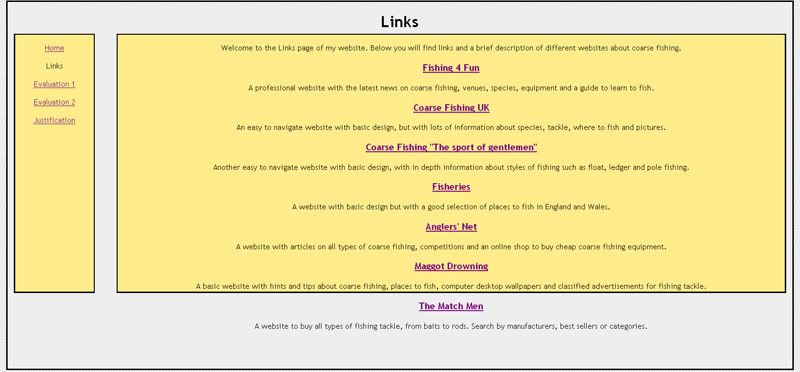
content h3, p {
font-size: 90%;
}#rightcol {
position: absolute;
top: 50pt;
right: 10pt;
width: 85%;
height: 70%;
background-color: #FFEC8B;
border: 2pt solid black;
text-align: center;
font-family: Trebuchet MS;
}#rightcol {
position: absolute;
top: 50pt;
right: 10pt;
width: 85%;
height: 70%;
background-color: #FFEC8B;
border: 2pt solid black;
text-align: center;
font-family: Trebuchet MS;
font-size: 8pt;
}Not sure if 8pt will be understood. Try small or 85% as a value instead.
#rightcol {
position: absolute;
top: 50pt;
right: 10pt;
width: 85%;
height: 70%;
background-color: #FFEC8B;
border: 2pt solid black;
text-align: center;
font-family: Trebuchet MS;
h3 font-size: 90%;
p font-size: 80%;
}#right col p {
font-size: 80%;
}
#right col h3 {
font-size: 90%;
}
#rightcol {
position: absolute;
top: 50pt;
right: 10pt;
width: 85%;
height: 70%;
background-color: #FFEC8B;
border: 2pt solid black;
text-align: center;
font-family: Trebuchet MS;
}
#right col p {
font-size: 80%;
}
#right col h3 {
font-size: 90%;
}#rightcol {
position: absolute;
top: 50pt;
right: 10pt;
width: 85%;
height: 70%;
background-color: #FFEC8B;
border: 2pt solid black;
text-align: center;
font-family: Trebuchet MS;
#right col p {
font-size: 80%;
}
#right col h3 {
font-size: 90%;
}
}Thank you sir, you are a gentleman and a scholar!


p#fred {color: blue; font-size: 70%}
P.rofl {color: green; font-size: 70%}<p id="fred">A website with articles on all types of coarse fishing, competitions and an online shop to buy cheap coarse fishing equipment.</P><p class="rofl">An easy to navigate website with basic design, but with lots of information about species, tackle, where to fish and pictures.</P>Try a lower case p? You've got P.rofl. Try p.rofl.

P.rofl {color: green; font-size: 70% !important;}I will read up on this important thing. Thanks a lot!

An interesting solution. Does the page validate?

