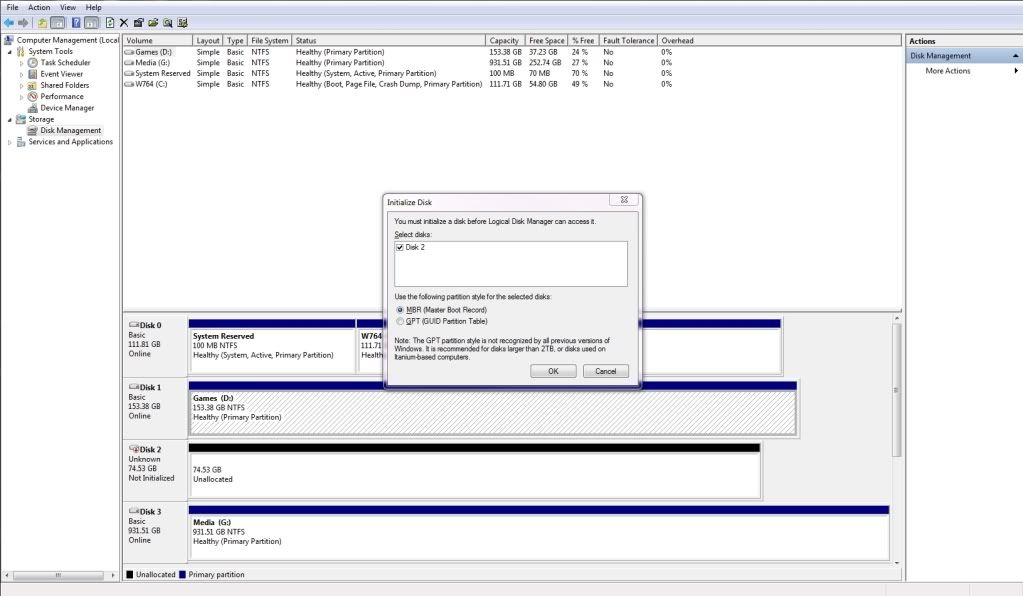I followed this....
Increase System Speed
Disable indexing
Description: Indexing creates and maintains a database of file attributes. This can lead to multiple small writes when creating/deleting/modifying files. Searching for files will still work.
Instructions: Start Menu -> Right-Click Computer -> Manage -> Services and Applications -> Services - > Right-Click Windows Search -> Startup type: Disabled -> OK
Disable defragmentation
Description: Defragmenting a hard disk's used space is only useful on mechanical disks with multi-millisecond latencies. Free-space defragmentation may be useful to SSDs, but this feature is not available in the default Windows Defragmenter.
Instructions: Start Menu -> Right-Click Computer -> Manage -> Services and Applications -> Services - > Right-Click Disk Defragmenter -> Startup type: Disabled -> OK
Disable Write Caching
Description: There is no cache on the SSD, so there are no benefits to write caching. There are conflicting reports on whether this gains speed or not.
Instructions: Start Menu -> Right-Click Computer -> Manage -> Device Manager -> Disk drives -> Right-Click STEC PATA -> Properties -> Policies Tab -> Uncheck Enable write caching -> OK
Configure Superfetch
Description: Frees up RAM by not preloading program files.
Instructions: On second glance, I would recommend leaving this one alone. However, there are some customizations that you can follow in the post below.
Firefox - Use memory cache instead of disk cache
Description: If you use Firefox, there's a way to write cached files to RAM instead of the hard disk. This is not only faster, but will significantly reduce writes to the SSD while using the browser.
Instructions: Open Firefox -> Type about:config into the address bar -> Enter -> double-click browser.cache.disk.enable to set the value to False -> Right-Click anywhere -> New -> Integer -> Preference Name "disk.cache.memory.capacity" -> value memory size in KB. Enter 32768 for 32MB, 65536 for 64MB, 131072 for 128MB, etc. -> restart Firefox
Free up extra drive space
Disable the Page File
Description: Eliminate writing memory to the SSD, free over 2GB of disk space. Warning - If you run out of memory the program you're using will crash.
Instructions: Start Menu -> Right-Click Computer -> Properties -> Advanced System Settings -> Settings (Performance) -> Advanced Tab -> Change -> Uncheck Automatically manage -> No paging file -> Set -> OK -> Restart your computer
Alternatively, if you want to play it safer, you can set a custom size of 200MB min and max.
Disable System Restore
Description: Don't write backup copies of files when installing new programs or making system changes. Can free up between a few hundred MB to a couple GB. Warning - Although unlikely, if a driver installation corrupts your system, there won't be an automatic way to recover.
Instructions: Start Menu -> Right-Click Computer -> Properties -> Advanced System Settings -> System Protection Tab -> Configure -> Turn off system protection -> Delete -> OK
Disable Hibernate
Description: You may free up 1GB of space on the SSD if you have 1GB of memory, 2GB of space if you have 2GB memory. You will lose the hibernation feature which allows the equivalent of quick boots and shutdowns.
Instructions: Start Menu -> Type cmd -> Right-Click the cmd Icon -> Run as Administrator -> Type powercfg -h off -> Type exit
Taken from here
http://www.mydellmini.com/forum/win...-ultimate-solid-state-drive-speed-tweaks.html