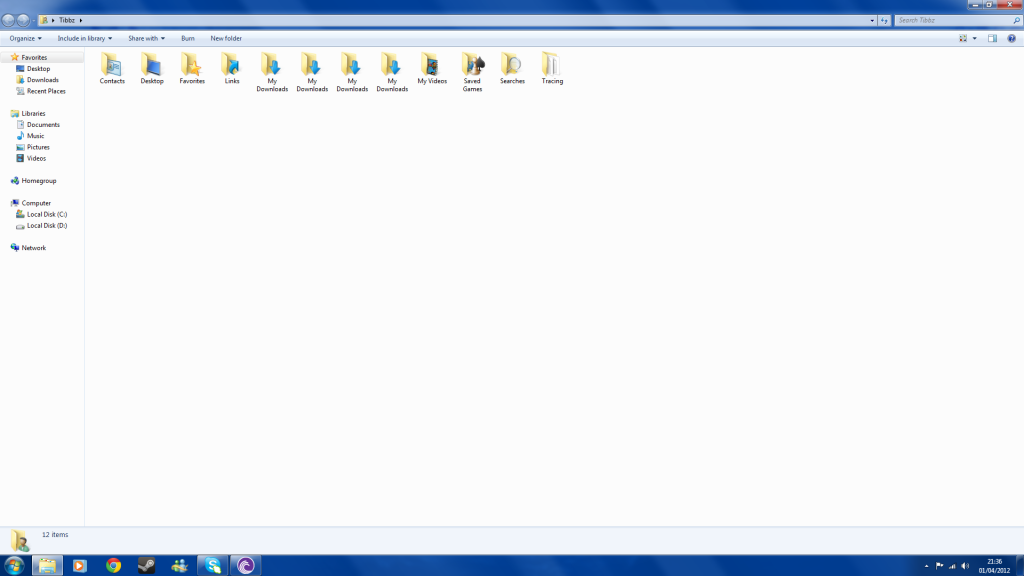Hey Guys,
So I did a clean install of windows 7 on my ssd today, and decided to move the documents/downloads/music folders etc. to my HDD to save the SSD space.
So firstly I did the Downloads folder, properties, move, then selected my D: drive and made a new folder and moved it. I then moved all the other folders there too. However when I checked on my D: drive the folder I made (named User files) was not there... Just the "My downloads" folder
I went into my libraries to view all the folders such as Downloads, Favourites, Music etc. and all the folders I moved are not there, well they are, but they are all named "My downloads" and all have exactly the same files in!

Does anybody know what has happened or how to fix it???
Thanks
So I did a clean install of windows 7 on my ssd today, and decided to move the documents/downloads/music folders etc. to my HDD to save the SSD space.
So firstly I did the Downloads folder, properties, move, then selected my D: drive and made a new folder and moved it. I then moved all the other folders there too. However when I checked on my D: drive the folder I made (named User files) was not there... Just the "My downloads" folder

I went into my libraries to view all the folders such as Downloads, Favourites, Music etc. and all the folders I moved are not there, well they are, but they are all named "My downloads" and all have exactly the same files in!


Does anybody know what has happened or how to fix it???
Thanks