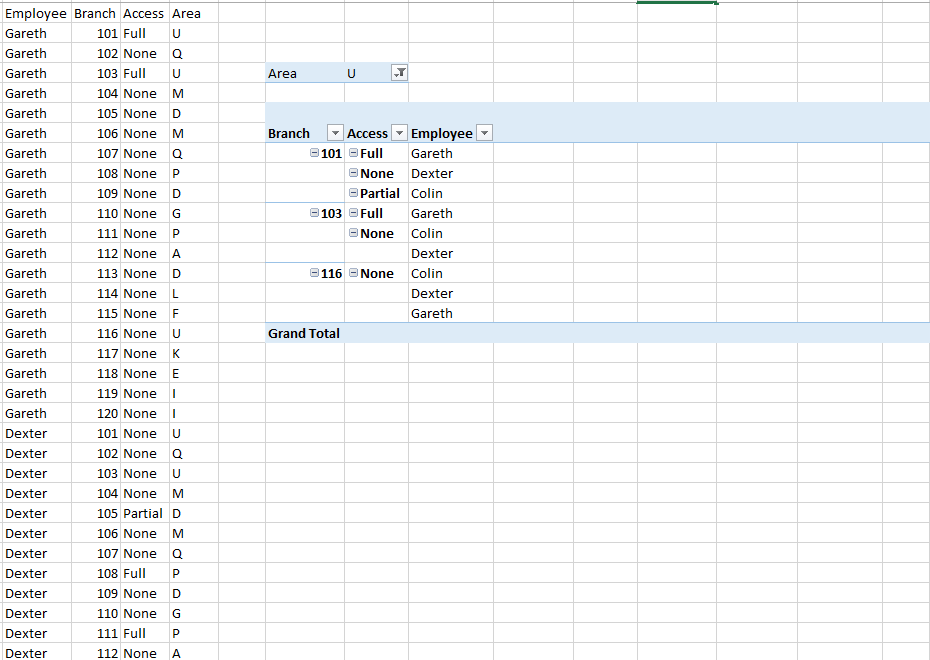Once again all, thanks for the reply's, i don't think i explained it well, i think i will explain exactly what i am trying to do, This is sheet 1..

and this is sheet 2

M/O/L stand for More, On Time, Less and equates to time taken in the estimates time and actual time, so F2 has the letter L in it because the actual time taken was less the estimated time. This is not done by an equation though, What would this equation be, something like
=IF(D2>E2,"L","M",if(D2=E2,"O","")), Although that doesnt work, The first bit says if the number in E2 is greater than D2 then it puts and L in, if not then it puts an M in, on the second bit if(D2=E2,"O","")) im trying to say if D2 and E2 are the same then put an O in but that doesnt work, Any ideas on this one?
Also on sheet 2 i have done this equation =COUNTIF(Sheet1!C2:C8,"Bottle") for #job packed which effectively searches for the word bottle and counts it, In C2 what i want to do is put the amount of "BOTTLE" jobs were packed on time and then i can repeat that for the amount of bottle jobs not on time and early, I have tried a few ways of trying to nest IF with Countif but cannot seem to get them to work. Any idea's?
Thanks guys.