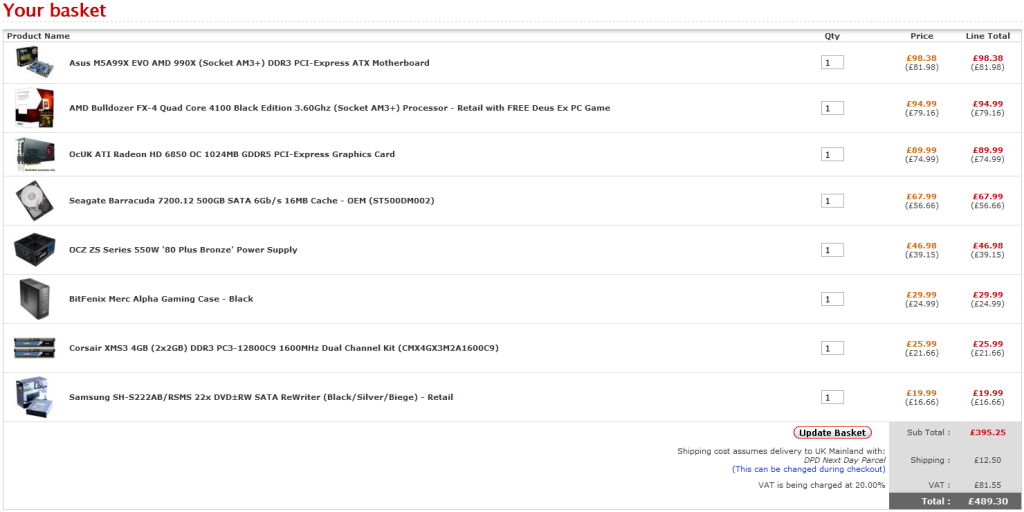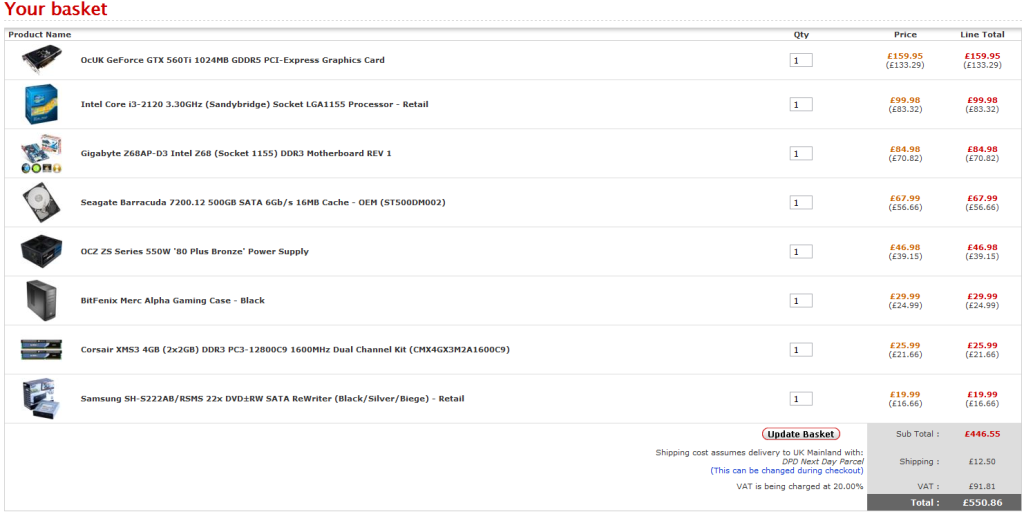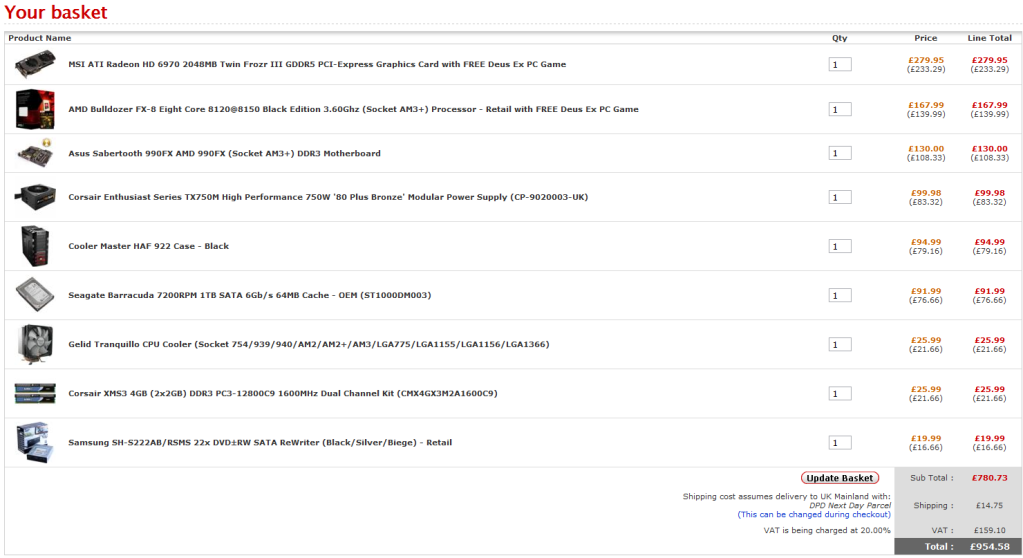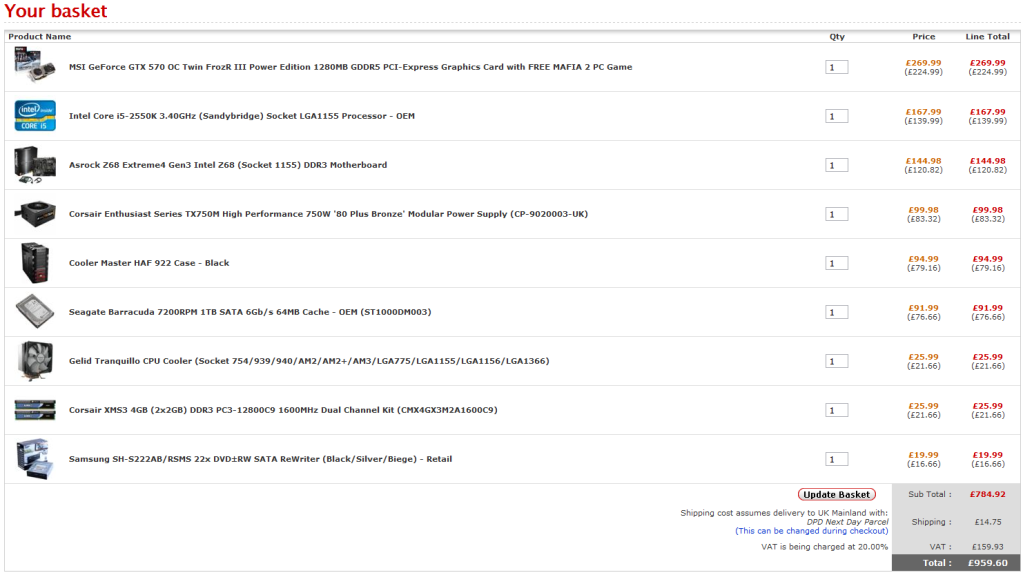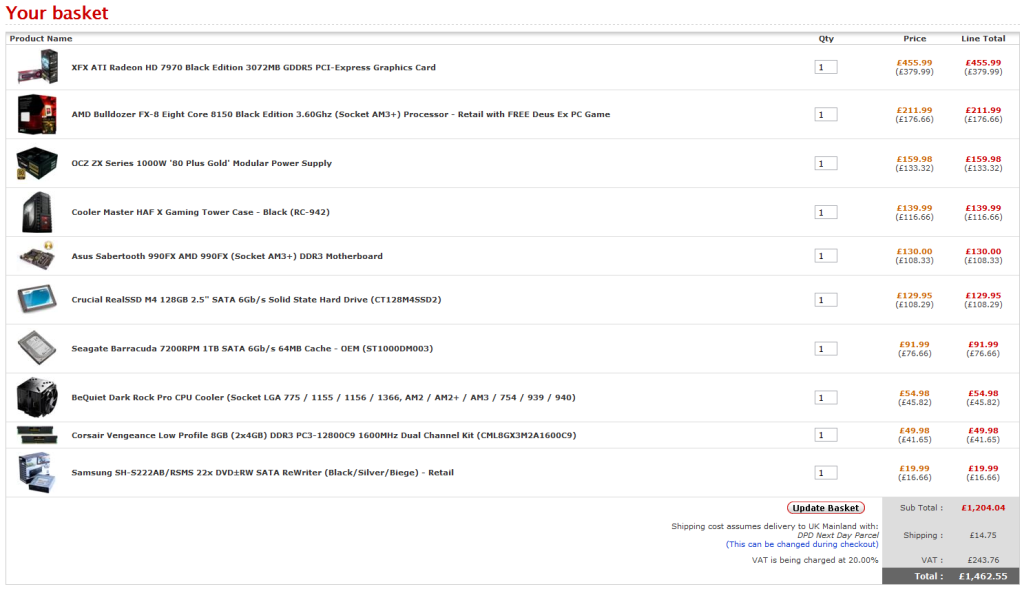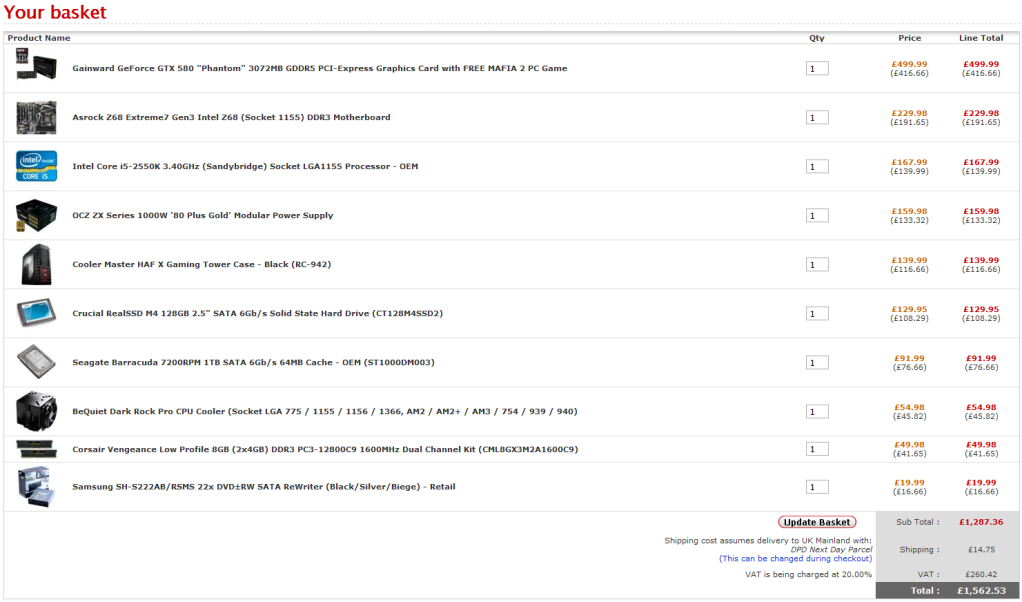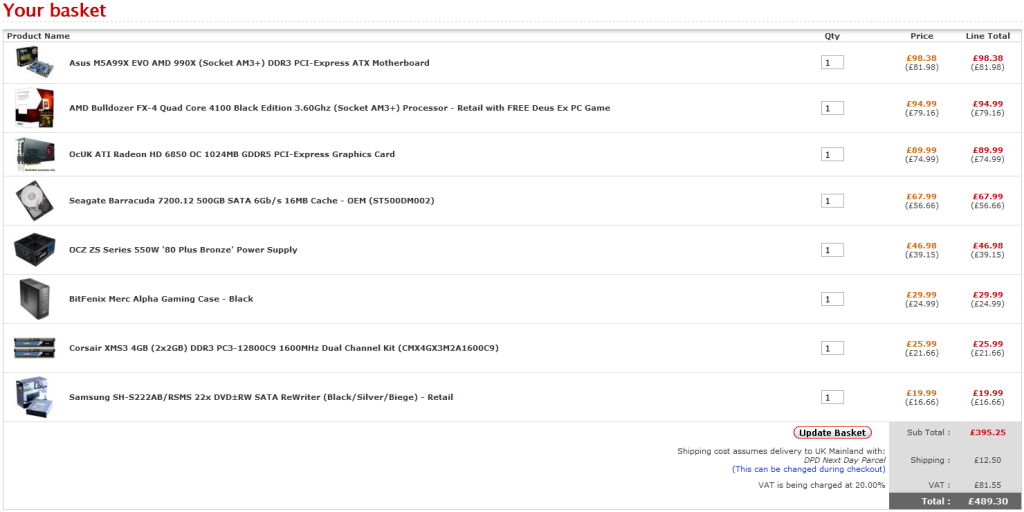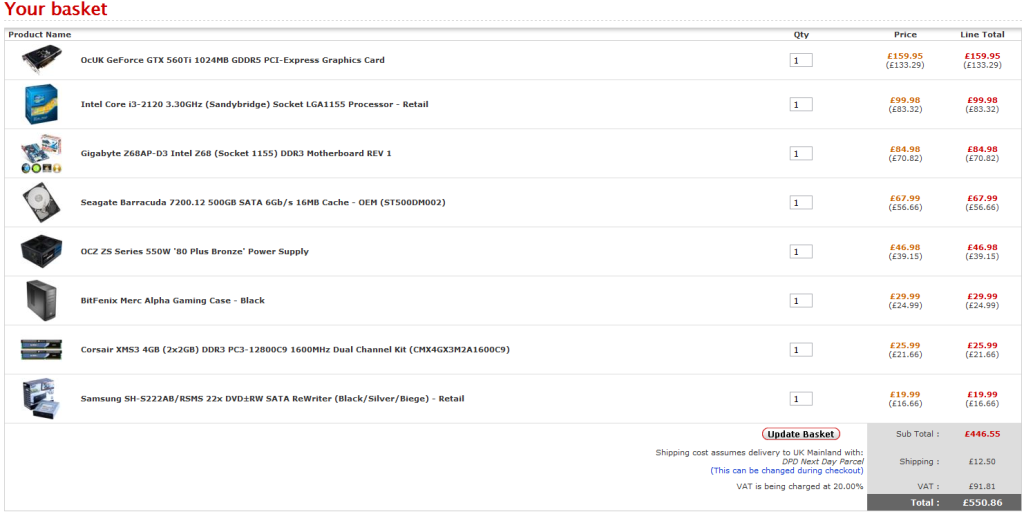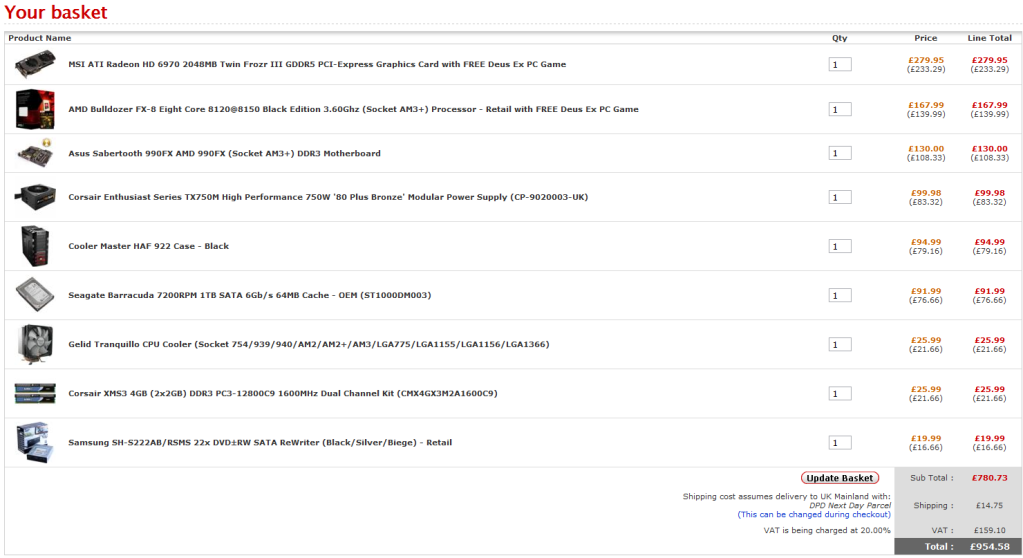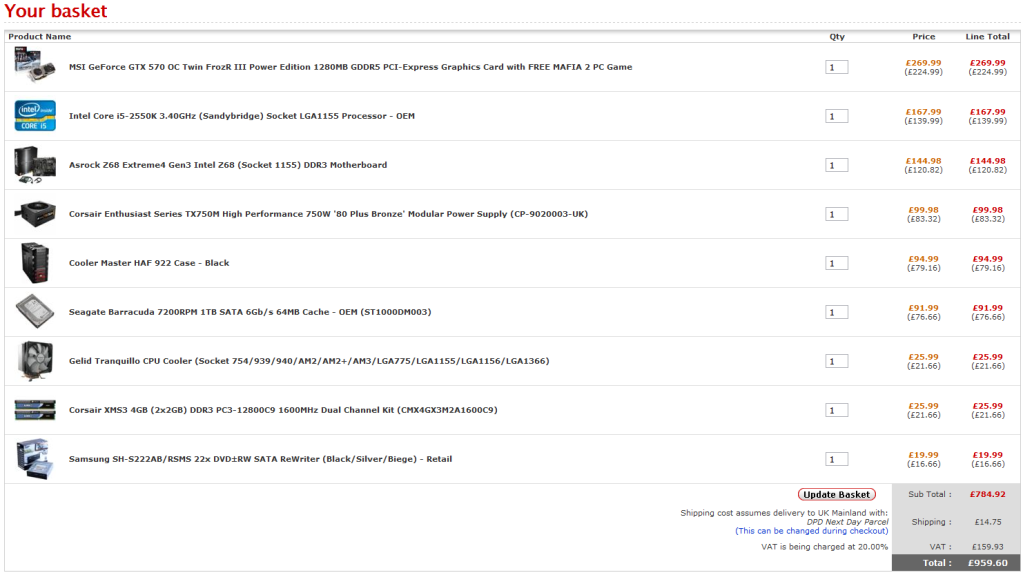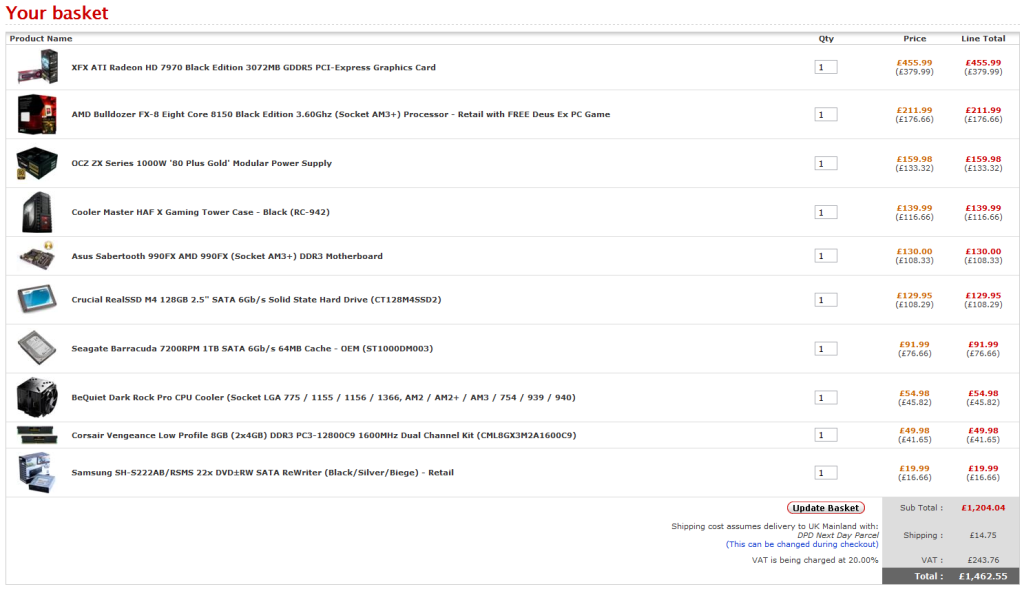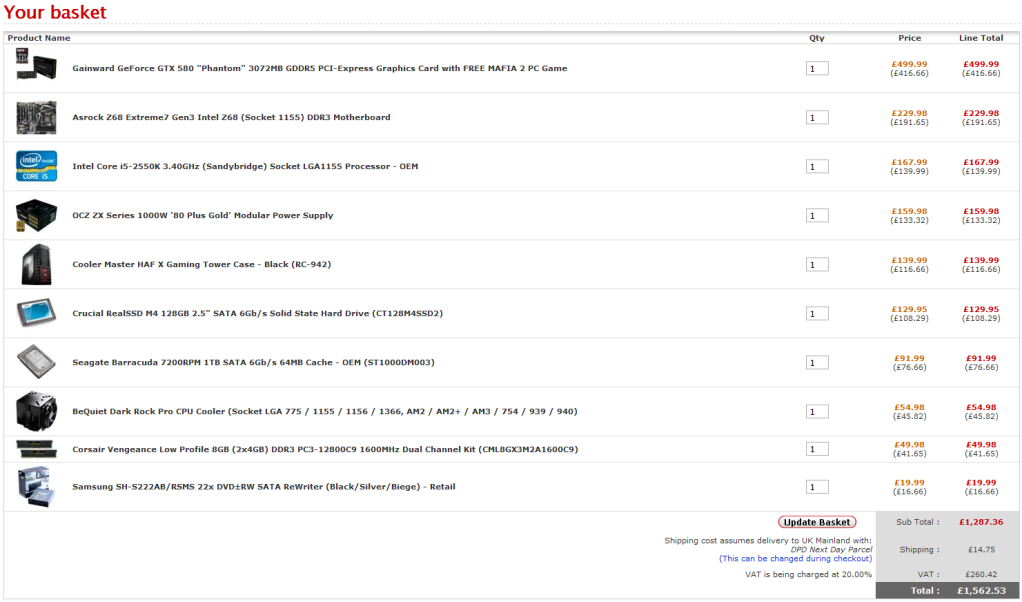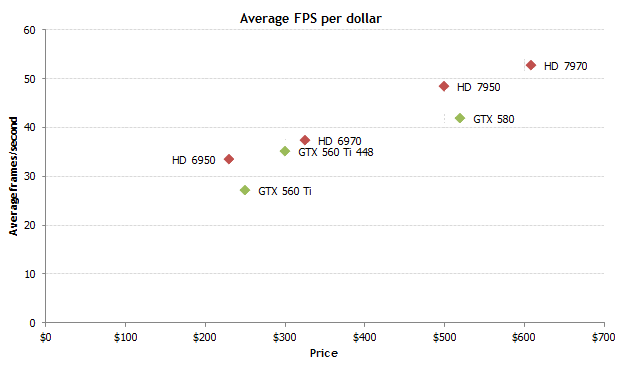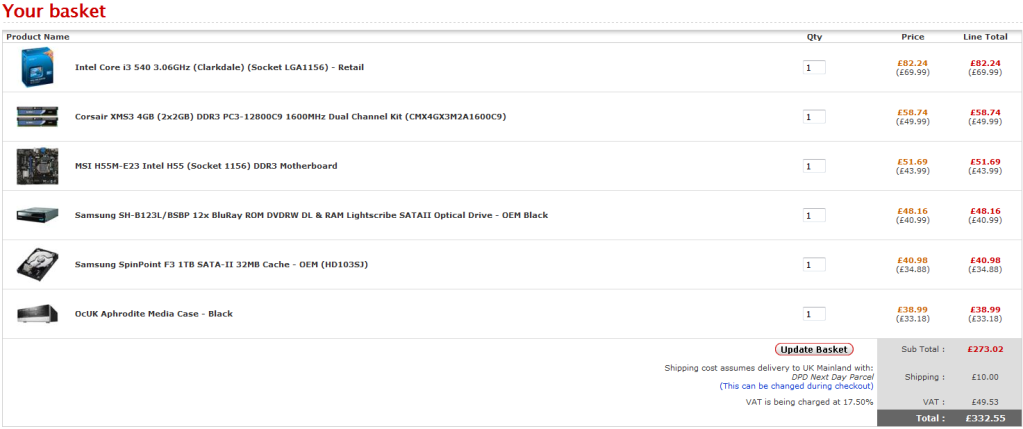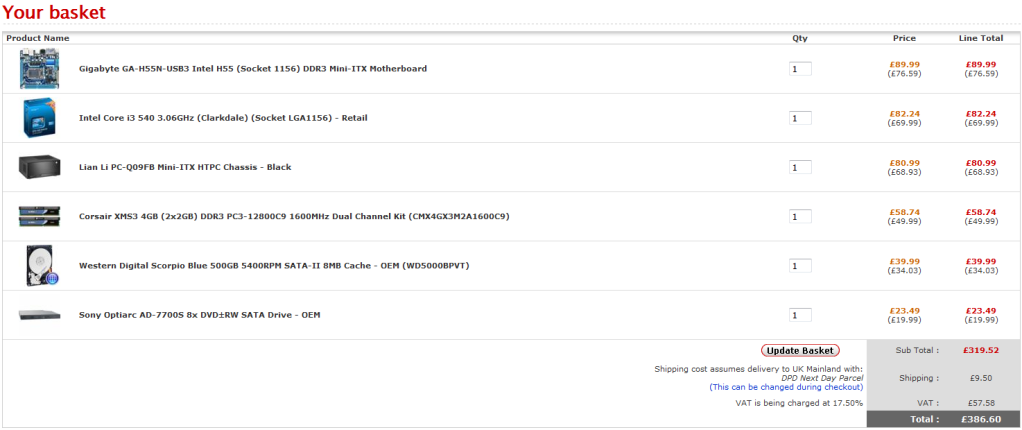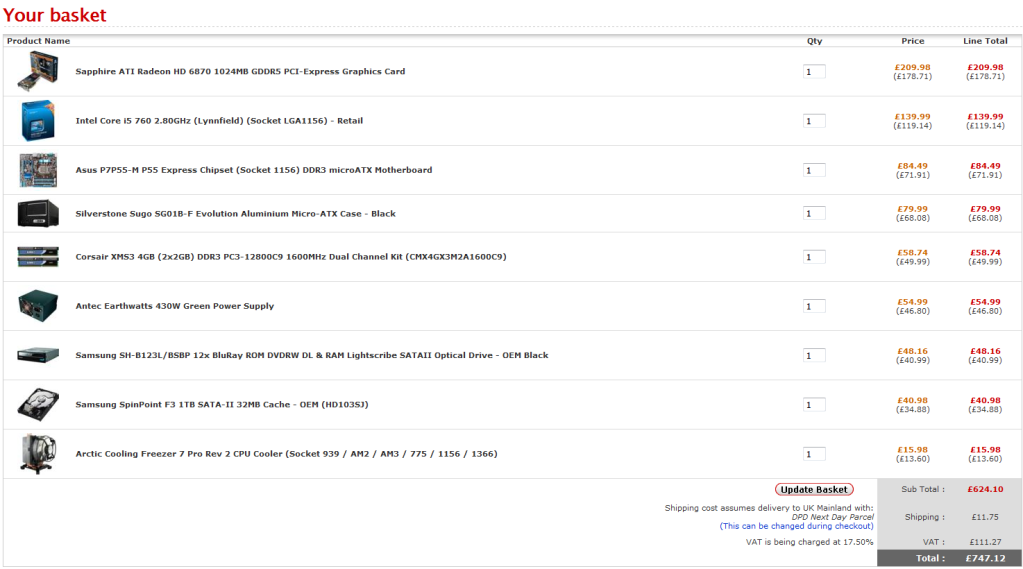The big choice is which platform to choose? Whilst the builds above are aimed at gaming performance, I realise not everyone wants that so a brief summary of each of the main platforms available.
Those currently available
2011 - Top end, excellent processing power, if you have unlimited budget and want raw power this is the one to go for, suitable for rendering encoding and well everything really, hence the cost, could be considered overkill for gaming
1366 - Last generation version of 2011 would be best way to describe it, still very good for the above tasks and can be had for relatively cheaper price than above
1155 - Intels Mid range, as can be seen from the builds above, pretty much ideal for all gaming set ups, due to its cheaper cost and still excellent performance, will also do heavier CPU intensive tasks relatively well (CPU dependant obviously)
1156 - This is again the last generation of Intels mid range
AM3+ - AMDs latest offering, can still offer good processing power and can be cheaper than Intels, but is currently quite a way behind in terms of performance
AM2+ - AMDs previous generation, can offer mid range gaming ability at a relatively cheapo budget if costs are tight
FM1 - AMDs latest low power entries, provide good budget low power or HTPC or non gaming systems
Motherboard (mobo):
Form Factor: In addition to the choice of socket, there is also a choice of form factor, which is directly proportional to size. The industry standard and what most people will use is ATX (Advanced Technology Extended - for anyone who's curious), in addition to this there is mATX where the m stands for micro, as you can imagine this is smaller and is suited to the HTPC builds in particular, in addition there is also ITX which is a very small form factor, it has the advantages of low power consumption but typically is not very expandable, I'll explain a bit more on this in section three, HTPC. And finally there is also E-ATX or extended ATX, these boards are slightly bigger and well suited to a system where you're likely to use multiple graphics card configurations etc, you should make sure if you select one of these the case you select will accomodate it. It should be noted that you can put smaller boards in bigger cases but not vice versa, so a mATX board will still fit in a normal ATX case, as cases come with multiple configurations for positioning of the standoffs which you attach mobo too (however ITX is not backwards compatible as it is its own form entirely).
Choices: For whatever socket/chipset you decide on you then have a choice of which manufacturer and then which of their boards, all I'll say at this point is make sure it has enough connections for your needs and supports any additional functions such as
SLI/crossfire (discussed later) as needed, similarly if working on a budget, ask yourself if you're paying for more functions than you need?
To address this I'll explain a little about some of the typical on board features:
RAID (Redundant Array of Inexpensive Discs): Most new boards, but not all, contain an onboard RAID controller. RAID is a way of linking your Hard Drives, the two main ones are RAID 0 and RAID 1. RAID1 mirrors your data, you use 2 HDDs and they both have the same image on, this means if one of the drives fails you dont lose all your data, it should be noted however this is not a backup, if you delete something accidentally or get a virus it effects both drives, this merely protects you from drive failiure. RAID1 also increases your read performance as the computer has two sources to read from, however it decreases your write performance slightly as it has to write twice (dont worry its not by a factor of 2), using RAID1 you only have available the space of one of the drives, e.g. if you're using 2 500gig drives you have 500 gig of available space. RAID0 stripes your data, by this it means that it shares the data across both drives, this has the biggest impact on performance and can improve your PCs performance measurably, however it does mean that your computer is more succeptible to a drive failiure using RAID0, if one drive fails you lose all your data (not just half) using RAID0 you have the available space of both drives combined, so with the same example using two 500gig drives would give you 1000gig (1Tb) of available space. There are other types of RAID, 5 and 10 for example but these are less commonly used.
PCI-E x16 connections: This is the interface your graphics card uses, most boards have at least one connector and some have more than one for using multiple graphics cards.
PCI-E x8/x4/x1: These connections allow for the addition of extra controller cards, such as sound cards, TV cards, wireless network card etc, it should be noted that these are backwards compatible, so you can put a x1 card in a x8 or even x16 slot if you so choose. You should also be aware of the layout of these slots though, often when using dual slot graphics cards a lot of these other slots become inaccessible, if you intend to use a lot of controller cards then you're best finding a review of the specific board you intend to buy so you can ensure it will be suitable. In addition to PCI-E there are also plain PCI connectors which serve the same function but use a slightly slower interface.
Power phases: you may well see some mobo's spout off about how many power phases they have, e.g. 12+2 etc. Some believe more power phases allow for a better overclock, some dispute this (Biostar boards which OC very well only have 2 pp's iirc) but its clear that these only potentially effect overclocking, nothing else.
Cooling on motherboards, theres two things to note here, supplied chipset cooling and clearance for 3rd party heatsinks. Often higher end motherboards have better cooling that allow for higher overclocks, however for the majority of people reading this, this is a not a concern as you can still overclock very well with the basic cooling provided on budget level boards. More of a concern is the clearance issue, motherboards are becoming more and more cramped as manufacturers try and put more and more on the boards, you need to be aware that if you plan to use a large aftermarket cooler you may run into problems with clearance on both chipset coolers and RAM slots, typically, again its best to try and find a review of the specific board you intend to buy to see if this is an issue.
In addition there are the usual
SATA and
USB connections which all mobo's have, but in varying numbers, if you intend to have a particularly large storage collection then ensure the board you choose has enough ports for your requirements
Memory or RAM:
None of the new systems I recomend building use DDR2 RAM anymore due to the spiralling cost putting it on a par with the cost of DDR3 RAM, obviously DDR2 is still available and those upgrading older 775/AM2+ systems will still be purchasing it, all I'll say is the same basic principles that apply to DDR3 RAM apply to DDR2.
DDR3 comes in dual channel (all except those listed here), triple channel (1366) and now quad channel (2011).
The main things which effect memory performance are bandwidth or speed and latency, I'm not going to get into technical explanations of each but simply say higher speed and lower latency is best, often a compromise is needed. RAM has a lot less effect on system performance than either CPU or graphics, as such you should not look at spending too much money in this area, 1600MHz tends to be the sweet spot For those building a gaming rig then 8gig is plenty, you dont need more this purpose. If youre into photoediting or running virtual machines you'll benefit from more but I'm sure those who fall into this category already know this. It should be noted for FM1 socket systems the memory speed does greatly effect the gfx processing power and as such should be considered more carefully, getting as fast a RAM as you need/can afford.
Graphics Card (gfx):
When it comes to gaming this is the part of your PC which has the most impact. There are two brands here again, ATI and NVidia, I'm going to say it now, neither brand is better than the other. In my opinion you're best purchasing the single most powerful card you can afford, you can consider adding a second at a later date but should always go for the best option you can now. When running two or more graphics cards this uses a system called crossfire (or xfire) for ATI and SLI for NVidia, be sure that your mobo supports either of these if it is a genuine option you want to keep open for future upgrades.
As you can see each company has an even spread, this chart by techreport sums uptheir overall performance nicely but its worth checking as advances in this area are frequent
Hard Drives (HDD):
There's many different makes of HDD, and you should remember that all of OcUKs stock consists of good quality manufacturers, I'm going to talk about general technology in the area.
Mechanical: Firstly most will use mechanical hard drives, these range from anything from 80gig up to 2Tb (2000gig) currently. They're probably suitable for most peoples uses and come in two main speeds 5400rpm and 7200rpm, 5400 are useful for storage drives but shouldn't really be used as your main boot drive, they tend to be quieter and more power efficient than the 7200 drives. 7200 drives are what most people will use as their main boot drive, they perform quickly compared to the 5400 drives and are still a very cost effective way of storing lots of data. In addition to these there are velociraptors which are still mechanical HDDs and spin at 10000rpm, these are (you guessed it) faster than the 7200 and tend to come in smaller capacities as well as costing quite a bit more. Some people tend to use these as their main boot drive and then have another slower drive for their storage needs.
Solid State Drives: These have somewhat superseded velociraptors as they are much much faster still but even more expensive, these are not a mechanical HDD but use flash memory. They are what Id consider a luxury item, you should note if you do go for one of these you will need an adapter, 2.5” to 3.5” as they are smaller than traditional drives too. Note about SSDs these are still quite new technology and as such there are certain issues with them, such as block rewrite penalty amongst others and I strongly recommend you read up on these before investing, Techreport and Anandtech have particularly good (and very in depth) articles.
Note these are less of an issue now we are on 2nd and 3rd generation SSDs, but its still worth checking out.
You can also use Intels Smart Response Technology on their latest Z68 chipset to use your SSD as a cache for your mechanical HDD, turning them into a hybrid, which are also now available to purchase. I recommend your own reading around this area
Optical Drives:
There's not a lot to discuss here to be fair, modern drives use SATA connections over the older IDE connections but if you're working on a budget then you can still use your old drive, I'm not aware of any mobo which does not include an IDE connector, yet. You may see some drives mention lightscribe, which is basically the ability to burn an image onto the actual disc, you do need specialist software (often supplied with retail drives, but not OEM) and lightscribe discs for this though. Then there's blu-ray, obviously this is personal choice on whether or not you've made the move over to blu-ray yet or not.
Cooling:
Well there's a lot of choice here, firstly whether you need 3rd party or aftermarket cooling at all, well the reason most go for aftermarket cooling is normally because they're OCing, either that or to try and reduce the noise their system makes, if you don't OC and aren't bothered about noise then the stock HSF will be fine for you. If you do OC or want a quiet system then you probably want to pick up an aftermarket cooler, which takes us on to the air vs water (WC) debate.
Most people will go with air cooling, it is easiest and performs very well in addition to being cheaper than WC, a custom WC can run into hundreds of pounds (see the WC forum for this) but will outperform AC in terms of lower noise and lower temperatures, allowing a higher OC. There are quite a few (Corsair H50 and Coolit) what I'd call one stop WCing solutions coming out now, these are self contained kits that cool your CPU, consisting of the block, radiator and fan, they tend to be slightly more expensive and perform similarly to high end air cooling, as such unless you're wanting an introduction to WCing with the view to maybe building a custom set up later, Id recommend AC for most.
Finally there is the paste, or thermal interface material (TIM) for most people reading this the stuff supplied with your heatsink will suffice, however once you're more confident and are looking to push your system further in terms of overclocking then some decent TIM such as Arctic Cooling MX3 will help shave a few crucial degress of your temperatures and allow you to reach slightly higher overclocks
There are other cooling applications to consider, such as NB/SB/mosfet cooling and 3rd party graphics cooling but I think this is again a bit to in depth for my intended audience, if you want to know more about these applications then check out the overclocking & cooling sub forum.
Case:
There are so many choices here its impossible to discuss them all, briefly most cases use ATX form factor which fits with PSU's and mobo's but do check to make sure. The main things to look for in a case are cooling performance, particularly relevant with a high end gaming machine, noise dampening (relevant for HTPC builds, or those with sensitive ears) and aesthetics. Aesthetics is purely subjective so what one person likes isn't necessarily same as what another likes, some like “bling” LEDs etc. whilst others like a more subdued look, nice sleek clean lines etc.
Power Supply (PSU):
This is the main thing people often over look, it doesn't on the outside appear to effect performance and some people see it as an ideal area to make savings, MISTAKE, do not scrimp here, cannot stress this enough, if you're building a quality PC you need a quality PSU, again pretty much all OcUKs stock consists of decent manufacturers so you cant go far wrong, don't think buying a no name case/PSU combo will save you money, in the long run it will probably cost you more, not just in energy bills by being less efficient but when you have to replace your PC after the cheap PSU you bought has blown and taken everything else with it. Wattage is how a PSU is rated, a lot of people often overestimate what they need here, if you're building a cheap office/HTPC machine then 400W is plenty, a single gfx card machine can manage on 500W and a dual card machine 700W - 850W depending on the gfx cards. You also have to be aware of what amps a PSU is putting out, but again with OcUKs stock this isn't going to be an issue.
Good low budget ones are
- XFX Pro 450
- OCZ ZS 550
- Corsair CX430
- Antec VP450P
- Coolermaster GX450
That takes care of the main components within the PC which is what the builds in the following section will give you examples of, in addition to this there's other things to consider, these are discussed below
Operating System (OS):
With windows 7 on the horizon this is the only option really, its ironed out all of vista's bugs and should be suitable for everyone. I'd only recommend the 64bit version because this is a requirement of a modern PC in order that it can address all the various forms of memory in use. Home premium will be suitable for most users, if you need anything more you probably already know it and don't need my advice. There are other OS's such as Linux and Ubuntu but I don't know enough about them to give advice on really, and I doubt any newcomers will be looking at them anyway
Monitor:
First thing I'll say is, if you're building a high end PC with a high end gfx card you don't want a cheap monitor which is unable to display all your graphical goodness.
Things to consider here are,
Size: Obviously if you're restricted by environment then you'll have to get a smaller screen, the most popular choice nowadays seems to be around 24” though
Panel: There are various different types of panel, the most widely used being TN, this is the cheapest and has good response times making it suitable for gaming, however they suffer from poor viewing angles (you need to be sat in front of it) and don't reproduce colours nearly as well as the other two which are IPS and PVA (each having several different variations) these are both superior to TN panels but cost more money, budget will often be the deciding factor, but remember what I said above, also a monitor is often a long term investment that will last several PC rebuilds, so bear this in mind. If you are investing in a high end monitor you obviously want to do your research first, I've found TFTcentral to be good for reviews of the higher end monitors, it doesnt contain every monitor so if one you're after isnt on there you'll probably have to revert to good old google to find a review.
Soundcard:
This wasn't included above as its a purely optional component, most onboard sound is plenty good enough for 90% of users, if you are an audiophile then have a look at a dedicated card, be aware that there are cards tailored to various et ups though, e.g. headphones and 5.1/7.1 etc. in addition to the professional offerings, for more specific advice I'd recommend the sound city forum
Speakers/Headphones:
Similarly to above you'll get best advice in sound city but for gaming with onboard sound then one of the gaming headsets or set of desktop speakers will meet your needs, if you're more of an audiophile then you may prefer dedicated speakers and quality headphones designed for music, neither of which are available from here
Keyboard/Mouse:
With these there are many different choices, and they are a very subjective topic too, what one person finds comfortable wont be the same as what the next finds comfortable, for gaming wired is normally the way to go due to lower input lag, for a HTPC then wireless is probably more convenient, but again its down to you as an individual.