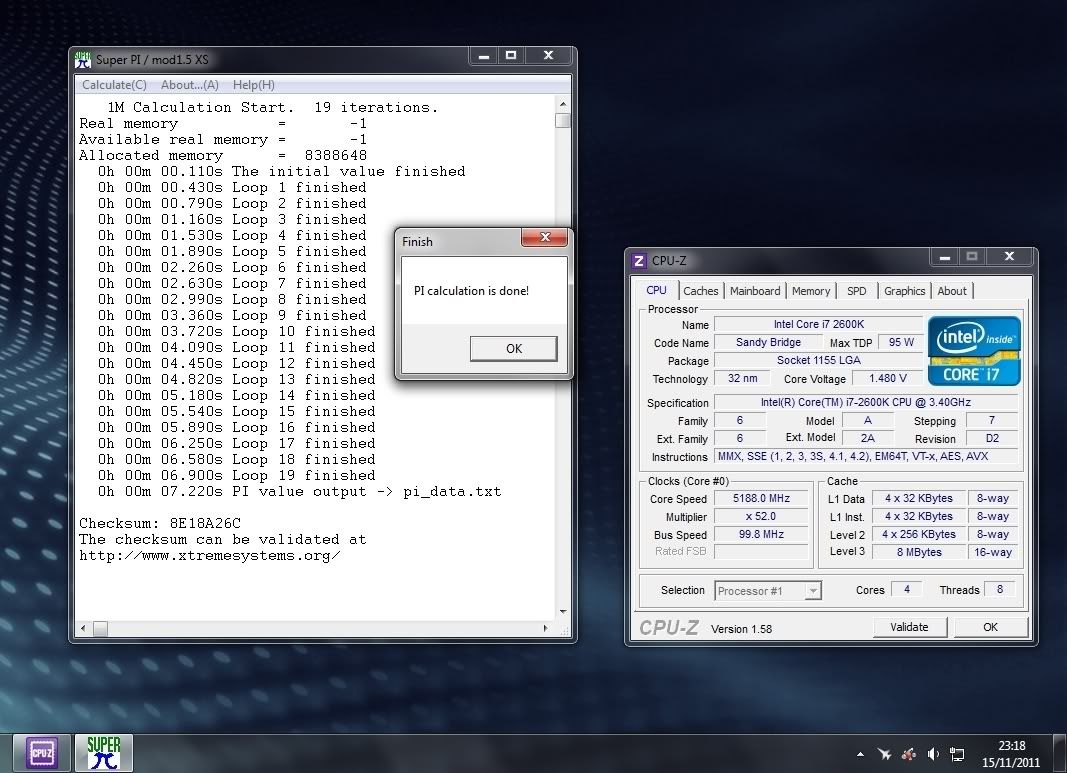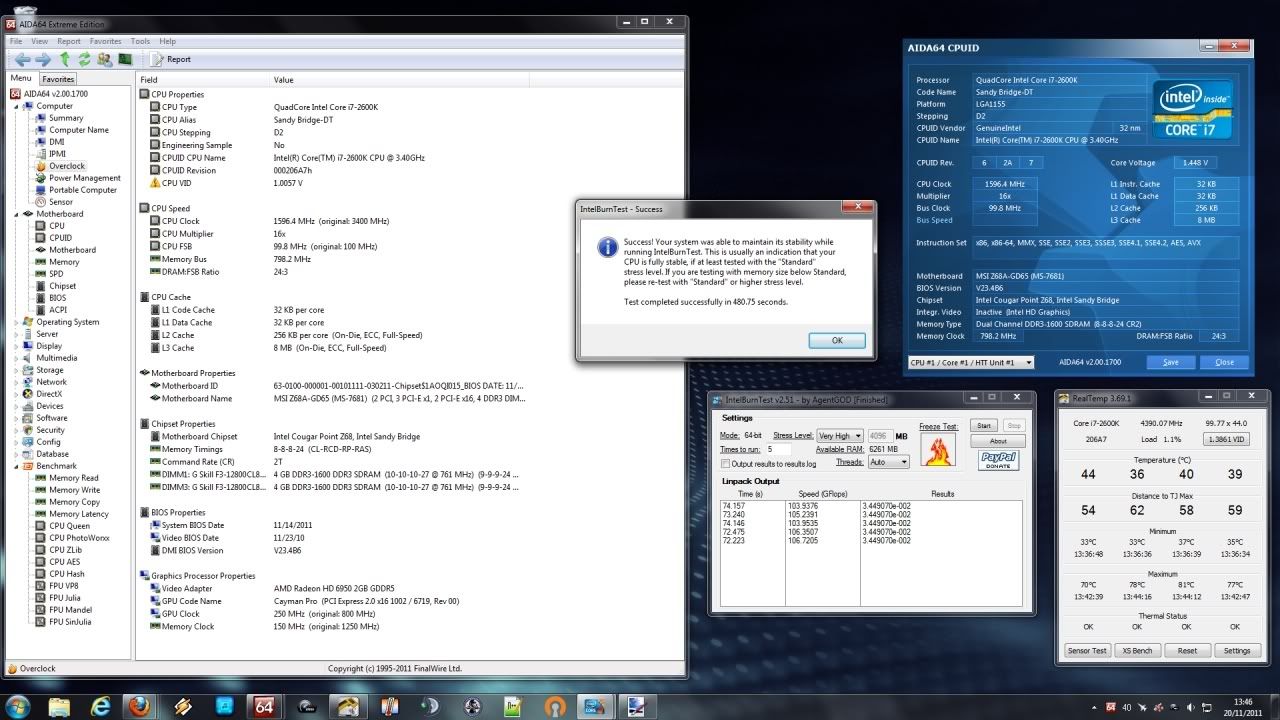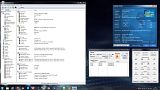Hi all, thought I would write a quick guide on my settings for the MSI Z68 GD65 (G3) and it's UEFI BIOS 
Remember your mileage may vary...
Useful Links
Official MSI GD65 Z68 (G3) Downloads
MSI User Forums
Why would you want to overclock with the CPU voltage set to auto?
Well it seems that to get the power saving features to work properly you need to keep the CPU Core Voltage set to auto.
When the CPU voltage is set manually, the multiplier will drop but the volts remain at the manually set level. So if you would like to have the voltage at <1.0 on idle but still have a nice OC when you load the CPU then this could be a good route to take.
This method will use EIST (Enhanced Intel Speedstep Technology) and Intel Turbo Boost to overclock your CPU.
Load up the BIOS and navigate to the "Overclocking settings" tab on the left.
Here you should see the first page of the overclocking settings.

CPU Base Frequency [10kHz] 10000
Adjust CPU Ratio [34]
Note I have left this at 34 as we will be using the Intel Turbo Boost to get the overclock.
Adjust CPU ratio in OS [Disabled]
Internal PLL Overvoltage [Disabled]
Originally I had this set to enabled, however at my 24/7 OC @4.5 mine is stable when disabled. I have read when enabled it can cause problems when using Sleep.
EIST [Enabled]
We need this enabled to allow the Turbo Boost to work.
Intel Turbo Boost [Enabled]
The limit of the Turbo Boost will be set later on in the "CPU Features" section.
DRAM Frequency [DDR3-1600Mhz]
Set this to the required speed of your own RAM.
Extreme Memory Profile(XMP) [Disabled]
I have mine disabled but you can enable if you like just remember to manually set the DRAM Voltage.
DRAM Timing Mode [Link]
Using this option will allow you to set the Advanced DRAM Configuration.
Advanced DRAM Configuration
In here you can configure your memory timings, I have set the first five manually according to my RAM specifications from G Skill.

Spread Spectrum [Disabled]
VDroop Control [Low VDroop]
Set this to Low VDroop to help limit any fluctuation in voltage when the system is under load.
CPU Core Voltage [Auto]
Left on Auto to allow the power saving features to function.
CPU I/O Voltage [Auto]
DRAM Voltage [1.507 V]
Set manually as the motherboard tends to set the volts below the recommended for my RAM.
Onto the second page of the "Overclocking Settings"

GPU Voltage [Auto]
System Agent Voltage(SA) [Auto]
CPU PLL Voltage [1.800000 V]
Set manually just to prevent it from being set to high by the MB.
DDR_VREF_CA_A [Auto]
DDR_VREF_CA_B [Auto]
DDR_VREF_DA_A [Auto]
DDR_VREF_DA_B [Auto]
PCH 1.05 [Auto]
Next navigate into the "CPU Features" section.

Hyper-threading [Enabled]
Active Processor Cores [All]
Limit CPUID Maximum [Disabled]
Execute Disable Bit [Enabled]
Intel Virtualization Tech [Enabled]
Power technology [Custom]
C1E Support [Disabled]
Possibly better performance than using C-State (needs confirmation) can also be used in conjunction with C-States
OverSpeed Protection [Disabled]
Intel C-State [Enabled]
Lower vcore on idle than C1E
Intel C-State limit [C2]
Originally set to Auto, but changed to C2 to enhance performance.
Long duration power limit(W) 200
Long duration maintained(ms) 1000
Short duration power limit(W) 250
Primary plane turbo power limit(W) 0
Secondary plane turbo power limit(W) 0
Now comes the interesting bit... the following will give the Intel Turbo Boost the limits of the Overclock. You may need to start lower down, say from 42-45 and see if your PC will load into Windows and is stable.
I started from 45 and found out I can go to 48 which is obviously 4.8GHz.
At 48 I can load Windows, can do 10 passes of very high with IBT, and is Prime stable for 6 hours. That's as much stability testing as I have done so far.
At 49 I can load Windows but as soon as any real load goes on the CPU it will bluescreen.
1-Core ratio Limit 48
2-Core ratio Limit 48
3-Core ratio Limit 48
4-Core ratio Limit 48
Next onto the Power settings under the "Energy Saving" tab.

EUP 2013 [Disabled]
CPU Phase Control [Intel SVID Mode]
Motherboard LED Control [Auto]
C1E support [Disabled]
Intel C-state [Enabled]
Package C State limit [C2]
And that's it just go to the "Mainboard settings" Tab save settings and reboot.
Once you are in Windows the power saving features should be enabled, giving you lower clocks and volts when you don't need them,

And a nice OC when you do


Remember your mileage may vary...
Useful Links
Official MSI GD65 Z68 (G3) Downloads
MSI User Forums
Why would you want to overclock with the CPU voltage set to auto?
Well it seems that to get the power saving features to work properly you need to keep the CPU Core Voltage set to auto.
When the CPU voltage is set manually, the multiplier will drop but the volts remain at the manually set level. So if you would like to have the voltage at <1.0 on idle but still have a nice OC when you load the CPU then this could be a good route to take.
This method will use EIST (Enhanced Intel Speedstep Technology) and Intel Turbo Boost to overclock your CPU.
Load up the BIOS and navigate to the "Overclocking settings" tab on the left.
Here you should see the first page of the overclocking settings.

CPU Base Frequency [10kHz] 10000
Adjust CPU Ratio [34]
Note I have left this at 34 as we will be using the Intel Turbo Boost to get the overclock.
Adjust CPU ratio in OS [Disabled]
Internal PLL Overvoltage [Disabled]
Originally I had this set to enabled, however at my 24/7 OC @4.5 mine is stable when disabled. I have read when enabled it can cause problems when using Sleep.
EIST [Enabled]
We need this enabled to allow the Turbo Boost to work.
Intel Turbo Boost [Enabled]
The limit of the Turbo Boost will be set later on in the "CPU Features" section.
DRAM Frequency [DDR3-1600Mhz]
Set this to the required speed of your own RAM.
Extreme Memory Profile(XMP) [Disabled]
I have mine disabled but you can enable if you like just remember to manually set the DRAM Voltage.
DRAM Timing Mode [Link]
Using this option will allow you to set the Advanced DRAM Configuration.
Advanced DRAM Configuration
In here you can configure your memory timings, I have set the first five manually according to my RAM specifications from G Skill.

Spread Spectrum [Disabled]
VDroop Control [Low VDroop]
Set this to Low VDroop to help limit any fluctuation in voltage when the system is under load.
CPU Core Voltage [Auto]
Left on Auto to allow the power saving features to function.
CPU I/O Voltage [Auto]
DRAM Voltage [1.507 V]
Set manually as the motherboard tends to set the volts below the recommended for my RAM.
Onto the second page of the "Overclocking Settings"

GPU Voltage [Auto]
System Agent Voltage(SA) [Auto]
CPU PLL Voltage [1.800000 V]
Set manually just to prevent it from being set to high by the MB.
DDR_VREF_CA_A [Auto]
DDR_VREF_CA_B [Auto]
DDR_VREF_DA_A [Auto]
DDR_VREF_DA_B [Auto]
PCH 1.05 [Auto]
Next navigate into the "CPU Features" section.

Hyper-threading [Enabled]
Active Processor Cores [All]
Limit CPUID Maximum [Disabled]
Execute Disable Bit [Enabled]
Intel Virtualization Tech [Enabled]
Power technology [Custom]
C1E Support [Disabled]
Possibly better performance than using C-State (needs confirmation) can also be used in conjunction with C-States
OverSpeed Protection [Disabled]
Intel C-State [Enabled]
Lower vcore on idle than C1E
Intel C-State limit [C2]
Originally set to Auto, but changed to C2 to enhance performance.
Long duration power limit(W) 200
Long duration maintained(ms) 1000
Short duration power limit(W) 250
Primary plane turbo power limit(W) 0
Secondary plane turbo power limit(W) 0
Now comes the interesting bit... the following will give the Intel Turbo Boost the limits of the Overclock. You may need to start lower down, say from 42-45 and see if your PC will load into Windows and is stable.
I started from 45 and found out I can go to 48 which is obviously 4.8GHz.
At 48 I can load Windows, can do 10 passes of very high with IBT, and is Prime stable for 6 hours. That's as much stability testing as I have done so far.
At 49 I can load Windows but as soon as any real load goes on the CPU it will bluescreen.
1-Core ratio Limit 48
2-Core ratio Limit 48
3-Core ratio Limit 48
4-Core ratio Limit 48
Next onto the Power settings under the "Energy Saving" tab.

EUP 2013 [Disabled]
CPU Phase Control [Intel SVID Mode]
Motherboard LED Control [Auto]
C1E support [Disabled]
Intel C-state [Enabled]
Package C State limit [C2]
And that's it just go to the "Mainboard settings" Tab save settings and reboot.
Once you are in Windows the power saving features should be enabled, giving you lower clocks and volts when you don't need them,

And a nice OC when you do


Last edited: