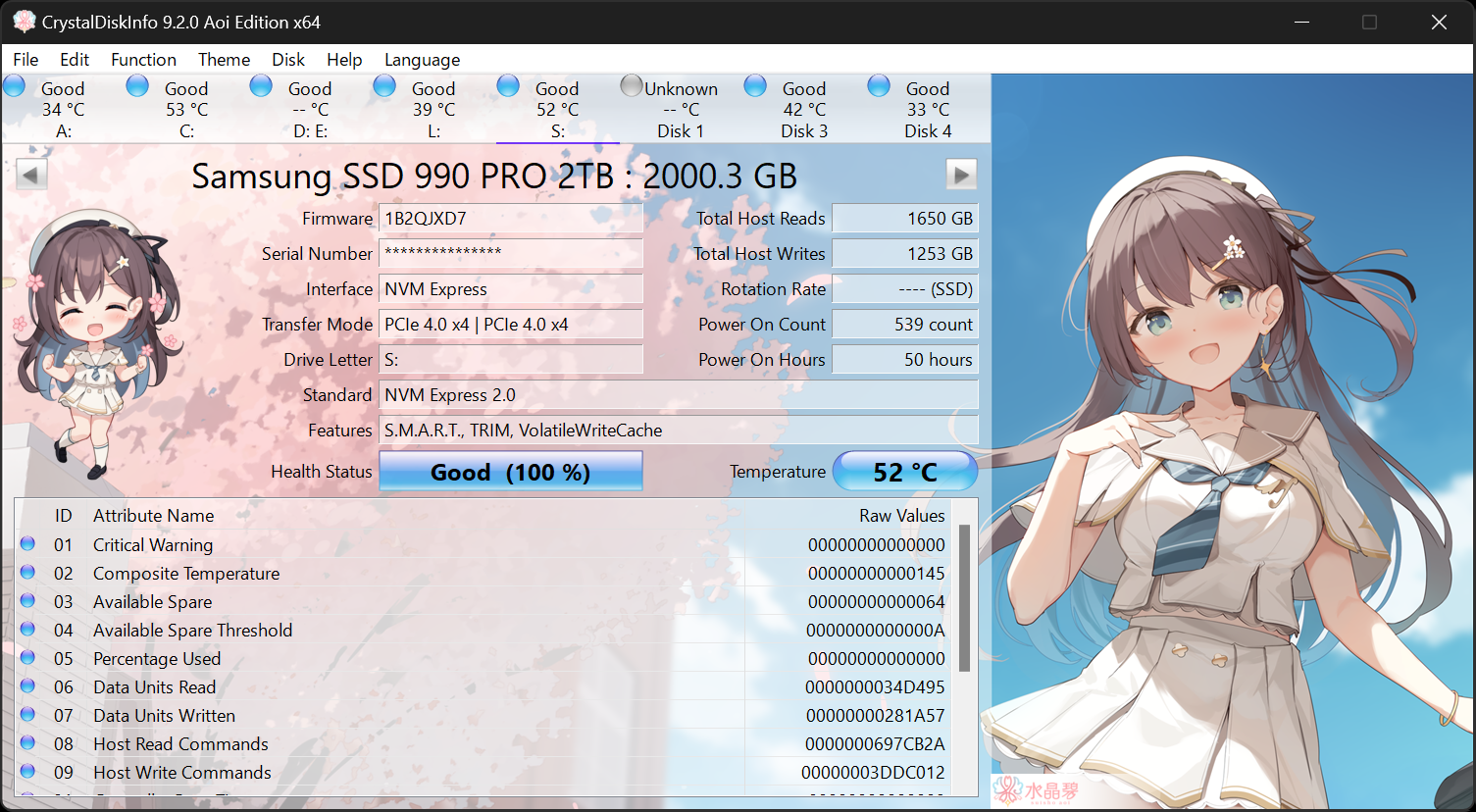I installed a new 1TB storage drive a few months ago and all was working fine. I copied lots of seldom used files and photographs to it and I have done this several times since. When I went to backup a few files this morning the hard drive was not showing in This PC or in Explorer. I had a look in Device Manager and the drive is listed there and the status is "working properly".
Any help to get my drive back so that I can access it would be appreciated.
Any help to get my drive back so that I can access it would be appreciated.