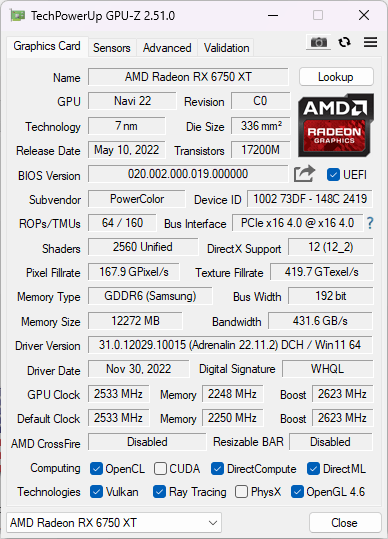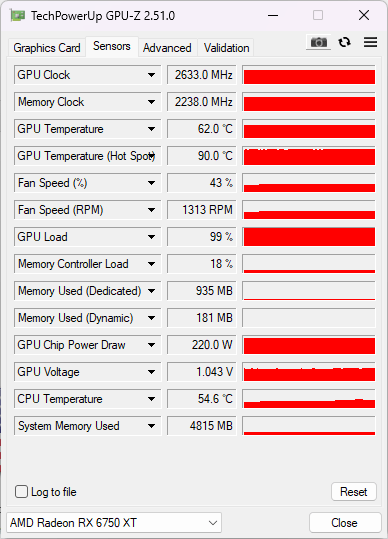Hi everyone, this is my first time posting, but really stumped with my PC issues....
I recently upgraded a few parts of my machine and since then my machine just seems very laggy, I used to run 3 games at the same time with my old setup, but now I struggle to run 1 game and chrome at the same time without the machine seeming laggy, cursor feels like its a second or two behind, and videos are jumpy...
CPU: AMD Ryzen 9 5900X 12-Core Processor 3.70 GHz
CPU COOLING: Arctic Liquid Freezer II 360mm Liquid CPU Cooler, PWM Fans & PWM Controlled Pump
RAM: 64.0 GB - Corsair Vengeance 64GB (4 x 16GB)
MOTHERBOARD: Asus Rog Strix b550-a gaming
GFX CARD: AMD RADEON 6750 XT
STORAGE 1: Seagate 1TB FireCuda 510 M.2 NVMe SSD, M.2
STORAGE 2: Seagate 1TB FireCuda 510 M.2 NVMe SSD, M.2 (yes 2)
STORAGE 3: Maxtor Z1 SSD 480GB
STORAGE 4: 2TB sata drive
STORAGE 5: 2TB sata drive (Yes 2 of these also)
PSU: Corsair RM850x 80 Plus Gold
OPERATING SYSTEM: Windows 11 Pro 64 Bit
Parts upgraded are:
RAM: Doubled from 32gb to 64GB
GFX CARD: from Nvidia 1070 TI to AMD Radeon 6750 XT
PSU: Corsair 450w to Corsair 850w
Here is what I have tried so far:
- Resetting bios to optimal settings
- Manually setting ram frequency to 3600 mhz
- Resitting the ram
- Checking for background processes (all seem normal)
- Checked Temps of CPU and Gfx card (all Seem Normal)
- Using Guru3D Gfx card driver wipe tool before swapping from Nvidia card to an AMD one
- Checked for any new windows updates
- Checked Ram Part numbers since 32gb was brought 4 months ago and another 32gb was brought a few days ago, serial numbers, timings etc all match, I've noticed the version number is slightly different tho
I'm sure I have tried a few other things but writing this off the top of my head with no sleep
Im trying to avoid reinstalling windows if I can, takes me about 3/4 weeks to get everything backed up
any advice is welcome and thank you in advance!
I recently upgraded a few parts of my machine and since then my machine just seems very laggy, I used to run 3 games at the same time with my old setup, but now I struggle to run 1 game and chrome at the same time without the machine seeming laggy, cursor feels like its a second or two behind, and videos are jumpy...
CPU: AMD Ryzen 9 5900X 12-Core Processor 3.70 GHz
CPU COOLING: Arctic Liquid Freezer II 360mm Liquid CPU Cooler, PWM Fans & PWM Controlled Pump
RAM: 64.0 GB - Corsair Vengeance 64GB (4 x 16GB)
MOTHERBOARD: Asus Rog Strix b550-a gaming
GFX CARD: AMD RADEON 6750 XT
STORAGE 1: Seagate 1TB FireCuda 510 M.2 NVMe SSD, M.2
STORAGE 2: Seagate 1TB FireCuda 510 M.2 NVMe SSD, M.2 (yes 2)
STORAGE 3: Maxtor Z1 SSD 480GB
STORAGE 4: 2TB sata drive
STORAGE 5: 2TB sata drive (Yes 2 of these also)
PSU: Corsair RM850x 80 Plus Gold
OPERATING SYSTEM: Windows 11 Pro 64 Bit
Parts upgraded are:
RAM: Doubled from 32gb to 64GB
GFX CARD: from Nvidia 1070 TI to AMD Radeon 6750 XT
PSU: Corsair 450w to Corsair 850w
Here is what I have tried so far:
- Resetting bios to optimal settings
- Manually setting ram frequency to 3600 mhz
- Resitting the ram
- Checking for background processes (all seem normal)
- Checked Temps of CPU and Gfx card (all Seem Normal)
- Using Guru3D Gfx card driver wipe tool before swapping from Nvidia card to an AMD one
- Checked for any new windows updates
- Checked Ram Part numbers since 32gb was brought 4 months ago and another 32gb was brought a few days ago, serial numbers, timings etc all match, I've noticed the version number is slightly different tho
I'm sure I have tried a few other things but writing this off the top of my head with no sleep
Im trying to avoid reinstalling windows if I can, takes me about 3/4 weeks to get everything backed up

any advice is welcome and thank you in advance!
Last edited: