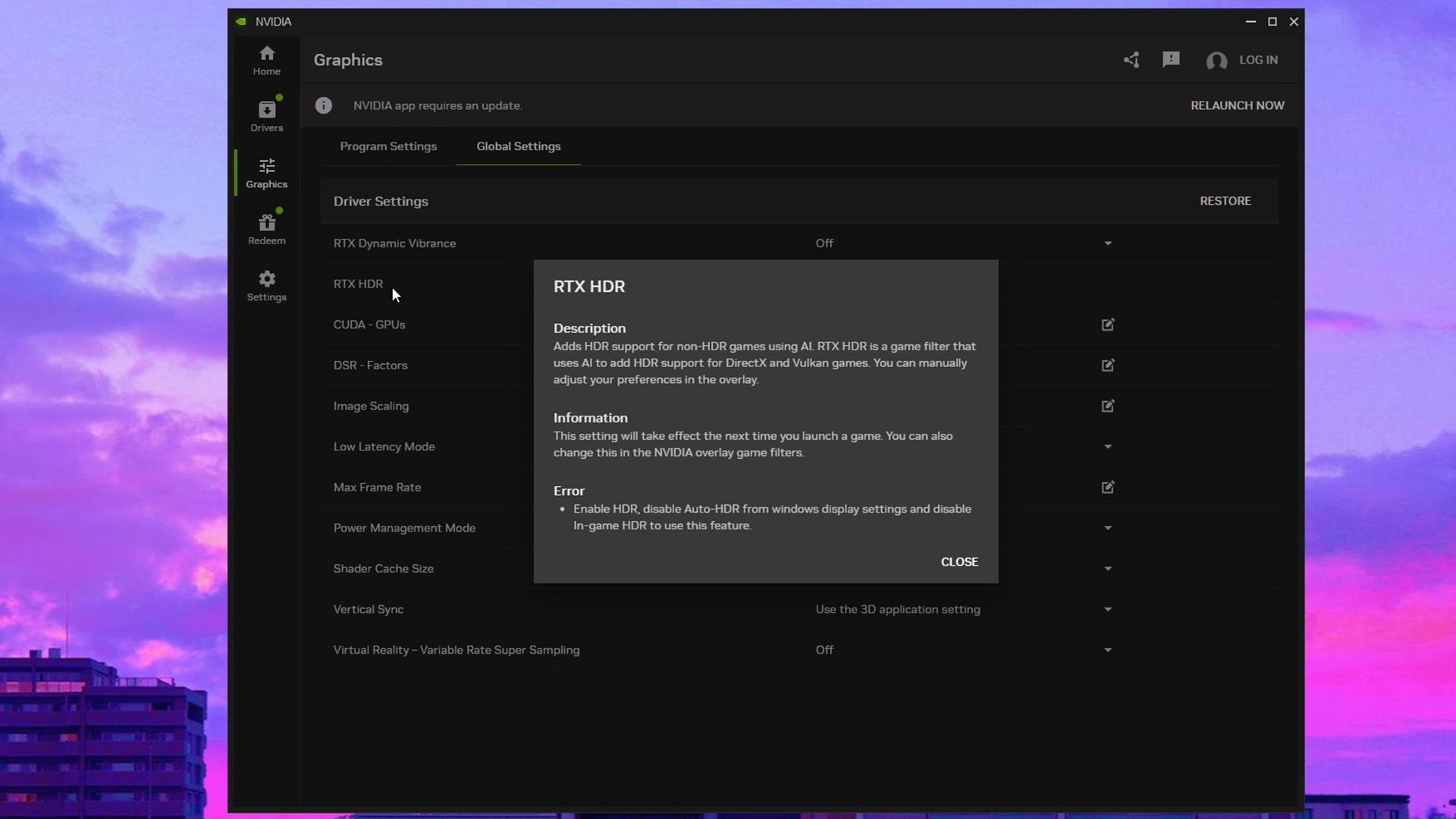Reddit user has worked out how RTX HDR settings work so if you want an accurate image you need to change the default settings
* When you enable RTX HDR, the saturation slider is set to 0. This is adding extra color saturation. If you want a color correct image, set the slider to -50. At minus 50 the colors are accurate.
* The default contrast slider is 0, this translates to a gamma of 2.0. Most people use 2.2 gamma, so change the slider to +25. This gamma curve option is the real reason why RTX HDR looks better than Windows AutoHDR, AutoHDR doesn't use a gamma curve and is why it raises the blacks.
* The mid grey slider controls the exposure of the image. This is similar to a HDR paper white setting that some games have and you calculate the correct value to use: the formula is: targetPaperWhiteNits * (0.5 ^ targetGamma), so if you usually enjoy gaming with a paper white of 200 nits and a 2.2 gamma then this mid grey slider should be set to 200 * (0.5 ^ 2.2) = 44, so I should set the Mid Grey slider to +44 and if I wanted 200 nits paper white and a 2.0 gamma then I should set the slider to +25 etc
For most people the about correct values to use would be: Mid grey = 44, Contrast = 25 and Saturation = minus 50