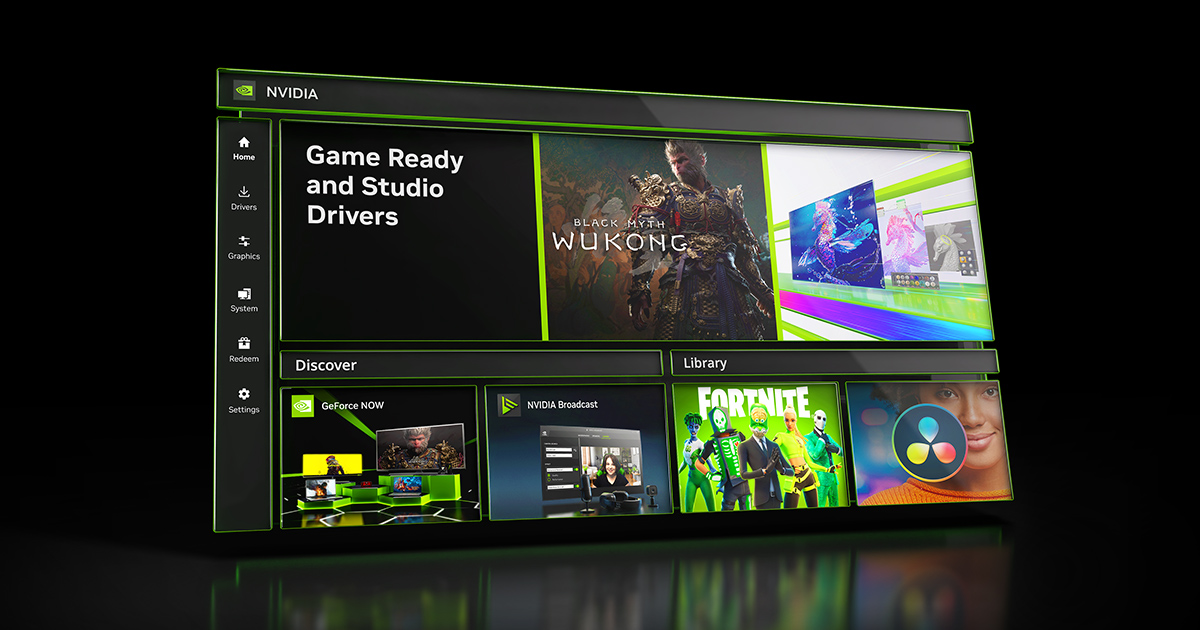NVIDIA App Update Adds Global DLSS Overrides, Smooth Motion For GeForce RTX 40 Series GPUs, Project G-Assist Enhancements & More
NVIDIA app is the essential companion for users with NVIDIA GPUs in their PCs and laptops. Whether you're a gaming enthusiast or a content creator, NVIDIA app simplifies the process of keeping your PC updated with the latest GeForce Game Ready and NVIDIA Studio Drivers, and enables quick discovery and installation of NVIDIA applications like GeForce NOW, RTX Remix, Project G-Assist, and NVIDIA Broadcast.
Our newest NVIDIA app beta update launches tomorrow, August 19th, at 9am PT, accompanied by a new Game Ready Driver, which is required for several new features. Download the app update by opting into beta and experimental feature Early Access in Settings > About, or grab the non-beta version the following week. And download our new driver from the app’s Drivers tab.
Once the new driver and app update are both installed, you’ll discover that DLSS overrides can now be activated for every compatible game on your system at once with the global toggle, instead of on a per-game basis. Additionally, the status of DLSS overrides can now be seen in-game on the Alt+R statistics overlay, NVIDIA Smooth Motion is now available for GeForce RTX 40 Series GPUs, a streamlined NVIDIA Surround setup screen has been added, top-requested 3D settings have been brought over from the NVIDIA Control Panel, and Project G-Assist is now available for all GeForce RTX PCs and laptops with 6GB+ of VRAM.
For further details about each of the new additions, read on.
DLSS Override Global Setting
NVIDIA app’s DLSS overrides enable users to
upgrade games and apps to add support for
DLSS 4 with Multi Frame Generation, and newer AI models that enhance image quality and accelerate performance. With just a few clicks, the following enhancements can be enabled in
compatible titles:
- DLSS Multi Frame Generation Override - Enables DLSS Multi Frame Generation for GeForce RTX 50 Series users when Frame Generation is ON in-game, in titles lacking native DLSS Multi Frame Generation support.
- DLSS Frame Generation Model Upgrade - Enables the latest DLSS Frame Generation model for GeForce RTX 50 Series and GeForce RTX 40 Series users, which reduces video memory usage and can increase frame rates, when Frame Generation is ON in-game.
- DLSS Transformer Model Upgrade - Enables the latest transformer AI model for DLSS Super Resolution, Ray Reconstruction, and DLAA for all GeForce RTX users, when the aforementioned features are ON in-game.
- DLAA & Ultra Performance Modes - Sets the internal rendering resolution for DLSS Super Resolution, enabling DLAA or Ultra Performance mode in games lacking native support, when Super Resolution is ON in-game. Or alternatively, set a custom input resolution value to fine tune performance and image quality.
Previously, users had to navigate to the Graphics > Program Settings screen for each game in their library, scroll to Driver Settings, and activate compatible DLSS overrides.
Now, NVIDIA app users can simply go to Graphics > Global Settings and configure DLSS overrides to their liking. These will be applied to all compatible games, and those detected in the future, too. For gamers with large libraries, this saves significant time, and ensures all compatible games and apps use your settings.
If further changes for a specific game or app are required, users can still open Graphics > Program Settings and tweak options on a per-title basis.
DLSS Override Status Now Visible In-Game
The Alt+Z
NVIDIA app overlay gives users instant access to recordings, screenshots,
and more. At the bottom of its side bar is “Statistics”, enabling users to configure an in-game overlay that shows frame rates, GPU utilization, system temperatures, and many other data points.
Navigate to the new DLSS View under Statistics > Statistics View > DLSS to showcase the status of your DLSS overrides. Alternatively, navigate to the “Custom” statistics view to further configure the information shown, and add other statistics.
Once configured, all of the information will be displayed in-game, and can be toggled on or off with Alt+R. When enabled, you can quickly and easily see the status of DLSS, and whether NVIDIA app DLSS overrides are activated in-game.
NVIDIA Smooth Motion For GeForce RTX 40 Series GPUs
NVIDIA Smooth Motion is a driver-based AI model that delivers smoother gameplay by inferring an additional frame between two rendered frames, for titles without DLSS Frame Generation support.
Following the launch of NVIDIA Smooth Motion for GeForce RTX 50 Series GPUs, we’re now introducing support for all GeForce RTX 40 Series GPUs, when the new NVIDIA app and Game Ready Driver updates are both installed.
To enable NVIDIA Smooth Motion, select a compatible DirectX 11, DirectX 12 or Vulkan game in Graphics > Program settings. Scroll down the list of options on the right to reach “Driver Settings”, and switch Smooth Motion on.
NVIDIA Smooth Motion can be applied to games running at native resolution, using DLSS Super Resolution, or with other scaling techniques activated.
Project G-Assist Now More Capable and Available Across GeForce RTX GPUs & Laptops
Project G-Assist is an experimental AI assistant that helps you
tune, control, and optimize your gaming PC through simple voice or text commands. Starting August 19th at 9am PT, G-Assist will be available for all GeForce RTX GPUs with 6GB or more of VRAM, including laptops, via the Home page of NVIDIA app.
Our latest version of G-Assist is powered by a more efficient model, using 40% less memory. G-Assist is smarter at picking the right function or plugin for your request, and has also been updated with several performance, stability and UX improvements.
The community has also extended G-Assist’s capabilities via plugins, several of which were recently developed at the G-Assist Plug-In Hackathon.
Here’s a sneak peek of what they came up with:
Accessing plugins is now easier than ever via
mod.io. Now, you can browse, share, and install plug-ins in seconds from the
mod.io plug-in hub, or even install them straight from within G-Assist through the mod.io plugin.
Once you’ve downloaded and installed our new NVIDIA app and Game Ready Driver updates on August 19th, download and install the Project G-Assist update from NVIDIA app’s Home screen. Then, press Alt+G to activate G-Assist; a full list of functions can be perused
here.
New Streamlined NVIDIA Surround Setup
NVIDIA Surround merges multiple independent displays into a single large display, enabling you to play flight and racing sims at 11520x2160 on three 4K monitors, for example.
Our new NVIDIA app update introduces a responsive NVIDIA Surround setup screen, with horizontal and vertical setup, and additional configuration options.
To access the Surround setup screen, navigate to System > Displays, click “G-SYNC and Surround” to expand the panel, then click the button under “Surround”.
In a future NVIDIA app update, bezel correction and Surround hotkeys will be reintroduced.
Enhance Older Games With Legacy 3D Settings
Many older games can be enhanced using NVIDIA Control Panel options, correcting a lack of anisotropic filtering, bolstering anti-aliasing, and adding more realistic ambient occlusion shading.
These options are no longer applicable or necessary for the majority of today’s games, but based on community feedback we know they remain popular with retro gamers, and those returning to classics on today’s far more powerful hardware.
Now, those options are available in NVIDIA app on a per-game and global basis via the “Graphics” panel. Under “Driver Settings” for a game, or globally, scroll down to the bottom of the list and click “Show Legacy Settings”
There, you’ll find Anisotropic Filtering and Texture Filtering, Background Application Max Frame Rate, FXAA Antialiasing, Multisample, Supersample and Transparency Antialiasing, NVIDIA Multi-Frame Sampled Antialiasing, and PhysX GPU settings.
Advanced Optimus Enhancements
Advanced Optimus enables a laptop to dynamically switch between using the GeForce GPU and integrated graphics. When performing basic tasks like word processing, the integrated processor is used, reducing power consumption and extending battery life. When GPU-accelerated apps or games are launched,
Advanced Optimus switches to the GeForce GPU to maximize performance, to take advantage of high refresh rate displays, and to enable G-SYNC.
A previous NVIDIA app update added Advanced Optimus under System > Displays. Our new update makes activating Advanced Optimus easier by detailing which apps are preventing its use, and adding controls for tray icon and desktop notifications when turned on or off.
You can determine if your laptop supports Advanced Optimus by going to System > My Rig, clicking “View Rig Details”, and scrolling down the list of items until you reach “Advanced Optimus”.
More Features Are In Development
In future updates, we’ll continue to add NVIDIA Control Panel options, along with new features and further enhancements. Please share your thoughts about NVIDIA app via the in-app feedback feature at the top right of the window, and let us know which other features you’d like to see incorporated. And if you have any issues, we have a new “Report an issue” form.
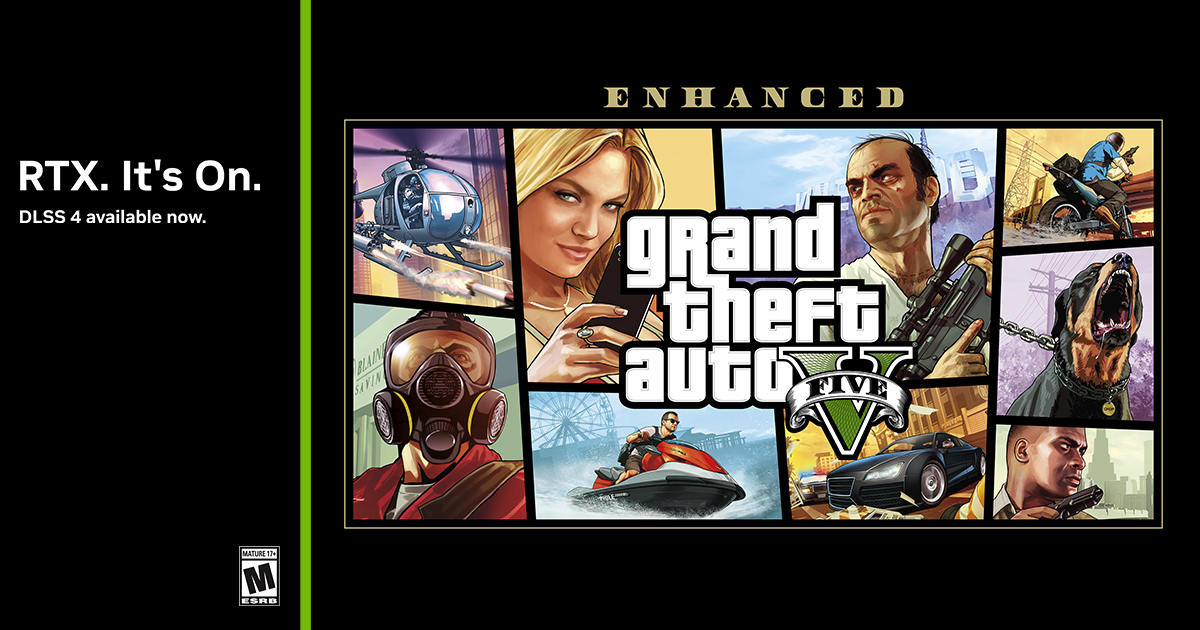

 ). :/
). :/ Time to change monitor, cable and other bits to see if it's something hardware related!
Time to change monitor, cable and other bits to see if it's something hardware related!  (ergo, good excuse to look for monitor upgrade to 3rd gen 4k OLED!)
(ergo, good excuse to look for monitor upgrade to 3rd gen 4k OLED!)