Theres not really any thread for Windows 8 news so thought i'd start one being as loads of changes are coming, this is the biggest update to Windows it's ever had... 
BEFORE YOU POST... please read this post, i've listed pretty much all the major Win 8 features so far. Theres loads of people asking stuff when the answer is right here!!
DOWNLOAD WINDOWS 8 HERE. It has NO activation. But it's a PRE-BETA. An alpha version for developers to start making Win 8 apps. So before you start complaining about something, it's nowhere near finished and missing features!
Windows 8 features list...
> Metro UI and Start Screen
Heres the Metro UI expelained (interesting read btw).
In case you've been living under a rock, "Metro" is a totally new interface theme for Windows 8 that looks similar to Windows Phone 7, or the soon to be released Xbox 360 dashboard update (Many Microsoft products will use this new UI theme so theres actually some consistency for once).
It replaces the current Windows Start menu. Either pressing the Windows key or clicking the Start button brings up the "Metro" themed Start Screen. But it's way more than just a new Start menu, it's also a totally new interface for touch devices with it's own developer API's, web browser, apps, it's own app store, and tons of other stuff.
In laymen terms Win 8 is kind of like two separate OS's in one:
Touch: If you use a tablet you'll use Metro, as theres no need for you to ever use the usual Windows desktop, you'd boot to the Metro UI and use it 100% of the time.
Desktop/Laptops: On these, theres no need for you to use the Metro UI much (apart from as a Start Screen to get to your programs/settings), you'd mostly be using the usual desktop (Windows Explorer) and things would be the same as usual. You can instantly switch between either interface on any device by pressing the windows key.
Obviously Metro/Start Screen supports mouse and keyboard so it will work on non-touch computers, and Windows Explorer also supports touch.
Microsoft needed to do this because they dont have an alternative OS for tablets, so instead of making two separate OS's they've just made one single OS for all devices that isn't massively cut down like iOS or Android. I think this is a GREAT idea and will pretty much make this the ultimate OS. On tablets you'd get a full OS with all the capabilities of a desktop OS, you can run existing PC software/games. You'd also get TONS of peripheral support that Windows already has. This will actually make tablets useful Metro also supports apps made with Silverlight, HTML5 / JavaScript.
Metro also supports apps made with Silverlight, HTML5 / JavaScript.
> Xbox Live coming to Win 8
This has been confirmed but theres not much info on this yet. The below pic is apparently how Live will look on Win 8 (exactly the same as the 360 then). It's not in the Windows 8 developer preview.
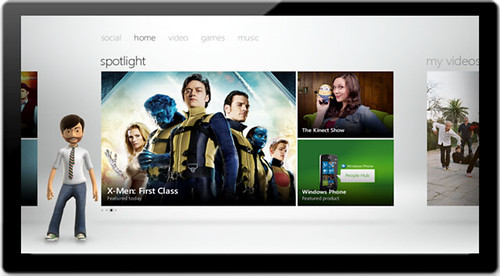
> Super fast boot times
Win 8 boots 30 - 70% faster depending on your hardware. In the video below, using a laptop (with an SSD) it takes around 8 seconds from pressing the power button. Most of this time is from the laptop BIOS posting, the actual loading of Win 8 is around 1 - 2 seconds...
> Hyper-V - Infinite backwards compatibility
Hyper-V lets you run multiple OS's within Windows 8 instead of having to install another OS on a separate partition or HDD. This was previously only available on Windows Server but now you can have as many OS's as you like (if you have enough RAM) running inside Win 8. In short it's virtualization software thats like VM-Ware or VirtualBox. Each OS runs within a window like any software would. This will also enable compatibility with almost all previous Windows software no matter how old it is making Win 8 the most backwards compatible Windows OS to date.
> Ribbon added to Windows Explorer
Full details here. If you've used any new version of MS Office, you'll know what the ribbon is. The ribbon displays tasks, as well as adding new features, that will make doing basic things easier/quicker. By default the ribbon is hidden (collapsed) and can be expanded.
It looks like a mess a first but it's highly customisable: icon size can be changed, you can make your own quick access bar (with it's own ribbon options), or it can be collapsed/removed. Win 8 has more UI customisation than any other version of Windows to date.
Theres more vertical space even with the ribbon open (see pics in link above) as Win 8 has been designed with windescreen displays in mind.
> File management and Explorer improvements
Full details here.
> ISO and VHD support
Full details here. No more having to install 3rd party bloatware to open up, mount, or create ISO files. Win 7 added functionality to burn an ISO to disc without needing 3rd party software but now you can now open up ISO files, mount them, and create them with about 2 mouse clicks. Mounted ISO's appear as a virtual drive.
You can also create VHD's (virtual hard disks). So one of many possibilities is that it should be possible to boot an OS from a VHD, rather than having to make a partition or use a separate harddrive to boot to another OS. VHD's appear as a drive just like a partition or physical harddrive would.
> Boot process completely overhauled
The whole boot process has had a overhaul. All interfaces including the dual-boot screen for multiple OS's, the Windows Recovery Environment, Disk Check and others have been updated to use a proper graphical interface (no more plain text on a black background from the 1970's), and also include some new features. They now all support touch and mouse input, not just keyboard like before. Even the BSOD has been updated.
> NFC support (Near Field Communication)
NFC is a wireless technology for reading/scanning things, which smartphones are starting to support. Theres many things it can be potentially used for, for instance NFC could be used on a smartphone or a Win 8 tablet to purchase stuff in a shop instead of using a credit card.
> New BSOD
It's about time! Much better.

> New Task Manager
One of my fave things... A massiiiive improvement over the current Task Manager that Windows has had since Windows 2000, many new features have been added as well as a nice facelift.
One new feature is that it now shows the percentage of CPU load for each core, displayed in a grid, with each block going darker blue the more loaded that core is.
The below shot shows it on a system with 160 logical processors

> ARM CPU Support!!
Got a smartphone? it will use a ARM based CPU. So does the iPad and all Android tablets. Even cars, sat navs and kitchen appliances often use ARM processors - they're the most used CPU's in the world believe it or not (they're also a British company). ARM CPU's have vastly better power management and performance per-watt than anything Intel or AMD offer.
Win 8 now supports these CPU's in order to get it running on smaller mobile devices like tablets. ARM CPU's do not use the x86 / x64 instruction set found in Intel and AMD CPU's so getting Windows to run on ARM is a big effort. ARM support will bring all new kinds of Windows devices and likely HTPC's near phone sized and totally fanless
Expect ARM based CPU's from Nvidia, Samsung, TI, Qualcomm and others as ARM license there CPU designs to other companies. Nvidia already have a quad-core ARM design with integrated Geforce graphics (Tegra 3).
> Improved Performance
Being as MS are planning to have Win 8 also run on less powerful devices, like tablets, lots of performance improvements are being made to compete with cut-down mobile OS's like Google's Android and Apple's iOS. But this dont just have an affect on tablet performance, it also improves performance on desktops/laptops too.
> Improved Security
Lots of improvements here, but heres the bigger stuff...
> Battery Life improvements
> Easier and faster installation
> DirectX 11.1
Not much info on this yet, but this will mostly be a performance enhancer rather than something that adds many big new features (like with Tessellation on DX 11).
According to MS every individual DirectX graphics API is getting some kind of improvement in DX 11.1 - likely performance improvements/tweaks mostly for the mobile GPU's used in tablets, but there will be improvements for desktops too.
> Better multi-monitor support
> Sign in with a picture password
For anything with a touch screen you can now sign in with a picture password instead of a text password. You can select any picture you wish and use it to sign in by drawing circles, lines or dot gestures on the picture in different combinations and in different areas.
A picture password with just 5 gestures has 70,441,983,603,740 combinations. Compared to an eight character text password which only has 182,790,400 (thats also including numbers and other characters). When using just 5 taps alone and not even drawing any circles or lines you still have 15,344,276,658 combinations.
Another security benefit is that key loggers obviously don't work with a picture password.
For more details, or if you're wondering how just 5 taps on a screen has more combinations than a 8 character password see this for an explanation. And theres a follow up post that addresses any security concerns here.
> Storage Spaces
Big feature this.
Many people were annoyed when MS decided to remove Drive Extender feature from Windows Home Server 2011 (which was one of the best things about WHS). Now it's back and improved, but called Storage Spaces.
Why is it so good? Well it lets you create a "pool" that contains multiple hard drives with the whole pool treated as a single disk and appears as a single disk. It's a bit like RAID but way more flexible, modern and easier to create. You get performance similar to RAID-0, and the option to mirror data like with RAID-10. You can mirror data 2 or 3 times.
If one disk dies, you lose no data and the storage pool will continue to work as normal, being as the data from the failed drive was mirrored (backed up). Once you replace the failed drive the mirrored data is then copied back over to the newly added drive. You can add as many new drives to the storage pool as you like after it's been created.
SSD's + HDD's can be used together (different sizes too), as well as different connections like USB, SATA, or SAS, all in single storage pool. Theres no limitation to the amount of drives you can add.
Yet another benefit is that disk fragmentation does not happen when using Storage Spaces.
More details here.
> Refresh or reset your PC easily
This will save a LOT of time for many people.
Both Reset or Refresh are fully automatic and take just minutes to complete on a modern PC (6 - 8 minutes on the Samsung developer tablet that was given away by Microsoft).
> SkyDrive - Sync all your PC's and devices
In Win 8 you can either login the usual way (user name + password) or login with your Windows Live ID - Which uses Microsofts SkyDrive cloud service to sync your user account profile, files, application settings, lock screen picture, desktop background, bookmarks, Explorer view settings, browser history and other information across Win 8 PC's.
SkyDrive can also be used to share or store any type of file and can also be accessed at skydrive.com. When you get a new Win 8 device (or do a clean install) all your previous PC settings can automatically be synced. SkyDrive has 25GB free storage and can host files up to 2GB in size.
There will also be a separate desktop app available for Vista, 7 and 8 which is a lot like DropBox, but with one big difference... You can also turn your entire PC into your own private cloud, and use its terabytes of local storage. The new feature allows you to “reach across” the Internet to access any file, stream videos, or view photo albums from a remote PC that is also running SkyDrive on the desktop. But obviously theres a few security measures you need to complete before you can use this feature.
Many Metro apps will use SkyDrive, and developers can have apps read and write files to SkyDrive if they wish. Apps can also use SkyDrive to load or save data without the developer even having to do any coding to support the feature. Windows Phone 7 already uses SkyDrive for some things (automatically uploads photos to it and some apps use it).
> Sensor Fusion
Ever had a tablet or phone app where the controls mess up when you lay the device flat on it's back and tilt it to either side? This is because the accelerometer (the thing that determines the devices orientation) only has limited capabilities and 3 axes. Sensor Fusion combines multiple sensors from the accelerometer, 3D magnetometer and gyro sensor for a 9-axis sensor fusion system which stops things like this happening. Plus many other benefits... More details here.
> Easy and fast mobile connectivity
Full details here.
> New file system - But only for Windows Server 8
ReFS (Resilient File System) is the new file system used in Windows Server 8, it will replace NTFS but is also build on the NTFS foundation to maintain compatibility. As with all new file systems from Microsoft it will first appear on the server version, and then likely make it's way in to the next home versions of Windows (Windows 9). More details and a FAQ on ReFS can be found here.
Key new features (some of these features are provided in conjunction with Storage Spaces, mentioned above, which is on all Windows 8 versions):
> Windows To Go - Run Win 8 from USB flash drive
It's not yet know if this will be on all Win 8 versions, but it's a pretty cool feature that lets you run Windows 8 from a USB flash drive...
Microsoft: "Windows To Go is a new feature in Windows 8 that enables enterprise administrators to create USB drives containing complete, managed Windows images that users can use to boot and run Windows on any Windows 7 or Windows 8 capable computer. Windows To Go makes it possible for employees to use a managed device whether they work from home, a client office or in a free seating environment."
> New all-in-one Metro Apps
Included with Win 8 are new all-in-one apps (but they're not in the dev preview) these make use of the new cloud features mentioned above.
> New language features and REAL English (UK) support
Win 8 supports 109 languages (up from 95 with Win 7). Theres now a new Language feature located in Control Panel where you can easily download and switch to any language you like. No need to buy a different language version of Windows anymore.
MS Have finally decided to offer support for UK English, yes, we no longer have to put up with that "American English" crap. Words will actually be spelt correctly on Win 8. All previous versions of Windows just supported the UK keyboard layout, not the UK English spellings.
> OS-wide spell checking
Theres now a new spell check feature across the whole OS, including all applications, which IE10 will also take advantage of.
> Native USB 3.0 support
Post here. An obvious inclusion (and yes Win 7 has USB3 but it's with 3rd party drivers, it dont work out of the box). MS created a completely new USB stack for USB 3.0, which is meant to be more efficient and insure compatibility. All previous USB stacks in Windows are based on the ancient Windows 95 USB stack.
> Two modes for IE 10
IE10 is the default Metro web browser, it runs in fullscreen with no UI shown at all but the UI can be accessed by swiping, right clicking or keyboard shortcuts.
On the desktop IE10 will look like a typical browser. It will take advantage of Win 8's improved security features. It will NOT support ANY plugins on the Metro version, so no Flash = no full web access. MS are doing a Apple here Hopefully other Metro browsers will support Flash. But obviously normal desktop browsers will all support plugins as usual so you can always use one of them instead.
Hopefully other Metro browsers will support Flash. But obviously normal desktop browsers will all support plugins as usual so you can always use one of them instead.
More stuff yet to be announced....

BEFORE YOU POST... please read this post, i've listed pretty much all the major Win 8 features so far. Theres loads of people asking stuff when the answer is right here!!
DOWNLOAD WINDOWS 8 HERE. It has NO activation. But it's a PRE-BETA. An alpha version for developers to start making Win 8 apps. So before you start complaining about something, it's nowhere near finished and missing features!
Windows 8 features list...
> Metro UI and Start Screen
Heres the Metro UI expelained (interesting read btw).
In case you've been living under a rock, "Metro" is a totally new interface theme for Windows 8 that looks similar to Windows Phone 7, or the soon to be released Xbox 360 dashboard update (Many Microsoft products will use this new UI theme so theres actually some consistency for once).
It replaces the current Windows Start menu. Either pressing the Windows key or clicking the Start button brings up the "Metro" themed Start Screen. But it's way more than just a new Start menu, it's also a totally new interface for touch devices with it's own developer API's, web browser, apps, it's own app store, and tons of other stuff.
In laymen terms Win 8 is kind of like two separate OS's in one:
Touch: If you use a tablet you'll use Metro, as theres no need for you to ever use the usual Windows desktop, you'd boot to the Metro UI and use it 100% of the time.
Desktop/Laptops: On these, theres no need for you to use the Metro UI much (apart from as a Start Screen to get to your programs/settings), you'd mostly be using the usual desktop (Windows Explorer) and things would be the same as usual. You can instantly switch between either interface on any device by pressing the windows key.
Obviously Metro/Start Screen supports mouse and keyboard so it will work on non-touch computers, and Windows Explorer also supports touch.
Microsoft needed to do this because they dont have an alternative OS for tablets, so instead of making two separate OS's they've just made one single OS for all devices that isn't massively cut down like iOS or Android. I think this is a GREAT idea and will pretty much make this the ultimate OS. On tablets you'd get a full OS with all the capabilities of a desktop OS, you can run existing PC software/games. You'd also get TONS of peripheral support that Windows already has. This will actually make tablets useful
 Metro also supports apps made with Silverlight, HTML5 / JavaScript.
Metro also supports apps made with Silverlight, HTML5 / JavaScript. > Xbox Live coming to Win 8
This has been confirmed but theres not much info on this yet. The below pic is apparently how Live will look on Win 8 (exactly the same as the 360 then). It's not in the Windows 8 developer preview.
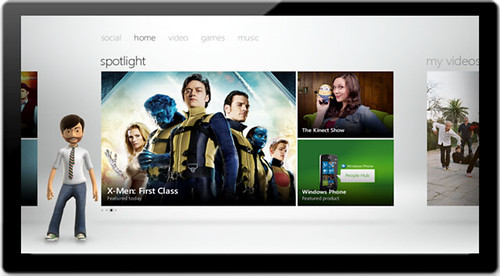
> Super fast boot times
Win 8 boots 30 - 70% faster depending on your hardware. In the video below, using a laptop (with an SSD) it takes around 8 seconds from pressing the power button. Most of this time is from the laptop BIOS posting, the actual loading of Win 8 is around 1 - 2 seconds...
> Hyper-V - Infinite backwards compatibility
Hyper-V lets you run multiple OS's within Windows 8 instead of having to install another OS on a separate partition or HDD. This was previously only available on Windows Server but now you can have as many OS's as you like (if you have enough RAM) running inside Win 8. In short it's virtualization software thats like VM-Ware or VirtualBox. Each OS runs within a window like any software would. This will also enable compatibility with almost all previous Windows software no matter how old it is making Win 8 the most backwards compatible Windows OS to date.
> Ribbon added to Windows Explorer
Full details here. If you've used any new version of MS Office, you'll know what the ribbon is. The ribbon displays tasks, as well as adding new features, that will make doing basic things easier/quicker. By default the ribbon is hidden (collapsed) and can be expanded.
It looks like a mess a first but it's highly customisable: icon size can be changed, you can make your own quick access bar (with it's own ribbon options), or it can be collapsed/removed. Win 8 has more UI customisation than any other version of Windows to date.
Theres more vertical space even with the ribbon open (see pics in link above) as Win 8 has been designed with windescreen displays in mind.
> File management and Explorer improvements
Full details here.
- FINALLY you can pause file transfers.
- File copy will automatically pause when going in to sleep or hibernation, and can be resumed on wake.
- File copy interrupts, which in past versions of Windows have stopped the copy operation until the user clicks through them (i'm sure we've all been annoyed with these!), will now queue and display after Windows has copied everything it can.
- All transfers now appear in a single window, rather than creating multiple pop-up windows when copying multiple files.
- New detailed graph to show file copy progress - hidden by default and can be expanded.
- Support for camera EXIF rotation data on images, so Explorer now automatically displays images in the correct rotation (both thumbnail images or enlarged). Meaning that if your camera sets this value (nearly all do), you will not need to correct the orientation.
- For file name conflicts, a new window will appear for this which is less confusing (see vid below) - More details here.
> ISO and VHD support
Full details here. No more having to install 3rd party bloatware to open up, mount, or create ISO files. Win 7 added functionality to burn an ISO to disc without needing 3rd party software but now you can now open up ISO files, mount them, and create them with about 2 mouse clicks. Mounted ISO's appear as a virtual drive.
You can also create VHD's (virtual hard disks). So one of many possibilities is that it should be possible to boot an OS from a VHD, rather than having to make a partition or use a separate harddrive to boot to another OS. VHD's appear as a drive just like a partition or physical harddrive would.
> Boot process completely overhauled
The whole boot process has had a overhaul. All interfaces including the dual-boot screen for multiple OS's, the Windows Recovery Environment, Disk Check and others have been updated to use a proper graphical interface (no more plain text on a black background from the 1970's), and also include some new features. They now all support touch and mouse input, not just keyboard like before. Even the BSOD has been updated.
> NFC support (Near Field Communication)
NFC is a wireless technology for reading/scanning things, which smartphones are starting to support. Theres many things it can be potentially used for, for instance NFC could be used on a smartphone or a Win 8 tablet to purchase stuff in a shop instead of using a credit card.
> New BSOD
It's about time! Much better.

> New Task Manager
One of my fave things... A massiiiive improvement over the current Task Manager that Windows has had since Windows 2000, many new features have been added as well as a nice facelift.
One new feature is that it now shows the percentage of CPU load for each core, displayed in a grid, with each block going darker blue the more loaded that core is.
The below shot shows it on a system with 160 logical processors


> ARM CPU Support!!
Got a smartphone? it will use a ARM based CPU. So does the iPad and all Android tablets. Even cars, sat navs and kitchen appliances often use ARM processors - they're the most used CPU's in the world believe it or not (they're also a British company). ARM CPU's have vastly better power management and performance per-watt than anything Intel or AMD offer.
Win 8 now supports these CPU's in order to get it running on smaller mobile devices like tablets. ARM CPU's do not use the x86 / x64 instruction set found in Intel and AMD CPU's so getting Windows to run on ARM is a big effort. ARM support will bring all new kinds of Windows devices and likely HTPC's near phone sized and totally fanless

Expect ARM based CPU's from Nvidia, Samsung, TI, Qualcomm and others as ARM license there CPU designs to other companies. Nvidia already have a quad-core ARM design with integrated Geforce graphics (Tegra 3).
> Improved Performance
Being as MS are planning to have Win 8 also run on less powerful devices, like tablets, lots of performance improvements are being made to compete with cut-down mobile OS's like Google's Android and Apple's iOS. But this dont just have an affect on tablet performance, it also improves performance on desktops/laptops too.
- Win 8 uses less RAM and system processes than Win 7 - if your hardware can run Win 7 it will definitely run Win 8. Officially the hardware requirements are the same as Win 7.
- On a system with 1GB installed (for example) Win 8 will use atleast 120MB less RAM than Win 7. Thats just from the early developer preview, things will likely improve.
- Many parts of the OS core have been rewritten to optimise performance, and new API's have been added. Much ancient legacy code has had the cut as well.
- The new Metro/Start Screen is completely GPU accelerated, including all apps made for it.
- Faster boot, wake, sleep and hibernation times.
- DirectX 11.1 has has all it's API's tweaked for better mobile performance (see below for more info).
> Improved Security
Lots of improvements here, but heres the bigger stuff...
- Windows Defender now comes with features from Windows Security Essentials, which was previously a free separate download from MS (and the best anti-malware/virus protection around IMO). It will also check hardware and connected devices (like USB sticks) for anything malicious on boot up, before the OS has even loaded.
- Windows Defender can now verify that firmware and firmware updates are malware-free on UEFI-based machines.
- Internet Explorer's SmartScreen filter, which identifies URLs known and suspected to be malicious can now work OS-wide, and will warn you before running any potentially dodgy executables.
- All Metro Apps in the Windows 8 store will all go through security checks by MS, and Metro apps can only be downloaded from this store (atleast for ARM devices).
- Metro apps run in security containers (sandboxes) where permissions are granted based on a capabilities model (Android-like permissions).
- The Metro version of IE10 will not run any plugins at all, which helps with security but also means no full web access - no Flash support.
- The Address Space Layout Randomization (ASLR) feature, which moves code and data around in memory to prevent attacks using the location of that data or code has been improved, and elements of it have been extended to protect the Windows heap and Internet Explorer.
> Battery Life improvements
- All apps/software are put in to a kind of hibernation state when they are off screen/minimised. They are still stored in memory but will not use any CPU cycles. Not sure if this is just for Metro apps, but i suspect so.
- Literally everything is GPU accelerated in Metro including all apps, which is far more efficient than having the CPU render it, which in turn saves battery.
- Everything quickly goes in to a low power state once the device sleeps (for instance, when the screen automatically turns off on mobile devices).
- In the this low power state things like Wifi, Bluetooth, 3G, LTE or any other wireless radios will also sleep and occasionally power on for a second to check for things like emails.
- ...Many more things, but i'll update when i know more about them.
> Easier and faster installation
- Easier upgrade
The upgrade process for Win 8 has been greatly streamlined, integrated and simplified. Things like Upgrade Advisor and Easy Transfer are now integrated in to one end-to-end experience, where as on Vista / 7 these were separate. It can take as few as 11 clicks to install Windows 8, but all the advanced options are still there if needed (no capabilities have been removed).
For people who download Win 8 a new integrated download manager provides time estimates, data validation, the ability to pause, resume, and re-download only parts of the file if something goes wrong.
When upgrading from Win 7 - all programs, Windows settings, user accounts and files can be transferred. With Vista everything but programs can be transferred.
Heres all the screens you'll see when doing a typical upgrade to Win 8...

- Faster installation
Previously when upgrading a PC that had loads of files that had to be kept it could take hours to install Windows. But now the time isn't much different from a clean install (see chart below). One reason for the greatly improved times is because Windows 7 and older OS's used to copy each individual file to another location, where as Windows 8 uses hard links instead. This means a link is created to the actual data on disk, without having to physically move the file. Full details here.
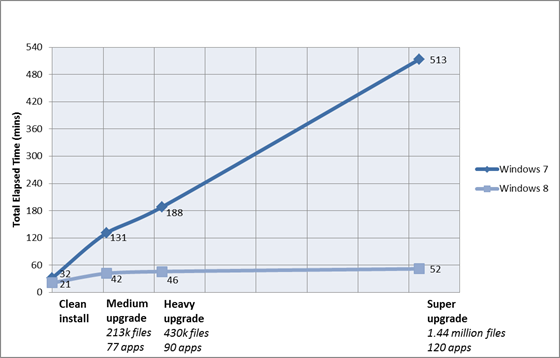
> DirectX 11.1
Not much info on this yet, but this will mostly be a performance enhancer rather than something that adds many big new features (like with Tessellation on DX 11).
According to MS every individual DirectX graphics API is getting some kind of improvement in DX 11.1 - likely performance improvements/tweaks mostly for the mobile GPU's used in tablets, but there will be improvements for desktops too.
> Better multi-monitor support
- Finally you can now have one large wallpaper that spans across all your displays, or have a different wallpaper on each.
- You can have a seperate task bar on each display, which only displays the running apps on that display.
- The new Start/Metro UI is shown on a single display, and can be moved to either display by a single click.
> Sign in with a picture password
For anything with a touch screen you can now sign in with a picture password instead of a text password. You can select any picture you wish and use it to sign in by drawing circles, lines or dot gestures on the picture in different combinations and in different areas.
A picture password with just 5 gestures has 70,441,983,603,740 combinations. Compared to an eight character text password which only has 182,790,400 (thats also including numbers and other characters). When using just 5 taps alone and not even drawing any circles or lines you still have 15,344,276,658 combinations.
Another security benefit is that key loggers obviously don't work with a picture password.
For more details, or if you're wondering how just 5 taps on a screen has more combinations than a 8 character password see this for an explanation. And theres a follow up post that addresses any security concerns here.
> Storage Spaces
Big feature this.
Many people were annoyed when MS decided to remove Drive Extender feature from Windows Home Server 2011 (which was one of the best things about WHS). Now it's back and improved, but called Storage Spaces.
Why is it so good? Well it lets you create a "pool" that contains multiple hard drives with the whole pool treated as a single disk and appears as a single disk. It's a bit like RAID but way more flexible, modern and easier to create. You get performance similar to RAID-0, and the option to mirror data like with RAID-10. You can mirror data 2 or 3 times.
If one disk dies, you lose no data and the storage pool will continue to work as normal, being as the data from the failed drive was mirrored (backed up). Once you replace the failed drive the mirrored data is then copied back over to the newly added drive. You can add as many new drives to the storage pool as you like after it's been created.
SSD's + HDD's can be used together (different sizes too), as well as different connections like USB, SATA, or SAS, all in single storage pool. Theres no limitation to the amount of drives you can add.
Yet another benefit is that disk fragmentation does not happen when using Storage Spaces.
More details here.
> Refresh or reset your PC easily
This will save a LOT of time for many people.
- Reset: This resets Windows 8 by formatting the drive and installing a fresh new Windows 8 copy. This is especially useful if you're selling your PC for instance as all settings and personal data are erased. The data is thoroughly wiped and random patterns are written to every sector of the drive to make sure data recovery is pretty much impossible.
- Refresh: As with "Reset" this will refresh your Windows install by installing a fresh copy of Windows 8 - However it places all your settings, data and apps to one side (on the same drive). Then restores the data, settings, and apps into the newly installed copy of Windows. Windows 8 PC's will all come with a Refresh image file so the PC can be restored to the exact state it was in when you purchased it.
You can also create your own Refresh image - useful for when you've just installed Win 8 along with all your apps and customised system settings. However desktop software will have to be installed again manually, as only Metro apps are restored. This is done because if the PC has a problem or wont boot it could be the desktop software thats causing this problem. You can also use the Refresh feature without having to boot in to Windows (if you've truly messed Windows up). You can even create a bootable USB flash drive so that even if the Recovery Environment dont start you can use the flash drive to boot from instead.
Both Reset or Refresh are fully automatic and take just minutes to complete on a modern PC (6 - 8 minutes on the Samsung developer tablet that was given away by Microsoft).
> SkyDrive - Sync all your PC's and devices
In Win 8 you can either login the usual way (user name + password) or login with your Windows Live ID - Which uses Microsofts SkyDrive cloud service to sync your user account profile, files, application settings, lock screen picture, desktop background, bookmarks, Explorer view settings, browser history and other information across Win 8 PC's.
SkyDrive can also be used to share or store any type of file and can also be accessed at skydrive.com. When you get a new Win 8 device (or do a clean install) all your previous PC settings can automatically be synced. SkyDrive has 25GB free storage and can host files up to 2GB in size.
There will also be a separate desktop app available for Vista, 7 and 8 which is a lot like DropBox, but with one big difference... You can also turn your entire PC into your own private cloud, and use its terabytes of local storage. The new feature allows you to “reach across” the Internet to access any file, stream videos, or view photo albums from a remote PC that is also running SkyDrive on the desktop. But obviously theres a few security measures you need to complete before you can use this feature.
Many Metro apps will use SkyDrive, and developers can have apps read and write files to SkyDrive if they wish. Apps can also use SkyDrive to load or save data without the developer even having to do any coding to support the feature. Windows Phone 7 already uses SkyDrive for some things (automatically uploads photos to it and some apps use it).
> Sensor Fusion
Ever had a tablet or phone app where the controls mess up when you lay the device flat on it's back and tilt it to either side? This is because the accelerometer (the thing that determines the devices orientation) only has limited capabilities and 3 axes. Sensor Fusion combines multiple sensors from the accelerometer, 3D magnetometer and gyro sensor for a 9-axis sensor fusion system which stops things like this happening. Plus many other benefits... More details here.
> Easy and fast mobile connectivity
Full details here.
- Theres now no need for 3rd party drivers or software to connect to a mobile broadband network, as Win 8 supports the Mobile Broadband Interface Model (MBIM) specification standard. Win 8 uses a single built-in driver that works with all modern mobile broadband hardware and providers and is kept up to date with Windows Update. Connecting to mobile broadband should be as easy as with any modern smartphone.
- Win 8 automatically disconnects from mobile broadband networks and connects to Wi-Fi networks whenever they’re available to reduce data usage with costly mobile broadband. And, when appropriate, powers down the mobile broadband hardware/device, which also increases battery life.
- Support for popular Wi-Fi hotspot authentication types. Windows 8 also manages the authentication for you when you come within range of a Wi-Fi network, so you won’t have to re-authenticate each time.
- You can change any connection type to "metered" or "non-metered" to reduce data usage. Mobile broadband will be set to metered by default. New developer API's have also been added so if a network is metered an app can automatically choose a lower bandwidth option. For instance if watching a video it can automatically use a low quality video stream instead of an HD option on a metered network.
- Win 8 maintains an ordered list of your preferred networks based on your explicit connect and disconnect actions, as well as the network type. For example, if you manually disconnect from a network, Windows will no longer automatically connect to that network. If, while connected to one network, you decide to connect to a different network, Windows will move the new network higher in your preferred networks list. Windows 8 automatically learns your preferences in order to manage this list for you.
- To help mobile broadband data usage and costs, Windows Update will not download any updates until you connect to a non-metered network, such as your home broadband connection. There is one exception, and that is in the case of a critical security update to fix a worm-like vulnerability. Windows Update will download the critical update regardless of connection type, but this behaviour can be adjusted manually if you like.
- When you resume from standby, Windows can reconnect faster to your preferred Wi-Fi networks from new optimizations in the networking stack. Now when your PC resumes from standby, your Wi-Fi adapter already has all the information it needs to connect to your preferred Wi-Fi networks. This means you can reconnect your PC to a Wi-Fi network from standby in about a second.

- Real time estimated data usage displayed for each individual network connection, being as many mobile broadband packages have data caps and high costs. You can easily reset the data counter too (useful for monitoring your usage month-to-month for example).
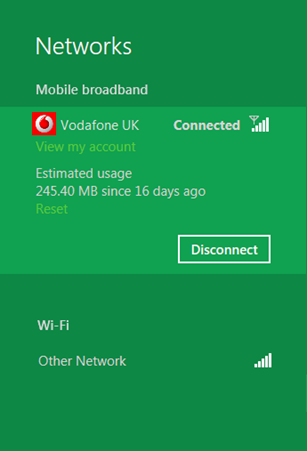
- The new Task Manager provides more detailed information showing how much data a particular app has consumed.

- As with many smartphones Win 8 now has an "airplane mode" that can be turned on or off with one click. The new network settings also allow you to turn individual radios on and off (Wi-Fi, mobile broadband, or Bluetooth). This is new to PC's but obviously has been around on phones for years.

> New file system - But only for Windows Server 8
ReFS (Resilient File System) is the new file system used in Windows Server 8, it will replace NTFS but is also build on the NTFS foundation to maintain compatibility. As with all new file systems from Microsoft it will first appear on the server version, and then likely make it's way in to the next home versions of Windows (Windows 9). More details and a FAQ on ReFS can be found here.
Key new features (some of these features are provided in conjunction with Storage Spaces, mentioned above, which is on all Windows 8 versions):
- Metadata integrity with checksums - Verify and auto-correct data. Data can get corrupted due to a number of reasons and therefore must be verified and, when possible, corrected automatically.
- Integrity streams providing optional user data integrity
- Allocate on write transactional model for robust disk updates (also known as copy on write)
- Large volume, file and directory sizes - Optimize for extreme scale. Use scalable structures for everything. Don’t assume that disk-checking algorithms, in particular, can scale to the size of the entire file system.
- Storage pooling and virtualization makes file system creation and management easy
- Data striping for performance (bandwidth can be managed) and redundancy for fault tolerance
- Disk scrubbing for protection against latent disk errors
- Resiliency to corruptions with "salvage" for maximum volume availability in all cases
- Shared storage pools across machines for additional failure tolerance and load balancing
- Never take the file system offline. Assume that in the event of corruptions, it is advantageous to isolate the fault while allowing access to the rest of the volume. This is done while salvaging the maximum amount of data possible, all done live.
> Windows To Go - Run Win 8 from USB flash drive
It's not yet know if this will be on all Win 8 versions, but it's a pretty cool feature that lets you run Windows 8 from a USB flash drive...
Microsoft: "Windows To Go is a new feature in Windows 8 that enables enterprise administrators to create USB drives containing complete, managed Windows images that users can use to boot and run Windows on any Windows 7 or Windows 8 capable computer. Windows To Go makes it possible for employees to use a managed device whether they work from home, a client office or in a free seating environment."
> New all-in-one Metro Apps
Included with Win 8 are new all-in-one apps (but they're not in the dev preview) these make use of the new cloud features mentioned above.
- Mail connects to multiple mail accounts, at home or at work, so all email is in one place.
- Calendar connects to your work and personal calendar, as well as calendars from friends, co-workers, or family members who have a Windows Live ID.
- People is a connected address book, bringing together contacts from work, home, and popular networks including Facebook and LinkedIn.
- Messaging keeps track of all of your IM conversations across Messenger, Facebook, and other connected IM networks.
- Photos lets you view your photos, whether on your PC, another PC, SkyDrive, or other popular services.
> New language features and REAL English (UK) support
Win 8 supports 109 languages (up from 95 with Win 7). Theres now a new Language feature located in Control Panel where you can easily download and switch to any language you like. No need to buy a different language version of Windows anymore.
MS Have finally decided to offer support for UK English, yes, we no longer have to put up with that "American English" crap. Words will actually be spelt correctly on Win 8. All previous versions of Windows just supported the UK keyboard layout, not the UK English spellings.
> OS-wide spell checking
Theres now a new spell check feature across the whole OS, including all applications, which IE10 will also take advantage of.
> Native USB 3.0 support
Post here. An obvious inclusion (and yes Win 7 has USB3 but it's with 3rd party drivers, it dont work out of the box). MS created a completely new USB stack for USB 3.0, which is meant to be more efficient and insure compatibility. All previous USB stacks in Windows are based on the ancient Windows 95 USB stack.
> Two modes for IE 10
IE10 is the default Metro web browser, it runs in fullscreen with no UI shown at all but the UI can be accessed by swiping, right clicking or keyboard shortcuts.
On the desktop IE10 will look like a typical browser. It will take advantage of Win 8's improved security features. It will NOT support ANY plugins on the Metro version, so no Flash = no full web access. MS are doing a Apple here
 Hopefully other Metro browsers will support Flash. But obviously normal desktop browsers will all support plugins as usual so you can always use one of them instead.
Hopefully other Metro browsers will support Flash. But obviously normal desktop browsers will all support plugins as usual so you can always use one of them instead.More stuff yet to be announced....
Last edited:


 Derp. Just added it.
Derp. Just added it.  very cool... few people know that Flash is actually the biggest gaming platform by far with market share and users.
very cool... few people know that Flash is actually the biggest gaming platform by far with market share and users. It's probably worse than comparing Android to Windows. Having a full OS load in no more than 2 secs is just crazy.
It's probably worse than comparing Android to Windows. Having a full OS load in no more than 2 secs is just crazy. Come on get with the program mate
Come on get with the program mate
 ). Obviously you'd need some kind of overlay keyboard (like the various Android emulators have). Woud be pretty sweet to play a bit of Sim City and Roller Coaster Tycoon on a little ARM tablet
). Obviously you'd need some kind of overlay keyboard (like the various Android emulators have). Woud be pretty sweet to play a bit of Sim City and Roller Coaster Tycoon on a little ARM tablet