http://forums.nvidia.com/index.php?showtopic=201570&st=0
-Member View Points below-
MSI AFTERBURNER 1ST RELEASE OF FRAME RATE LIMITER
http://forums.overclockers.co.uk/showthread.php?t=18360071
Here is a HOW to as an example for Battlefield 3
Was going to post this in Display Drivers section but this is for games and it's a huge plus, something that's been needed for years!.Unpinning this topic as it has been added to a future driver.
-Member View Points below-
the ability to cap the gameplay fps to the value you want, I don't understand why this feature is not included in the driver.
It makes a world of diference, in games that can't be run at framerate equal or above 60. It can turn a stutter fest game in smooth gameplay.
I tested this other temporary utility on some problematic games that have lots of stutter despite the framerate being above 40, like Dragon Age 2 or The Witcher 2 and the gameplay is so much better because there's no fps fluctuation and no stutter.
We now have the option to use vsync to limit the fps to refresh rate, but unless your hardware is able to maintain a constant 60 fps, you will suffer from frame dips.
Another advantage of this function is the ability to save power and produce less heat, because the hardware is not wasting energy.
Triple buffered vSync in Direct3D actually increases latency. The more frames/buffers rendered ahead, the more latency is introduced.
FPS limiter will not eliminate tearing by itself, but it should have other uses, such as minimizing input lag and reducing load temperatures.
this is pretty good, If I know a game is doing say 65-85 fps all the time I cap it at 60 and I will be awarded by smooth play, sounds great to me as Ive allways hated vsync, it almost allways gave me issues with amd, not so much with nvidia.
===========I have been asking for this feature for years. Simple, if game is too demanding or it is the type of game where 60 fps isnt a big deal and there are lots of variance in the framerate this will help smooth out the overall experience. Long overdue. I have a 580 overclocking to 945 and an i7 at 4.7. Crysis 2 dx11 maxed at 1080p runs from 45-60 vsync on. I dropped to 1600x900 to keep the 60fps since it is hard to tell anyway. This way I will cap at like 48fps and go back to 1080p.
MSI AFTERBURNER 1ST RELEASE OF FRAME RATE LIMITER
http://downloads.guru3d.com/MSI-Afterburner-2.2.0-Beta-10-download-2839.html1. Added AMD Tahiti graphics processors family support
2. Added core voltage control for reference design AMD RADEON 7970 graphics cards with CHL8228 voltage regulators
3. MSI On-Screen Display server has been upgraded to version 4.3.0. New version gives you the following improvements:
1. Added new profile settings allowing to limit the framerate independently during gaming and during videocapture. Limiting the framerate during gaming can help to reduce the power consumption as well as it can improve gaming experience due to removing unwanted microstutteing effect caused by framerate fluctuations. Limiting the framerate during videocapture can improve resulting video smoothness
2. Added Vector 3D On-Screen Display rendering mode support for OpenGL applications
3. Added Raster 3D On-Screen Display rendering mode support for multithreaded OpenGL applications (e.g. ID Software's Rage)
4. Added workaround for AMD Direct3D driver issues causing OSD to be invisible in Direct3D8 and Direct3D9 applications when using Raster 3D On-Screen Display rendering mode
5.
4. Now unofficial overclocking can be enabled without typing in the EULA into the configuration file. In this case the EULA is displayed and you're forced to accept it during MSI Afterburner startup
5. Added power user oriented command line switches allowing to extend Overdrive clock limits on AMD graphics cards attached to Windows desktop
http://forums.overclockers.co.uk/showthread.php?t=18360071
Here is a HOW to as an example for Battlefield 3
Go to Settings in msi afterburner, Monitoring, Pick an option in graph to monitor ( frame rate is a good test ), and show in on screen display. The on screen display icon should load up, click on the on screen display icon and click the PLUS sign. Select the BF3.exe to make a new profile. Then select below..
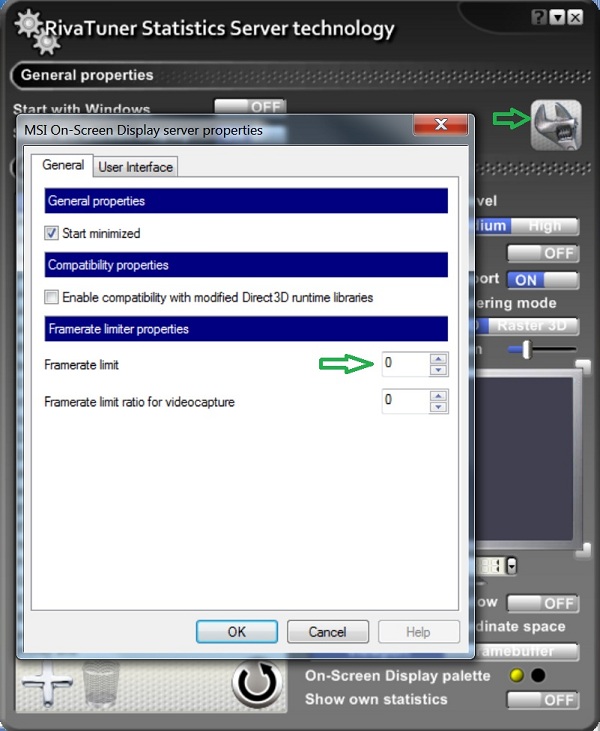
Select 55FPS for framerate limit..
Copy this file into your battlefield 3 directory, BACK UP YOUR OLD USER.CFG FIRST to another directory!!.
http://www.wupload.com/file/2636932942/user.cfg
Load BF3 turn off VSYNC and enjoy the frame rate limiter with vsync off
Last edited:




 . Those that have experienced it would know what i mean
. Those that have experienced it would know what i mean 
 which in fps = fail
which in fps = fail