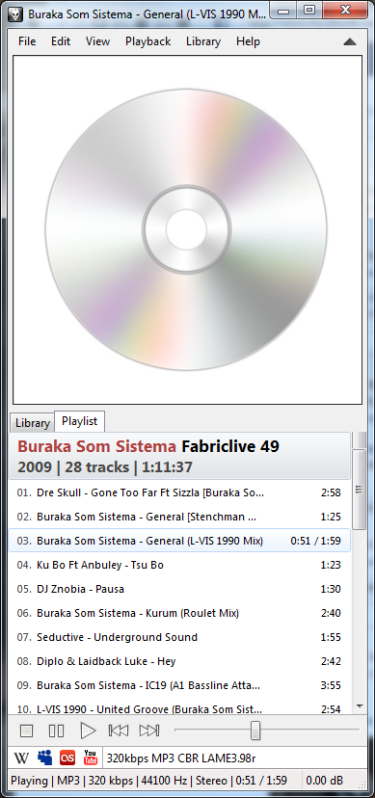as the filename. with nothing else to distinguish them, the default sort order (%path_sort% - how they appear in explorer) will also take effect when adding them to playlist.
either put the individual tracks into their own subfolder (CD 1, CD 2, etc) or make the discnumber part of the filename
Code:
1.01 - title
2.01 - title
you can do this automatically using the "file operations" component. if you're happy with your existing folder structure, you can use the "rename" option found on the "file operations" context menu. (highlight files in playlist > right click> file operations> rename > ...)
use this as the file pattern...
Code:
[%discnumber%.]%tracknumber% - %title%
if you wanted to re-create the folder structure based on your tags, you could use the "move" command instead.
Code:
%album artist%\%album%\[%discnumber%.]%tracknumber% - %title%
or you could use this to put each album in it's own sub directory as i mentioned above...
Code:
%album artist%\%album%\[CD %discnumber%\]%tracknumber% - %title%
check the previews first. this will show what will happen before you commit to anything.
btw, "file operations" isn't installed by default. you might need to re-run the installer. it always preserves existing settings so no worries about that.
once you get to grips with this, you could create a single preset for easy access from your context menu which could rename/move your whole collection in a couple of clicks.