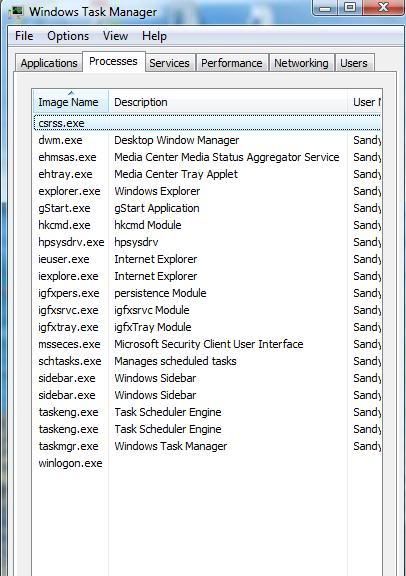Soldato
- Joined
- 22 Mar 2009
- Posts
- 7,754
- Location
- Cornwall
hi, got a vista pc here, doing my head in. says its connected to internet but when i go to open IE or FF i get a cannot display webpage error.
i have reset everything to defaults, i have scanned it with combofix, spybot, spyware doctor, malwarebytes, MSE, and loaris removing everything until each program now scans clean. its running vista home premium 32 bit sp2, when the pc first came in 90% of the windows stuff was missing (windows updates, IE, most of the Accessories folder etc) so i did an upgrade repair and now all of the features are back, just this annoying internet problem. everything works fine in safemode.
HELP
i have reset everything to defaults, i have scanned it with combofix, spybot, spyware doctor, malwarebytes, MSE, and loaris removing everything until each program now scans clean. its running vista home premium 32 bit sp2, when the pc first came in 90% of the windows stuff was missing (windows updates, IE, most of the Accessories folder etc) so i did an upgrade repair and now all of the features are back, just this annoying internet problem. everything works fine in safemode.
HELP




 )
)