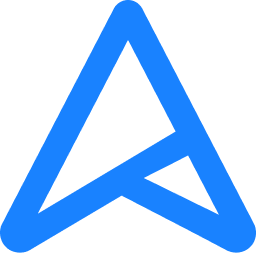I have a PC with an ASUS Prime B550m-WIFI II that I recently had a cable installed to (handyman was the cheapest option by far, but even then I’m feeling overcharged - others were wanting £500+ but really regretting it now) - have tried updating the LAN drivers
I have a disability so can’t really remove the cable to try and test it (however, I note that the speeds of the cable are fine - reaching the 500mbps, so presuming the termination of the cable is OK)
The issue is that the connection is still struggling (like it was on WiFi) - the router logs aren’t particularly useful, but I’m seeing random drops on even the other Ethernet devices connected. Other Ethernet devices are fine for the most part, but I have seen the same issue on my laptop testing using a different cable occasionally- haven’t noticed any issues with my Xbox, but still suspect that I’ve got lucky with that.
Also worth noting is that I had a PC that I had to return due to unrelated reasons (with an Intel WiFi card) but this worked fine (by WiFi standards anyway)
Sorry for the long post but I’m really struggling because I’m unable to play games on my preferred device still (which I was hoping the cable would help)
I have a disability so can’t really remove the cable to try and test it (however, I note that the speeds of the cable are fine - reaching the 500mbps, so presuming the termination of the cable is OK)
The issue is that the connection is still struggling (like it was on WiFi) - the router logs aren’t particularly useful, but I’m seeing random drops on even the other Ethernet devices connected. Other Ethernet devices are fine for the most part, but I have seen the same issue on my laptop testing using a different cable occasionally- haven’t noticed any issues with my Xbox, but still suspect that I’ve got lucky with that.
Also worth noting is that I had a PC that I had to return due to unrelated reasons (with an Intel WiFi card) but this worked fine (by WiFi standards anyway)
Sorry for the long post but I’m really struggling because I’m unable to play games on my preferred device still (which I was hoping the cable would help)