You are using an out of date browser. It may not display this or other websites correctly.
You should upgrade or use an alternative browser.
You should upgrade or use an alternative browser.
BENQ/ASUS 120Hz+ Easy LightBoost hotkey app on AMD/nVidia! (Strobe backlight. Zero motion blur. Bett
- Thread starter Mark Rejhon
- Start date
More options
Thread starter's postsPermabanned
- Joined
- 8 Jan 2010
- Posts
- 10,263
- Location
- UK
Can't install the inf for XL2420T - 3rd Party inf does not contain digital signature information!?
Windows 8?
Thanks for your reports. Most of the testimonials I've gotten are for the ASUS, since apparently turning on LightBoost on the ASUS has a bigger impact than turning on LightBoost on the BENQ does.
Some preliminary tests show true measured MPRT ("Motion Picture Response Time") measurements improving from 7.7ms to 2.0ms on the ASUS VG278H (almost a ~75% reduction in motion blur relative to non-LightBoost 120Hz), but on the BENQ, the MPRT was already 2.2ms and improves to 1.0ms on the XL2411T (only about a ~50% reduction in motion blur relative to non-LightBoost 120Hz)
Pretty much inline with what I found then - the difference from almost 8ms down to 2ms would be very apparent (average person can detect a change in light levels lasting around 1/200th of a second) - but very few people would notice changes once you go below ~2ms (only top fighter pilots, etc. able to detect differences at around 1/500th).
Unfortunatly had some driver issues with 310.90 and had to go back to my previous driver but I'd definitely consider using this if they detached it from stereo 3D mode.
The benefit on the XL2420T seems to be more along the lines of reducing or eliminating the perception of overdrive artifacts.
Last edited:
Windows 8?
Yes mate
- Joined
- 5 Jan 2013
- Posts
- 85
- Location
- Toronto, Canada
Pretty much inline with what I found then - the difference from almost 8ms down to 2ms would be very apparent (average person can detect a change in light levels lasting around 1/200th of a second) - but very few people would notice changes once you go below ~2ms (only top fighter pilots, etc. able to detect differences at around 1/500th).
Actually, the average enthusiast gamer would be able to use a motion test pattern (e.g. PixPerAn) to tell the difference between 1ms and 2ms strobes.
For a motion of:
960 pixels/sec (16 pixels step per frame) @ no strobe = 16 pixels of motion blur.
960 pixels/sec (16 pixels step per frame) @ 50% strobe (8ms) = 8 pixels of motion blur.
960 pixels/sec (16 pixels step per frame) @ 25% strobe (4ms) = 4 pixels of motion blur.
960 pixels/sec (16 pixels step per frame) @ 12.5% strobe (2ms) = 2 pixels of motion blur.
960 pixels/sec (16 pixels step per frame) @ 6.75% strobe (1ms) = 1 pixels of motion blur.
It is subtle though. However, you do not need to be a military fighter pilot to tell the difference. The humans aren't seeing the light flashes, but are seeing the retinal blurring caused by eye tracking.
- Joined
- 5 Jan 2013
- Posts
- 85
- Location
- Toronto, Canada
ADDENDUM -- UPDATED INSTRUCTIONS ON WEBSITE
We found an official vendor-supported method to do this, without registry tweaks or INF files! However, the vendor-supported method does require you to have the 3D shutter glasses emitter. The new instructions works with all ASUS and BENQ LightBoost monitors:
www.blurbusters.com/zero-motion-blur/lightboost
We found an official vendor-supported method to do this, without registry tweaks or INF files! However, the vendor-supported method does require you to have the 3D shutter glasses emitter. The new instructions works with all ASUS and BENQ LightBoost monitors:
www.blurbusters.com/zero-motion-blur/lightboost
Last edited:
Lightboost in 2D is certainly working. I have a XL2411T since 17-Dec-2012 and I did the readibility test part and the little car of PixPerAn. (I also posted this on pcmonitors, but it is so good I'll repeat it here).
I have made sure the monitor was in 3D mode without actually showing 3D. Lightboost is on. Refresh rate is on 120Hz. I have made a Macro photo of PixPerAn, shutter speed 1/160s, ISO800. This is the result: http://i.imgur.com/9P50U.jpg
Compared to lightboost off you can clearly see that there is hardly any blurring. Here is a PixPerAn photo using the same camera settings: http://i.imgur.com/clcVc.jpg .I tried to get a picture at 120Hz with no lightboost. But whatever I did the monitor refused to get out of the lightboost mode when using 120Hz. Therefor this picture is made at 144Hz.
I also did the readability test and was able to read rather easy upto level 24. At 25 it was going so fast I was only able to read the first 5 characters. I then tried the maximum of 30 and the text was still readable, however, because of the speed my head/eyes were unable to follow the text, it was still readable though.
Without lightboost I was able in the 144Hz mode to get with some effort upto level 10 of the readability test. After that the text became to blurred. I did the same test on my HP w2270h monitor and after level 8 or so the text became completely blurred.
in BF3 my scores definitly are improving. Especially in close combat circling around enemies. I'm able to keep on focus, where it used to blur all. GREAT! Also spotting foes from the corner of your eye when running, flying or driving improved a lot.
I have made sure the monitor was in 3D mode without actually showing 3D. Lightboost is on. Refresh rate is on 120Hz. I have made a Macro photo of PixPerAn, shutter speed 1/160s, ISO800. This is the result: http://i.imgur.com/9P50U.jpg
Compared to lightboost off you can clearly see that there is hardly any blurring. Here is a PixPerAn photo using the same camera settings: http://i.imgur.com/clcVc.jpg .I tried to get a picture at 120Hz with no lightboost. But whatever I did the monitor refused to get out of the lightboost mode when using 120Hz. Therefor this picture is made at 144Hz.
I also did the readability test and was able to read rather easy upto level 24. At 25 it was going so fast I was only able to read the first 5 characters. I then tried the maximum of 30 and the text was still readable, however, because of the speed my head/eyes were unable to follow the text, it was still readable though.
Without lightboost I was able in the 144Hz mode to get with some effort upto level 10 of the readability test. After that the text became to blurred. I did the same test on my HP w2270h monitor and after level 8 or so the text became completely blurred.
in BF3 my scores definitly are improving. Especially in close combat circling around enemies. I'm able to keep on focus, where it used to blur all. GREAT! Also spotting foes from the corner of your eye when running, flying or driving improved a lot.
Last edited:
I really really dig this tweak, to the point where I'm considering selling my Dell U2711 and getting an XL2411T. The other option would be Overlord's X270OC overclockable IPS, but I still feel that this tweak + 120Hz are worth it over better color reproduction or higher resolution (correct me if I'm wrong, although I have the feeling that I'm neither wrong nor right). I do play a lot of fast paced games like Quake and Counter-Strike.
Trying this out on my XL2420T.
Colours take a but of a hit seeing as you lose some control over the monitor at a hardware level.
Going to fire up a game now and try.
I agree, they go slightly washed out / as if a very very transparent grey film has been put on the screen. I personally don't really notice the difference, I've never noticed the blur. I'll stick to having my colours there

- Joined
- 5 Jan 2013
- Posts
- 85
- Location
- Toronto, Canada
Yes, we've noticed that this is a LightBoost artifact; colors do degrade somewhat. It's more a problem at the Windows Desktop than in the videogames. Personally, I love the zero motion blur effect. All the blurring/trailing/ghosting/coronas completely disappear too on the XL2411T, while having zero motion blur!I agree, they go slightly washed out / as if a very very transparent grey film has been put on the screen. I personally don't really notice the difference, I've never noticed the blur. I'll stick to having my colours there
It depends on the person; some people are really, really sensitive to motion blur.
The good thing about strobe backlights (LightBoost) is it's an adjustable feature -- you can turn that feature on/off.
Last edited:
- Joined
- 5 Jan 2013
- Posts
- 85
- Location
- Toronto, Canada
Very impressive.This is the result: http://i.imgur.com/9P50U.jpg
Zero ghosting, zero motion blur, zero coronas, zero trailing.
If you have a magnifying glass, there is an ultrafaint renmant (less than 0.5%)
...but it is below human eye detectability without a magnifying glass!!
However, that said, a more accurate method to measure motion blur
is a pursuit camera (Tracking camera). A moving camera simulates a moving eyeball,
and more accurately captures WYSIWYG motion blur.
Here's an example:
Static camera versus tracking camera comparision
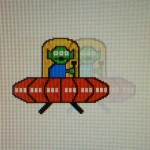
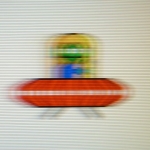
Static cameras are good for capturing pixel persistence effects.
Moving cameras are good for capturing WYSIWYG motion blur
including eye-tracking-based motion blur (the major cause of motion blur on LCD).
Pixel persistence is a minor cause of motion blur because it's only 2ms out
of a 8ms refresh (25%) at 120Hz, and only 2ms/16ms (<15%) at 60Hz.
The vast majority of motion blur you see, is caused by eye tracking on
today's LCD monitors. A lot of this is explained in Science & References.
Some TV manufacturers purchase $10,000+ tracking cameras to test motion blur.
An example pursuit camera setup: MotionMaster Motion Blur Measurement Kit.
Either way, thank you for posting your PixPerAn image. It's truly the best ever seen
for any LCD monitor. The new 1ms panels, plus LightBoost, yields CRT quality motion.
Last edited:
- Joined
- 5 Jan 2013
- Posts
- 85
- Location
- Toronto, Canada
Yes, me too. We're finally getting CRT-quality motion scores today with the BENQ XL2411T in LightBoost mode, in true motion tests. This is unprecedented for LCD!I also did the readability test and was able to read rather easy upto level 24. At 25 it was going so fast I was only able to read the first 5 characters. I then tried the maximum of 30 and the text was still readable, however, because of the speed my head/eyes were unable to follow the text, it was still readable though.
Same here too, it really helps "Scout" in Team Fortress 2. THe Quake Live players on esreality forums are really buzzing about this monitor too. (Especially big wide-open spaces, like black-sky areas, where you have to shoot faraway enemies. They're motion blurred if you turne too fast, but there's no motion blur with a LightBoost monitor)in BF3 my scores definitly are improving. Especially in close combat circling around enemies. I'm able to keep on focus, where it used to blur all. GREAT! Also spotting foes from the corner of your eye when running, flying or driving improved a lot.
P.S. While we're talking about BF3, can you copy-and-paste your entire post into this Battlefield 3 Forum Thread that talks about LightBoost?
http://battlelog.battlefield.com/bf3/forum/threadview/2832654625402301151/
Last edited:
I now have the BENQ 20t & a 3d vision 2.0 kit but really I am unsure if it is working - how can I tell? I see the lightboost option is now enabled in the monitor's OSD though.
I have tried the registry edit but am also unsure if that is done correctly; I cannot save the file as a .reg (it keeps saving as .reg.txt) so have made manual changes. It seems odd though that only one of the values actually needed to be changed, why were the others included?
I have tried the registry edit but am also unsure if that is done correctly; I cannot save the file as a .reg (it keeps saving as .reg.txt) so have made manual changes. It seems odd though that only one of the values actually needed to be changed, why were the others included?
- Joined
- 5 Jan 2013
- Posts
- 85
- Location
- Toronto, Canada
If you bought the 3D kit and have already been gaming with 3D stereoscopic using 3D Vision 2, you might have already had LightBoost enabled (unless your monitor said LightBoost was not enabled) -- and long had the zero motion blur effect already. So it's possible you're already used to the effect already, and see no improvement by following my instructions.I now have the BENQ 20t & a 3d vision 2.0 kit but really I am unsure if it is working - how can I tell? I see the lightboost option is now enabled in the monitor's OSD though.
A good way to test is PixPerAn, a utility at prad.de -- see
http://www.prad.de/en/monitore/testsoftware/pixperan.html
Turning on/off LightBoost makes a major difference to the moving car.
(Warning: PixPerAn doesn't run smoothly under Windows 8)
Intentionally turn OFF LightBoost (make sure monitor OSD says LightBoost is off), test PixPerAn, then:
Intentionally turn ON LightBoost (make sure monitor OSD says LightBoost is on), test PixPerAn again.
(Another good test is the window-drag test, especially noticeable if using a gaming mouse)
Turning off LightBoost is disabling the stereoscopic checkbox in nVidia Control Panel. (Sometimes you have to enable it again, then disable again in two cycles, before it "takes").
Last edited:
[...]
P.S. While we're talking about BF3, can you copy-and-paste your entire post into this Battlefield 3 Forum Thread that talks about LightBoost?
http://battlelog.battlefield.com/bf3/forum/threadview/2832654625402301151/
No problem. Message placed on the BF3 forum board.
Well I tried this using a 580gtx and benq 2411t, and all i can say is NO THANKS! After 5 mins my head ached but I thought i might get used to it, I did a bit but the deal breaker was well I think it was input lag. I play a lot of cs source and with lightboost on the hit boxes/models were all wrong. I was averaging 5 hits and inflicting low damage, I couldn't understand it. Then I reverted back to 144hz and now shooting feels a lot better and more accurate, on the rare occasion when i get a headshot it actually looks like a headshot.
I was impressed with the no ghosting/blurring part but its no good to me if the objects are in the wrong place.
lol I felt so strongly about this thats why i registered.
I was impressed with the no ghosting/blurring part but its no good to me if the objects are in the wrong place.
lol I felt so strongly about this thats why i registered.

