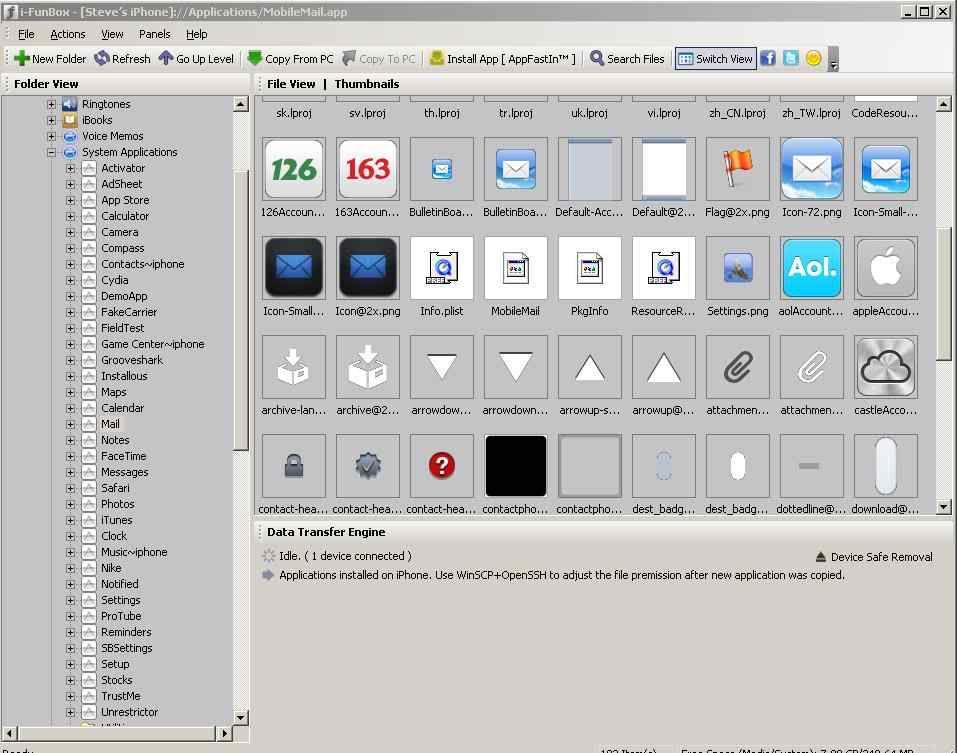Soldato
Basics
Let me start with some facts so everybody knows what im talking about.
Cydia = Cydia is an application that allows you to add other applications to your iPhone, iPad or iPod touch. Cydia is similar to the App Store in that it will allow you to add many more applications such as: games, networking applications, productivity applications…etc. It also allows you to change the look of your iPhone. You can select from a variety of themes that change your icons, wallpaper, dock and status bar. You can even use an application called WinterBoard to changes things like your dialer keypad, your Chat bubbles, the color of the WiFi and Signal bars…etc.
Winterboard = Winterboard allows you to customize Springboard of your iPhone. Using Winterboard you can change iPhone icons, customize applications, status bar graphics, iPhone dock graphics, install themes and change wallpapers of your iPhone Springboard. You can even customize sounds on your iPhone. With Winterboard you can theme almost everything that comes to your mind. You can download Winterboard from Cydia for free.
Springboard = Springboard is the launcher application -- i.e. the one you see on the home screen with all the tiled app icons. This is an Apple system application!
iFunBox = A free iPhone browser app for Windows. Google it.
Afc2add = a file which you must download from Cydia in-order to use iFunbox so it can navigate/browse your iPhone file system! Its free.
Respring = A way of restarting Springboard.app. Use SBSettings or get an app from Cydia which does this. You need to do this everytime you change/theme something on your iPhone.
Many people, such as myself, hate using Winterboard to customise our iPhones. The reason is because of lag! It causes lag and does cause your iPhone to slow down. Its not only Winterboard that does this, apps from Cydia also do this when they running in the background but generally, they don’t use much resources- its more battery life they consume.
The good thing about using Winterboard is that you can easily and quickly change themes, lockscreens, icons etc etc You can have several themes in Winterboard and all you do is apply them and your iPhone look instantly changes. Doing it manually means you have to go into the file system and change every file yourself which can be time consuming and also confusing if you don’t know what your doing.
I'm not gonner go into too much detail. I think the above is enough. If your still confused then I would strongly recommend you stick with Winterboard to do your theming!
I'm gonner assume you have jailbroken your iPhone and are running iOS 5.0.x from this moment on…..I'm also going to assume you have a theme waiting to be applied manually. This could be a theme you downloaded from the internet…….
For reference im running iPhone 4 iOS 5.0.1 jailbroken on Windows XP SP3
ALWAYS BACKUP ANY FILES YOU REPLACE OR CHANGE!!!
Please don't hold me responsible if you screw your iPhone up! Back Up Back Up BACK UP!
Let me start with some facts so everybody knows what im talking about.
Cydia = Cydia is an application that allows you to add other applications to your iPhone, iPad or iPod touch. Cydia is similar to the App Store in that it will allow you to add many more applications such as: games, networking applications, productivity applications…etc. It also allows you to change the look of your iPhone. You can select from a variety of themes that change your icons, wallpaper, dock and status bar. You can even use an application called WinterBoard to changes things like your dialer keypad, your Chat bubbles, the color of the WiFi and Signal bars…etc.
Winterboard = Winterboard allows you to customize Springboard of your iPhone. Using Winterboard you can change iPhone icons, customize applications, status bar graphics, iPhone dock graphics, install themes and change wallpapers of your iPhone Springboard. You can even customize sounds on your iPhone. With Winterboard you can theme almost everything that comes to your mind. You can download Winterboard from Cydia for free.
Springboard = Springboard is the launcher application -- i.e. the one you see on the home screen with all the tiled app icons. This is an Apple system application!
iFunBox = A free iPhone browser app for Windows. Google it.
Afc2add = a file which you must download from Cydia in-order to use iFunbox so it can navigate/browse your iPhone file system! Its free.
Respring = A way of restarting Springboard.app. Use SBSettings or get an app from Cydia which does this. You need to do this everytime you change/theme something on your iPhone.
Many people, such as myself, hate using Winterboard to customise our iPhones. The reason is because of lag! It causes lag and does cause your iPhone to slow down. Its not only Winterboard that does this, apps from Cydia also do this when they running in the background but generally, they don’t use much resources- its more battery life they consume.
The good thing about using Winterboard is that you can easily and quickly change themes, lockscreens, icons etc etc You can have several themes in Winterboard and all you do is apply them and your iPhone look instantly changes. Doing it manually means you have to go into the file system and change every file yourself which can be time consuming and also confusing if you don’t know what your doing.
I'm not gonner go into too much detail. I think the above is enough. If your still confused then I would strongly recommend you stick with Winterboard to do your theming!
I'm gonner assume you have jailbroken your iPhone and are running iOS 5.0.x from this moment on…..I'm also going to assume you have a theme waiting to be applied manually. This could be a theme you downloaded from the internet…….
For reference im running iPhone 4 iOS 5.0.1 jailbroken on Windows XP SP3
ALWAYS BACKUP ANY FILES YOU REPLACE OR CHANGE!!!
Please don't hold me responsible if you screw your iPhone up! Back Up Back Up BACK UP!
Last edited: