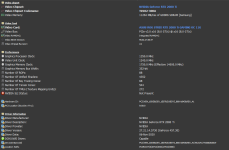-
Competitor rules
Please remember that any mention of competitors, hinting at competitors or offering to provide details of competitors will result in an account suspension. The full rules can be found under the 'Terms and Rules' link in the bottom right corner of your screen. Just don't mention competitors in any way, shape or form and you'll be OK.
You are using an out of date browser. It may not display this or other websites correctly.
You should upgrade or use an alternative browser.
You should upgrade or use an alternative browser.
I really help need guys.
More options
Thread starter's postsUnder the gpu section you will see a number of performance flags you can see as well as other useful stats.I asked numerous question, yes, alao what do i do once im in hwinfo64
what power supply have you got?
Soldato
Is it boosting above 1350mhz in games/benchmarks?
How does the card perform elsewhere?
Are you getting low fps across the board, or is this benchmark you're doign the only bad thing?
https://forums.tomshardware.com/threads/getting-low-fps-with-asus-rog-strix-rtx-2080-ti.3560878/
try some of the suggestions in there. Grab the latest drivers from Nvidia, DDU uninstall in safe mode and get those on.
Check your MOBO bios for the XMP profile and if you're not on 1, pop it onto 1
make sure DRX is off and and resolution / rendering scale set to 100%
so try the DRX / rending scales first, since they can be done without a DDU or BIOS change.
try some of the suggestions in there. Grab the latest drivers from Nvidia, DDU uninstall in safe mode and get those on.
Check your MOBO bios for the XMP profile and if you're not on 1, pop it onto 1
make sure DRX is off and and resolution / rendering scale set to 100%
so try the DRX / rending scales first, since they can be done without a DDU or BIOS change.
Soldato
Well the benchmark was a horrible result, and with game performance it has been anything flashy to say the least, decent fps but not the result i should be seeing, should i ddu and bios flash it?
Click on the ? next to the bus info in GPU-Z start the render test then show us the sensor page after about 30 seconds.
Also not sure whether its relevant but your Windows 10 is quite old.
Last edited:
Caporegime
Just ran my 2080Ti (Zotac) and got 9253. This is on a stock 6850K and the GPU at stock. To me, there is something wrong. As a guess, I would say your clocks are locked at 1350Mhz, which is very low. I would do a DDU uninstall of drivers, reinstall the latest and try again.
Associate
- Joined
- 8 Jul 2016
- Posts
- 179
i think we need to see the clocks / live data of what going on when doing the benchmark to help more.
Soldato
I have a corsair RMx 750 which is more than enough, and yes the clock does move while in bench/games, tho it does not move in gpu-z uet it moves in afterburner....
It should be boosting to 1900mhz+ in benchmarks and games. If it’s not anywhere close to that and is locked at 1350mhz.
Then try a complete DDU and new drivers. Failing that update the cards bios to the latest version if possible as that may fix it.
Perhaps the problem is in the software itself, through which the testing takes place. I thought about that too.On MSI afterburner. Click the detach button at the bottom. Then make the window monitoring graphs big enough that you can see them all.
Then run the test again. After its been running a while (basically just before the end) take a screenshot of the traces of the above graph windows.
We need to see GPU clock speed, GPU temps, GPU usage, cpu clock speeds, cpu temps, memory usage, power usage etc.
You should then be able to see what's limiting you on your card or if you have a much bigger problem....
Unrelated to the above... Did you buy this brand new or second hand?
And have you tried any other benchmark/game for performance against what your card should get?