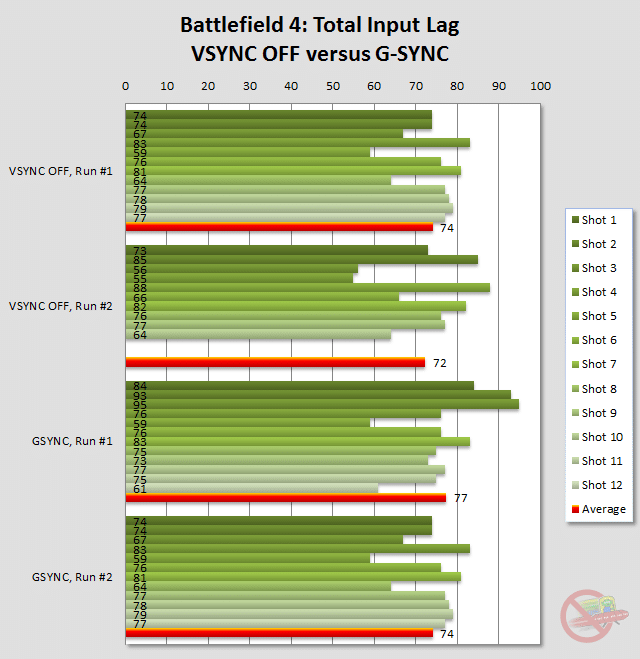DSR ? Wireless router ?
Yes it smoother on old monitor mind you its only 1080p but that should be no big thing for 2x780 cards
OK I'm going to start at the beginning and list every single thing I can think of that might be causing some kind of issue in the hopes that we can finally sort it out somehow. You've probably already done a lot of this already but its worth going back to the start.
1) Nvidia Control Panel-> Manage 3D Settings -> Global settings tab -> Restore
2) Nvidia Control Panel-> Manage 3D Settings -> Program settings tab -> find bf4 in list -> Restore
3) Nvidia Control Panel-> Set up Gsync -> untick to disable
4) Nvidia Control Panel-> Configure SLI -> Disable SLI
5) Nvidia Control Panel-> Configure SLI -> Enable SLI (sometimes just disabling and enabling SLI has fixed issues for me)
6) Nvidia Control Panel-> Set up Gsync -> Tick to enable
7) Nvidia Control Panel-> Manage 3D Settings -> Global settings tab -> Scroll down to v-sync and set it to Gsync
8) Nvidia Control Panel-> Change Resolution -> Make sure its 2560x1440 and 144hz (might be worth switching it down to 60 and back up)
9) Control Panel -> Mouse -> Pointer Options -> untick enhanced pointer precision
10) Set mouse polling rate to 1000hz (you'll have to do this from whatever mouse software you use)
We'll leave max pre rendered frames at default for now as I've read that changing it can cause problems with SLI. Once all thats done, fire up BF4 and go to the settings
1) Controls -> Raw Mouse Input -> On
2) Gameplay -> Network Smoothing Factor -> 0%
3) Gameplay -> High Frequency Network Updates -> High
4) Video -> Fullscreen Resolution -> 2560x1440 144.00Hz
5) Video -> Fullscreen Mode -> Fullscreen
6) Video -> Vertical Sync -> Off
7) Video -> Field of View -> 100 or more (this is a tricky one and you will need to experiment with it. You might need it a bit higher then you are used to because you have a bigger monitor now)
8) Video -> Field of View Scaling -> Whichever you prefer
9) Video -> Motion Blur Amount -> 0%
10) Video -> Resolution Scaling -> 100%
11) Video -> Graphics Quality -> High (Can change this later but high should be a good start
Now everything is set up ingame, start playing and hit the ¬ key to bring up the console. Type in:
perfoverlay.drawfps 1 (shows ingame fps)
gametime.maxvariablefps 135 (you might need to set this every time you fire up BF4)
If its still not right after all that then its probably a faulty monitor but try a few other games as well to make sure of it! The field of view setting is pretty important when changing monitor size as having it too low on a big screen can make some people feel motion sickness/headaches.