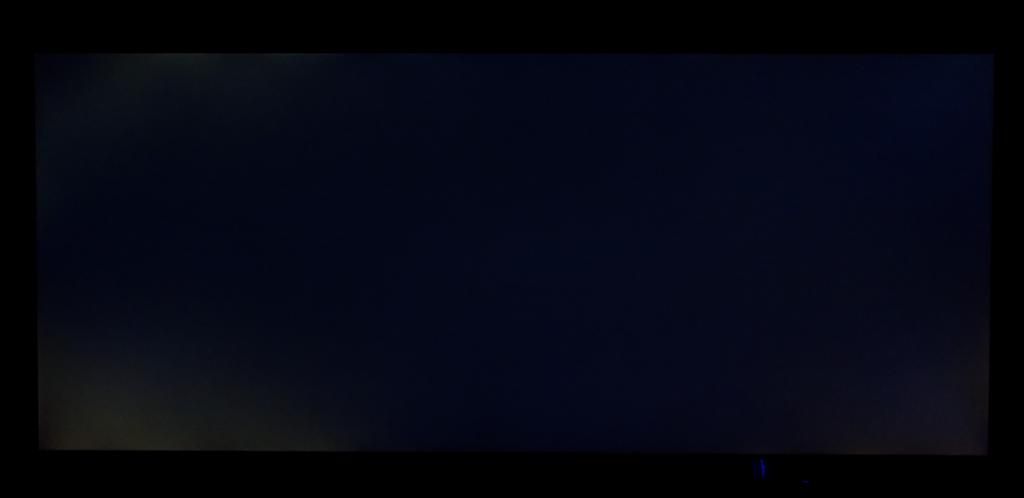Of course when I return the unit I will probably find out it's an issue with the monitor itself and by "Calibrator" it meant the monitor calibrator, still I can';t enable the calibrator in the monitor OSD, it stays off and if I try to turn it on it tells me to run the software and that will enable it.
Apologies if you have already tried this but to get the calibration to work i needed the monitors built in USB hub connected to my PC via a USB type A to B which wasn't included with the monitor. I then already had the driver for my Spyder4 installed as i was using it with the DataColor software so i just uninstalled their calibration software so the driver was still installed for the calibration device.
I then plugged the Spyder4 into one of the USB ports on the back on the monitor, installed the TrueColourFinder software off the included disc that came with the monitor, once the software had found the monitor and initilized i started the TrueColourFinder software and the Spyder4 was in the drop down list for available calibrators. I was then able to start calibration. Having the monitor connected to your PC with a USB type A to B is crucial i think.