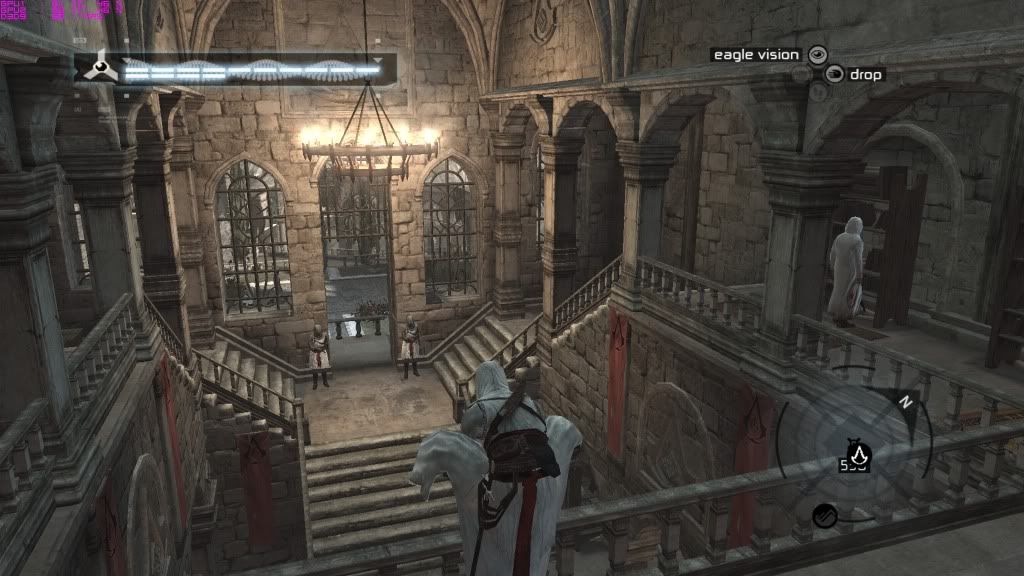Associate
Don't get me wrong, new features are always welcome, but this filter has very limited use imo. Aside from the overall image, HUD objects, particulary text suffer from distortion- it looks horrible in Aion, Starcraft II and FFXIV. The only time I can see myself using it is for GTA4, and the game's built-in blur ("Definition: Off" / P key) does just as good a job, with no performance impact whatsoever.
Although, I suppose it's good for those on a budget using mid/low-end cards, who wish to play at high resolutions.
Edit: works with AA set to app preference and AAmode to MSAA, on mine.
Although, I suppose it's good for those on a budget using mid/low-end cards, who wish to play at high resolutions.
Edit: works with AA set to app preference and AAmode to MSAA, on mine.