Soldato
I think, at the moment, there is a lot of confusion over the modes.
Look at mine...
The difference here is you are looking at a different tone map. That one is the Gaming tone map (calibrated). Windows is just reporting what it's being told by the monitor, and adjusted by the calibration. It's not an actual measure of the brightness. The result, I suppose, is a measure of the range of the tone map, which in this case is 2000 nits.
My DW reports the correct brightness, is this because the DW doesn't let you play with tonemapping?
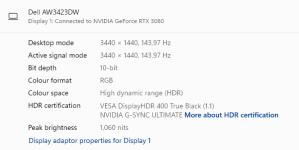


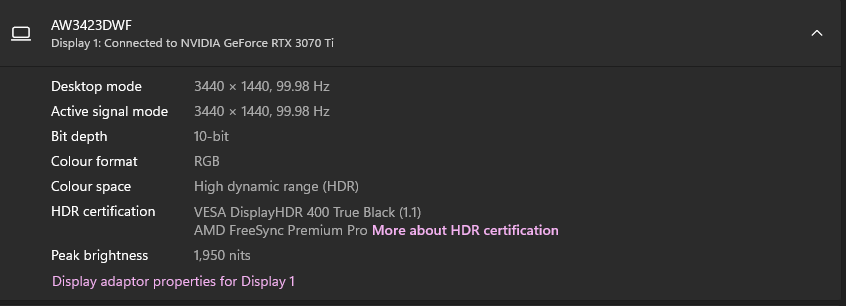
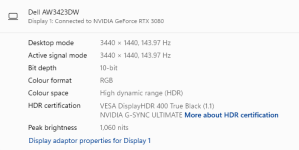

 Thats probably a good thing
Thats probably a good thing 